First aid knowledge is a critical life skill that can make a significant difference in emergencies. Whether it’s providing CPR to someone in cardiac arrest, helping a choking victim, or tending to a wound, knowing what to do can save lives. Creating an interactive first aid quiz in Google Forms is an effective way to educate and assess individuals on these essential life-saving skills. In this article, we’ll guide you through the process of planning, creating, and sharing an interactive first aid quiz using Google Forms.
In this article
- Part 1: Create an Interactive First Aid Quiz in Google Forms
- Part 2: OnlineExamMaker: Best First Aid Quiz Creating Website
- Part 3: How to Make A First Aid Quiz with OnlineExamMaker
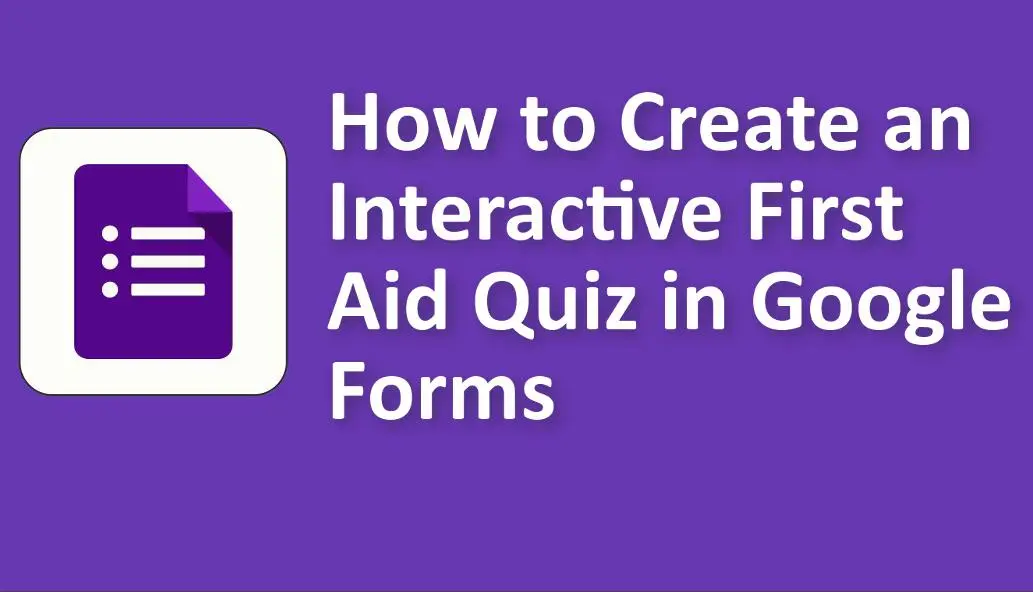
Create an Interactive First Aid Quiz in Google Forms
Planning Your First Aid Quiz
Before you dive into creating your first aid quiz, it’s essential to plan ahead. Consider your target audience; is it for students, employees, or the general public? Next, identify the specific topics or skills you want to cover. This could include CPR, the Heimlich maneuver, wound care, or basic first aid principles.
Creating a Google Form
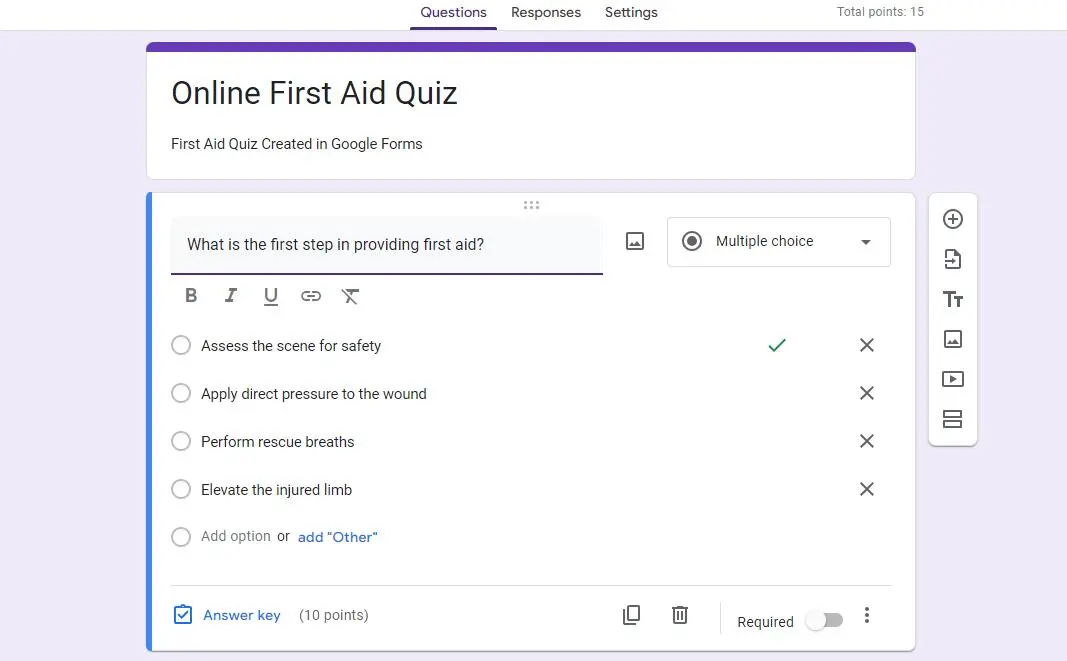
Accessing Google Forms: To get started, open your web browser and go to Google Forms by visiting Google Forms. Sign in to your Google account if you’re not already logged in.
Creating a New Form: Click the “+ Blank” option to create a new form. This will open a blank Google Form where you can begin building your interactive first aid quiz.
Basic Settings: At the top-left corner of the page, click on “Untitled form” to give your quiz a title. For example, you can name it “First Aid Quiz.” You can also add a description or introductory text by clicking “Add description” beneath the title.
Pro Tip
You can build professional first aid quizzes with our free online quiz maker.
Adding Questions
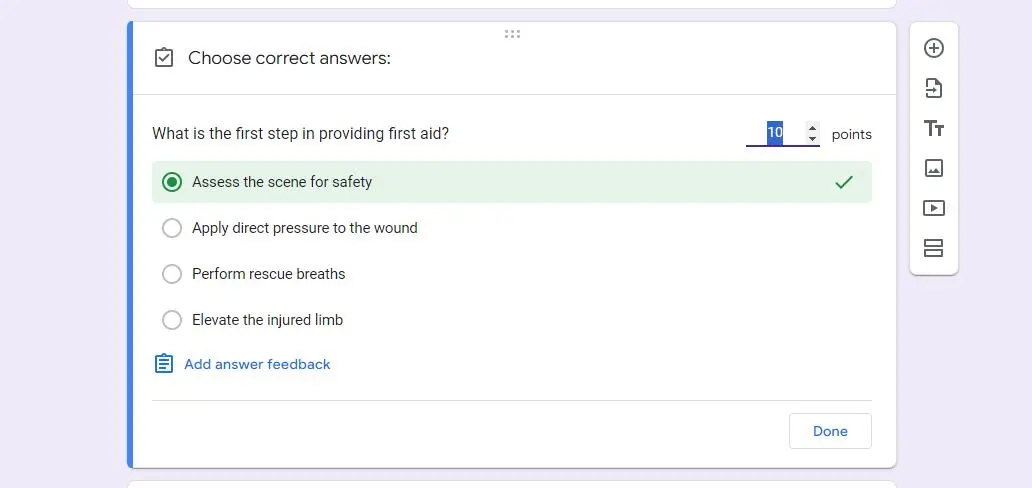
Now that your Google Form is set up, it’s time to add questions that test first aid knowledge effectively.
Question Types: Google Forms allows you to add various types of questions, including multiple-choice, true/false, and short answer questions. Choose question types that suit the content you want to cover.
Clear and Concise Wording: When crafting questions and answer choices, ensure they are clear and concise. Ambiguity can lead to confusion, so make sure the questions are easily understood.
Incorporating Interactivity
Use of Visuals: To make your first aid quiz more interactive and engaging, consider incorporating images or videos that demonstrate first aid procedures. For instance, include a video showing the proper technique for performing CPR or a diagram illustrating how to stop bleeding.
Hints and Explanations: To enhance the educational value of your quiz, you can provide hints or explanations for incorrect answers. This helps participants learn from their mistakes.
Setting Up Grading and Feedback
Quiz Mode: To turn your Google Form into a quiz, click the gear icon (Settings) in the top-right corner of the form. Under “Quiz settings,” toggle on the “Make this a quiz” option.
Point Assignment: Assign point values to each question based on their importance or difficulty. This determines the scoring for the quiz.
Feedback: Customize the feedback for correct and incorrect answers. Positive reinforcement for correct responses and constructive feedback for incorrect ones can enhance the learning experience.
Design and Customization
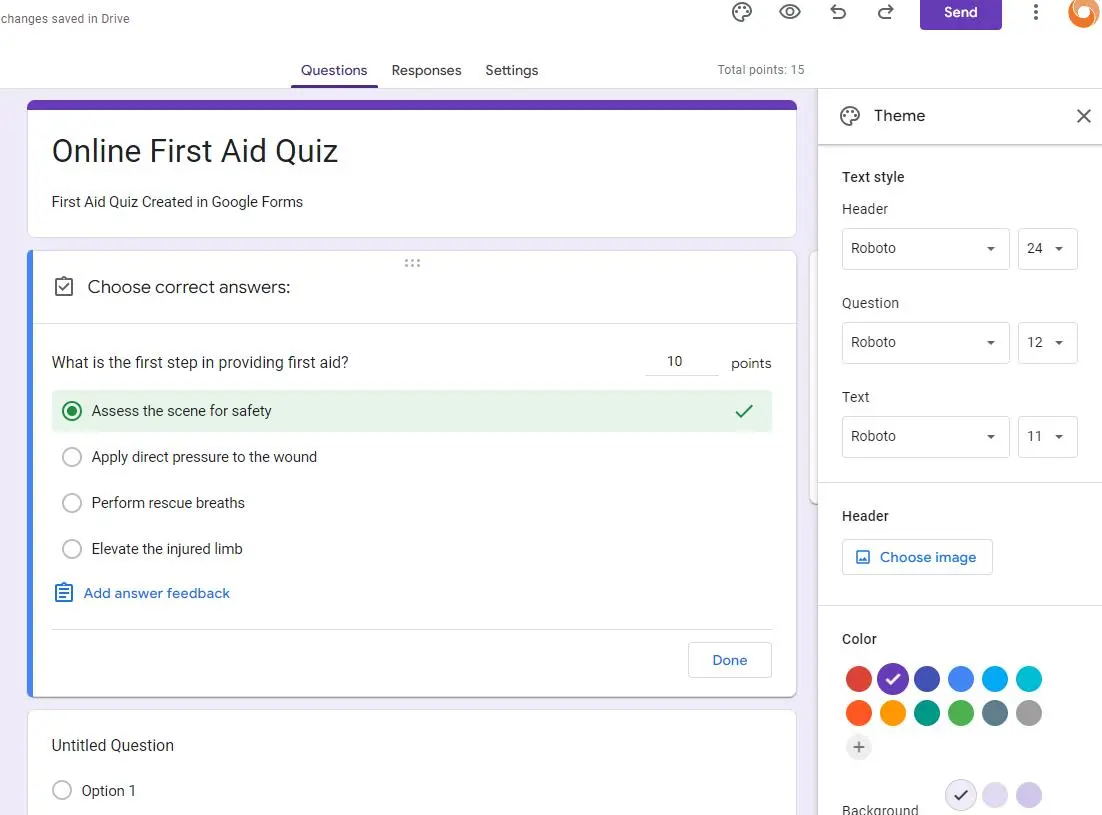
Customize Appearance: Make your quiz visually appealing by using themes, colors, and images that are relevant to first aid. A clean and user-friendly layout enhances the overall experience.
Sharing Your First Aid Quiz
With your interactive first aid quiz ready, it’s time to share it with your intended audience.
Share Options: Google Forms provides multiple sharing options. You can share your quiz via email, generate a shareable link, or embed it on a website. Choose the method that suits your needs.
Promotion: Promote your quiz through relevant channels to ensure it reaches your target audience. Share it on social media, within educational institutions, or through workplace communication channels.
Collecting and Analyzing Responses
Once participants start taking your quiz, Google Forms automatically collects and organizes their responses.
Review Responses: To review responses, open your quiz in Google Forms, and click the “Responses” tab. Here, you can see summary statistics and access individual responses.
Using Google Sheets: For more in-depth analysis, export the responses to Google Sheets. This allows you to manipulate the data, generate charts, and gain deeper insights into quiz performance.
Tips for Effective First Aid Quizzes
To create a truly impactful first aid quiz, consider the following additional tips:
Regular Updates: Keep your quiz up-to-date with the latest first aid guidelines and techniques.
Gamification: Consider adding elements of gamification to make the quiz even more engaging. Offer rewards or certificates to participants who achieve high scores.
OnlineExamMaker: Best First Aid Quiz Creating Website
OnlineExamMaker is a comprehensive and user-friendly software solution for creating interactive first aid quizzes, surveys, and assessments. With its intuitive interface, customizable templates, and extensive range of features, OnlineExamMaker empowers educators, trainers, and businesses to engage learners, measure knowledge retention, and assess performance effectively.
The software provides comprehensive assessment tools, enabling users to track learners’ progress, generate detailed reports, and identify knowledge gaps. Analytics help educators and trainers gain valuable insights, enabling them to optimize their teaching methods.
Create Your Next Quiz/Exam with OnlineExamMaker
How to Make A First Aid Quiz with OnlineExamMaker
Step 1: Get started with OnlineExamMaker >
Step 2: Create a new first aid quiz, then edit title & description.
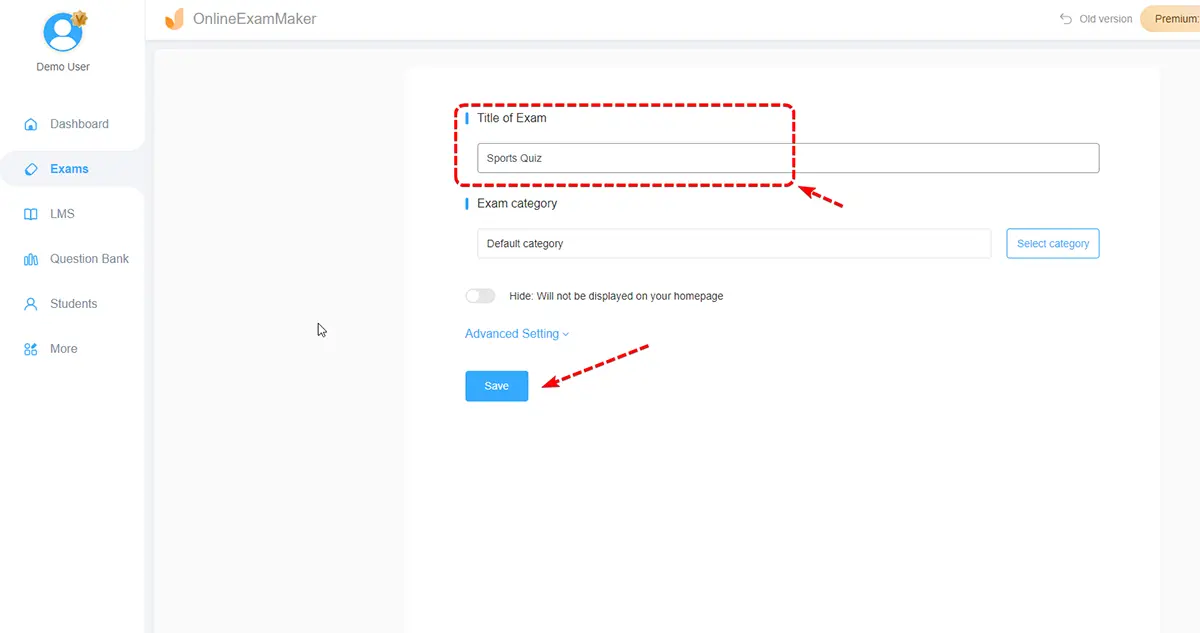
Step 3: Configure the setting of the quiz, including active time, scores, quiz report, feedback.
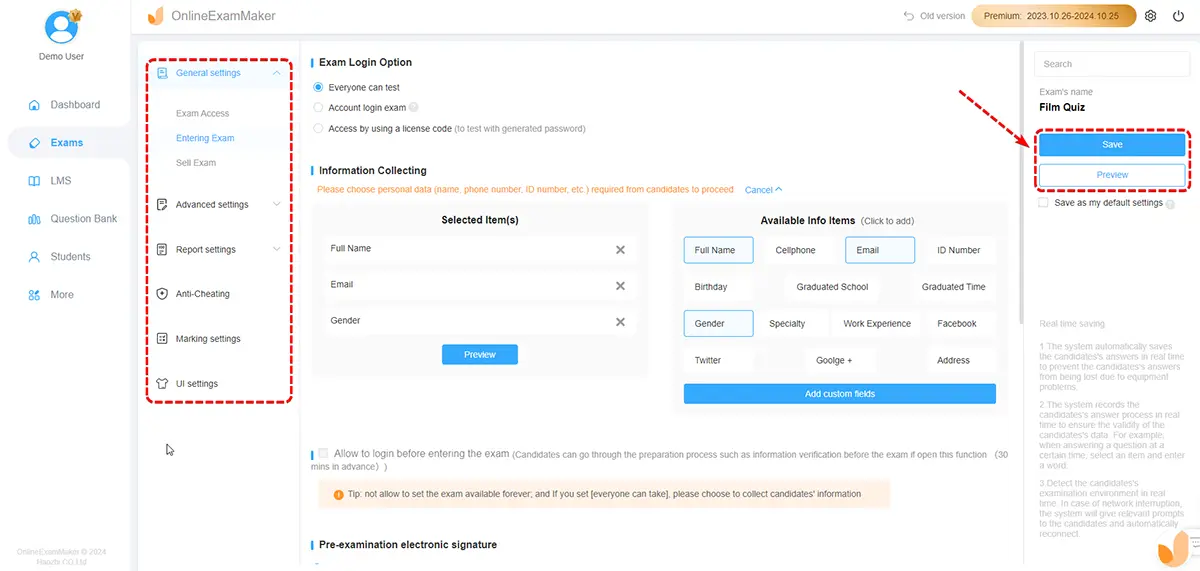
Step 4: Save & preview your quiz, then publish & share it to learners.
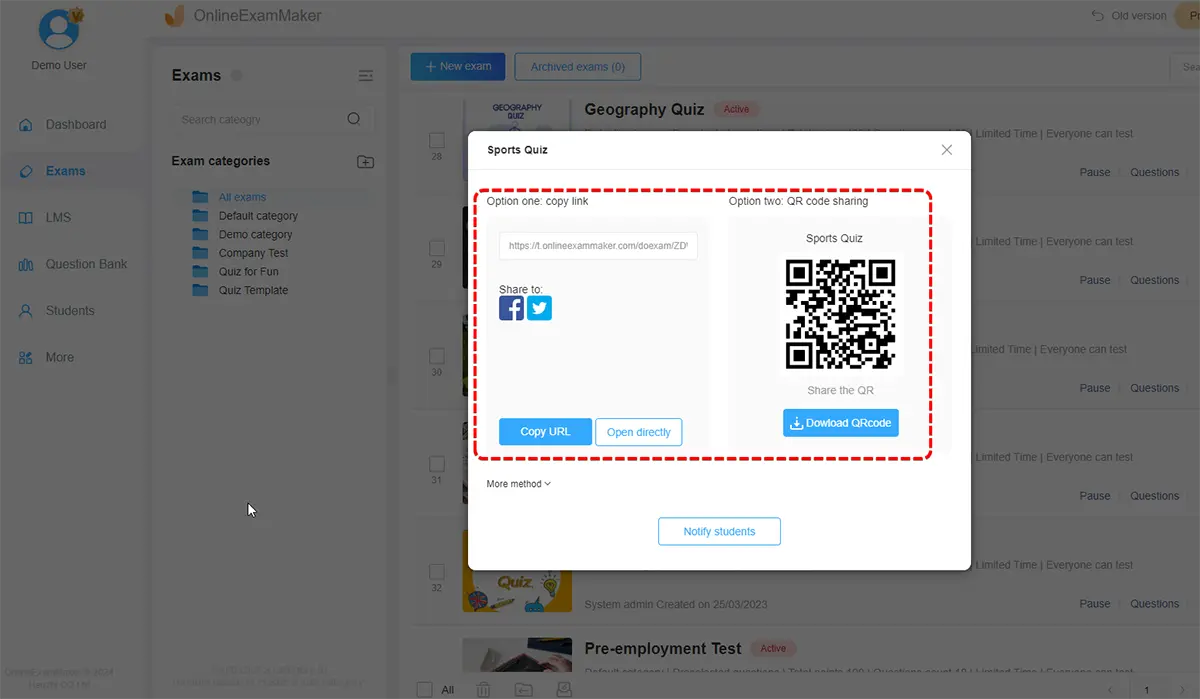
Conclusion
Creating an interactive first aid quiz in Google Forms is a powerful way to educate and assess individuals on life-saving skills. By following the steps outlined in this article, you can develop an effective tool for training, testing knowledge, or raising awareness about first aid procedures. Such quizzes have the potential to make a positive impact by equipping individuals with the knowledge they need to respond confidently and effectively in emergencies.