Geometry, a branch of mathematics that explores the properties and relationships of shapes and spaces, often requires an interactive approach to engage students effectively. One powerful tool for achieving this is Google Forms, a user-friendly platform that allows educators to design and administer dynamic and engaging geometry quizzes. In this article, we will guide you through the process of creating an interactive geometry quiz using Google Forms. From incorporating real-world scenarios to using multimedia elements, this guide will help you make geometry learning exciting and effective.
Table of content
- Part 1: How Can to Make An Geometry Quiz in Google Forms
- Part 2: OnlineExamMaker: An Alternative Way to Create An Interactive Geometry Quiz
- Part 3: Step-by-step Guide about Making An Interactive Geometry Quiz with OnlineExamMaker
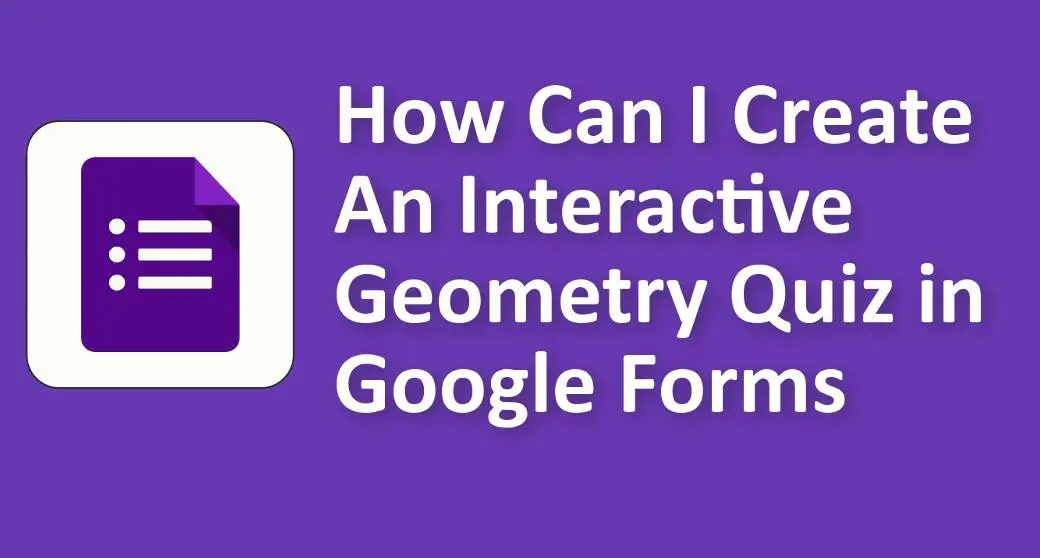
How Can to Make An Geometry Quiz in Google Forms
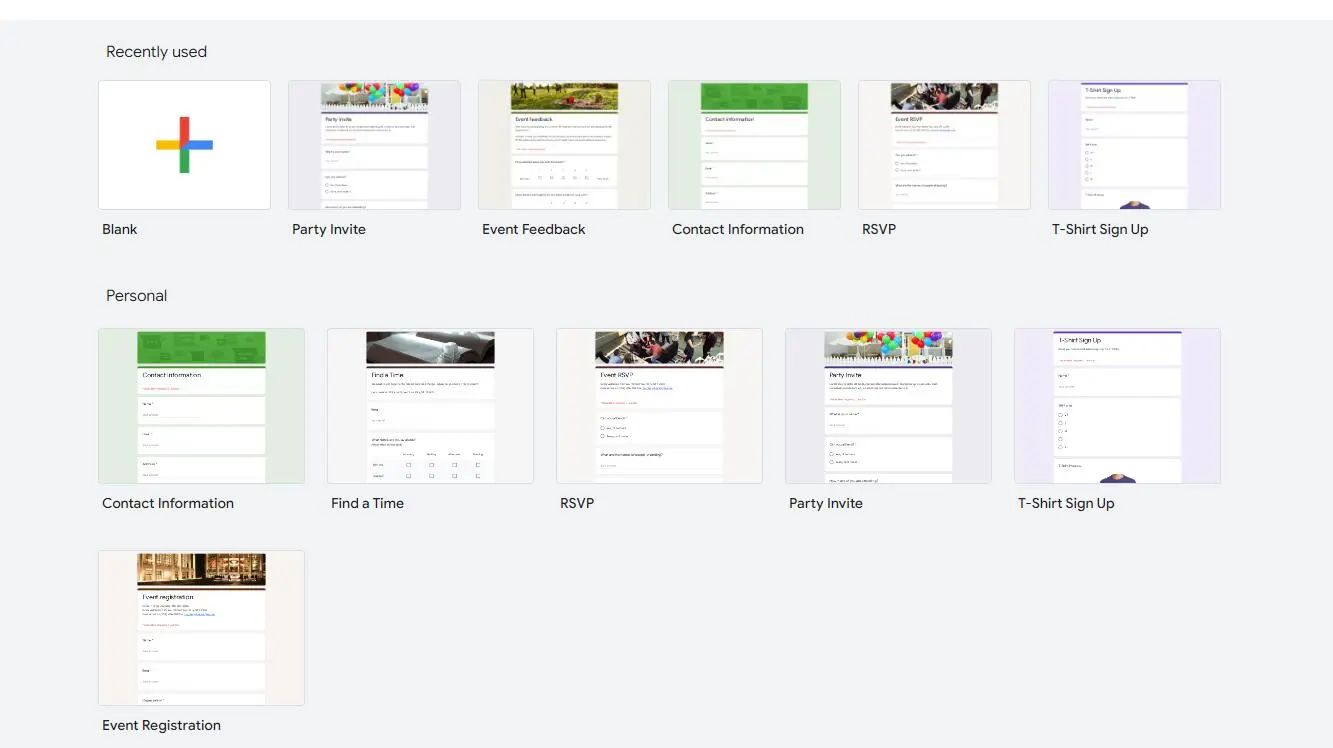
Setting Up Your Google Form:
To get started, log in to your Google account and access Google Forms. Click on “Blank” to create a new form. Give your quiz an informative title and description to provide context for your students. You can also select a theme or background that resonates with the topic of your geometry quiz, creating an inviting environment for learning.
Adding Interactive Elements:
1. Multiple-choice questions with images: Start by incorporating multiple-choice questions that include images of geometric shapes. This visual representation helps students relate theoretical concepts to real-world examples.
2. Drag-and-drop questions for shape identification: Create interactive questions that require students to drag and drop labels onto shapes. This hands-on approach encourages active learning and reinforces shape recognition.
3. Matching questions for geometry terms and definitions: Test students’ understanding of geometry terminology by setting up matching questions. For instance, match the term “perpendicular” with its definition, promoting vocabulary retention.
4. Incorporating videos or interactive diagrams: Enhance engagement by embedding videos or interactive diagrams to explain complex geometry concepts. Visual aids can provide a clearer understanding of abstract ideas.
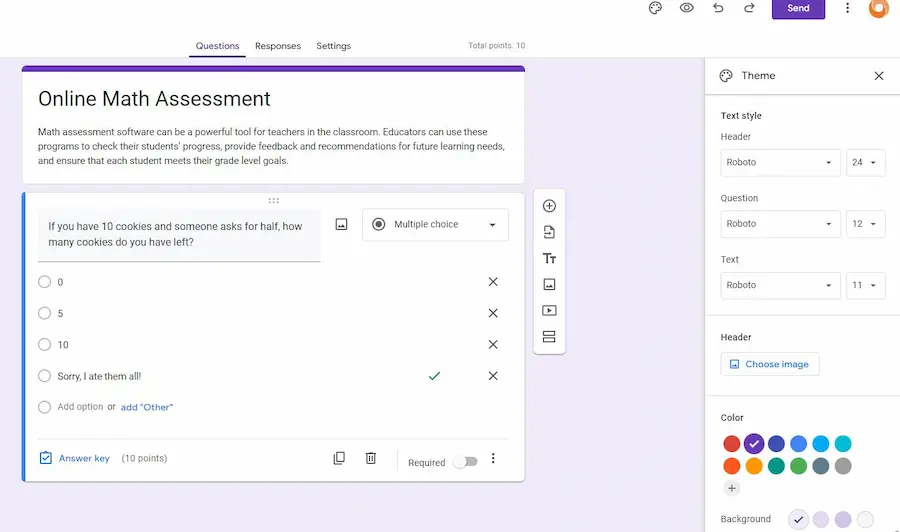
Utilizing Logic and Branching:
Google Forms allows you to add logic and branching to your quiz, making it adaptive and tailored to each student’s performance. You can create conditional branching based on correct or incorrect answers, directing students to specific follow-up questions or providing additional explanations and resources where needed. This personalized approach fosters better comprehension and helps students overcome challenges they encounter during the quiz.
Incorporating Real-life Scenarios:
Make geometry relevant to students’ lives by designing problems based on real-world applications. For example, create scenarios involving architectural designs, surveying, or even video game graphics. By demonstrating the practical implications of geometry concepts, you can motivate students and show them how geometry is used beyond the classroom.
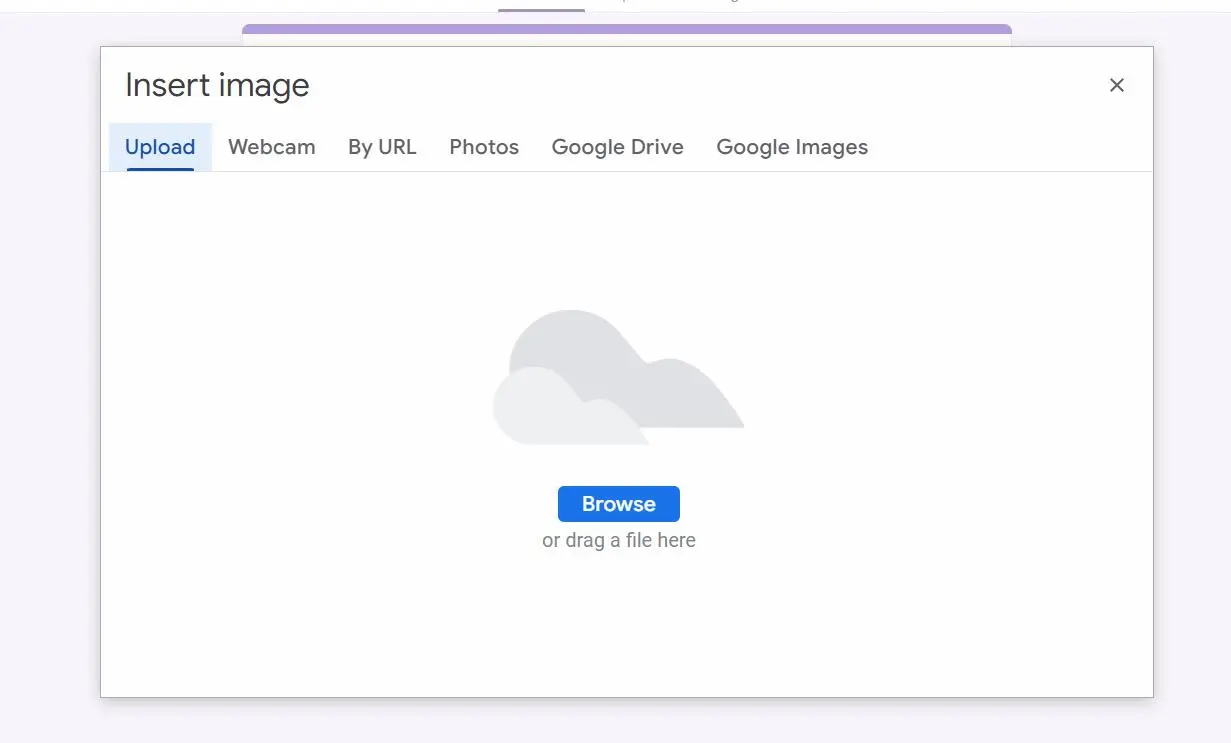
Visual Enhancements:
To make your geometry quiz more visually appealing and effective, consider the following:
1. Inserting images, diagrams, or charts: Visual aids can help clarify complex geometry topics. Include images or diagrams alongside questions to illustrate concepts.
2. Using video explanations: Create or find educational videos that explain geometry concepts thoroughly. Embed these videos within your quiz to offer additional learning support.
3. Customizing fonts, colors, and styles: Personalize your quiz by choosing fonts, colors, and styles that align with your teaching style or your students’ preferences, making the quiz more engaging.
Scoring and Feedback:
To ensure a seamless experience for both educators and students, assign point values to each question and set up an answer key for auto-grading. Google Forms can provide instant feedback on correct and incorrect responses, helping students learn from their mistakes and reinforcing their understanding of geometry concepts.
Distributing the Interactive Geometry Quiz
Once your quiz is ready, it’s time to share it with your students. Google Forms offers various distribution options:
1. Sharing options within Google Forms: You can directly share the quiz with specific individuals or groups through their Google email addresses.
2. Generating a shareable link: Create a shareable link to the quiz, which can be distributed via email, posted on your class website, or shared through your Learning Management System (LMS).
3. Embedding the quiz: If you have a class website or use an LMS, consider embedding the quiz directly on the platform for easy access.
Monitoring Student Progress:
Google Forms provides real-time response tracking, enabling you to monitor how students are progressing through the quiz. You can check completion rates and identify students who might need additional assistance or time.
Analyzing Results:
After students have completed the quiz, export response data for in-depth analysis. This valuable information can help you adapt your teaching strategies, recognize trends in students’ performance, and identify areas where students excel or struggle in geometry.
Promoting Engagement and Participation:
Encourage students to take the quiz seriously by emphasizing its importance in their learning journey. Foster a growth mindset by acknowledging their efforts and providing opportunities for review and re-assessment to enhance their understanding of geometry.
OnlineExamMaker: An Alternative Way to Create An Interactive Geometry Quiz
OnlineExamMaker makes it simple to design and launch interactive quizzes, calculators, assessments, and surveys. With the Question Editor, you can create multiple-choice, open-ended, matching, sequencing and many other types of questions for your tests, exams and inventories. You are allowed to enhance quizzes with multimedia elements like images, audio, and video to make them more interactive and visually appealing.
Top Features
Inform Participants via Email, SMS: You can send notification emails to candidates for free. You can also send SMS notification message after you purchase SMS service.
Question Tags: You can use tags to group your questions based on similar details. Easily filter the questions defined with a particular tag.
Live Monitoring: Monitor and record test takers’ activities during the exam so you can review for cheating or other suspicious activities later.
Create Your Next Quiz/Exam with OnlineExamMaker
Step-by-step Guide about Making An Interactive Geometry Quiz with OnlineExamMaker
Step 1: Signup or login to OnlineExamMaker >
Step 2: Choose ready-to-use geometry questions in a document and import them directly into your exam.
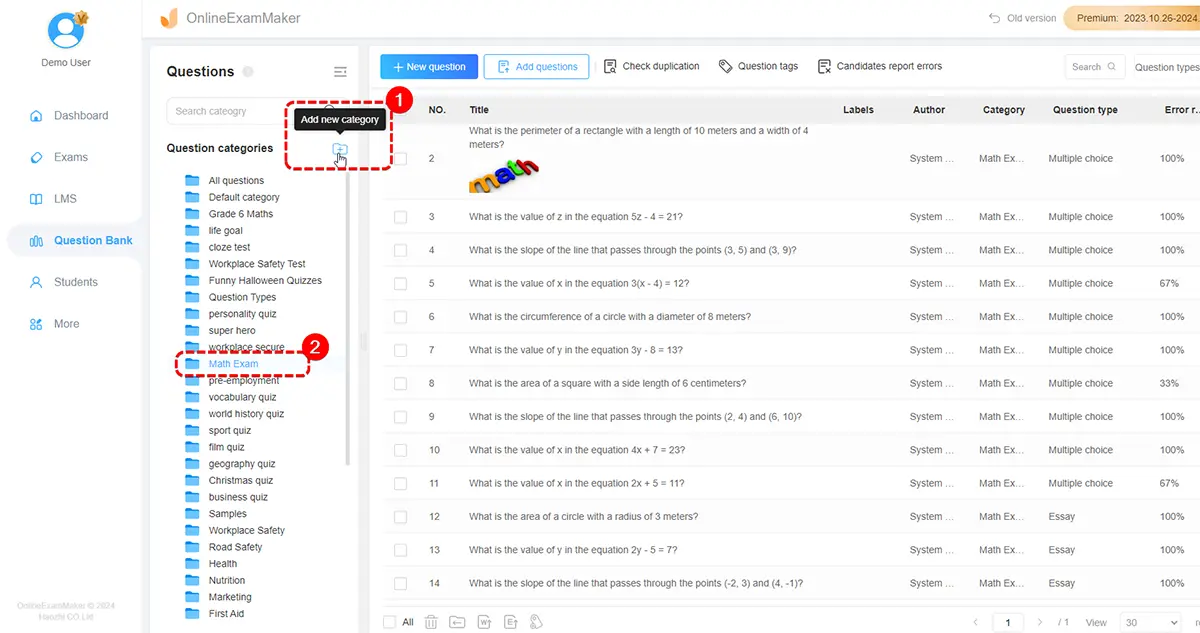
Step 3: Create a new quiz, then set quiz time, registration form, pre-assign grades or scores for correct answers while adding the questions.

Step 4: Get a unique link about your published geometry quiz, share it via email, social, and message.

LConclusion
Creating an interactive geometry quiz in Google Forms empowers educators to make learning geometry engaging and effective. By incorporating multimedia elements, real-life scenarios, and personalized feedback, you can create a dynamic learning experience that inspires students to explore the wonders of geometry with enthusiasm. Experiment with these techniques and unlock the full potential of Google Forms in your geometry teaching.