While most Learning Management Systems overwhelm, Canvas LMS makes a differentiation in this regard with strong support resources targeted at instructors and students. Known for its depth of support structure, Canvas tries to assure that users get technical help any time they encounter such problems or need help in using specific tools correctly. Whether you are a newcomer to the platform or an experienced user, you will want to know how to use them the best so that you can use the Canvas LMS most effectively. And here’s how you can access and use Canvas LMS Support resources that can confidently resolve all your concerns and problems.
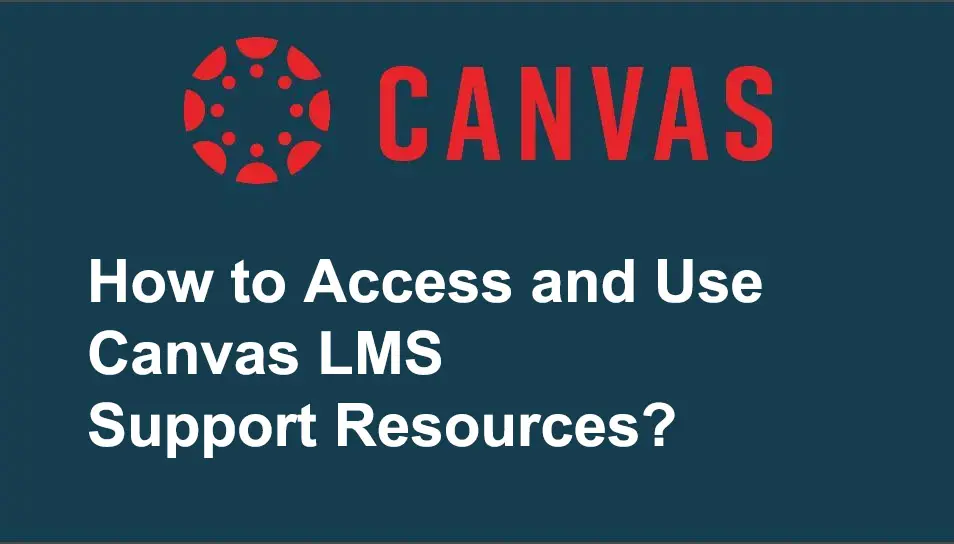
- How to Access and Use Canvas LMS Support & Help Resources?
- Maximizing Educational Tools: Accessing Support Resources in OnlineExamMaker
- How you can access the support resource in OnlineExamMaker?
How to Access and Use Canvas LMS Support & Help Resources?
Step 1: Log into your Canvas Account
Step 2: Find the Question Mark icon or “Help” link on the left-hand global navigation menu.
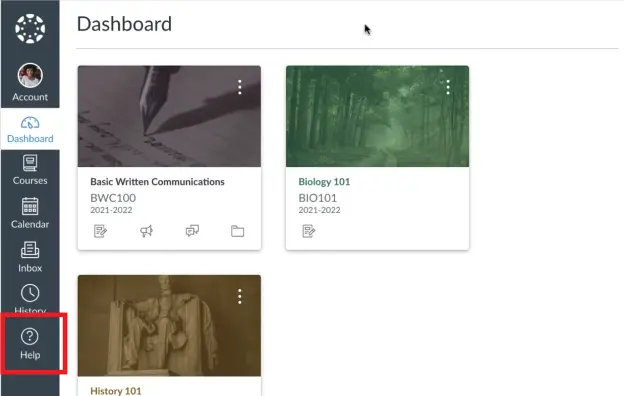
Step 3: Click the Help Menu and you will see a dropdown or pop-up menu with several options:
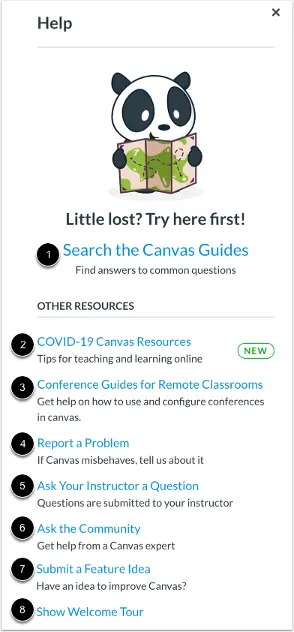
Search the Canvas Guides: Search the Canvas Guides for information about features inside of Canvas
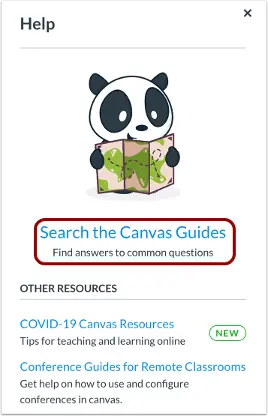
COVID-19 Canvas Resources: Users can view resources for teaching and learning online
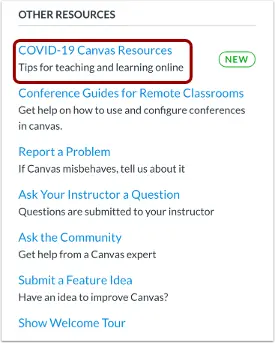
Conference Guides for Remote Classrooms: Users can view and search guides and resources for using Conferences in remote classrooms and online learning
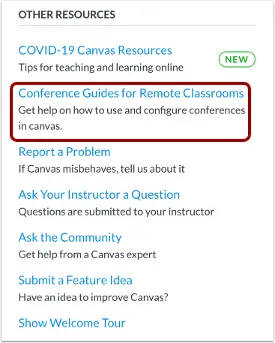
Report a Problem: Submit problems with Canvas to our support team. You can find a quicker response to your question by looking for the Canvas Guides. But if you can’t find an answer, you can submit a ticket and get support help.
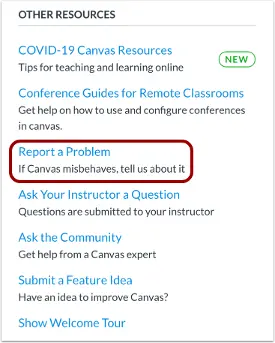
Submit Ticket: If you frequently report problems or submit tickets, consider using a screencasting program to create an online link to an image or video walkthrough. If you’re not comfortable with online links, you can submit attachments later. After submitting the ticket, you’ll receive an email from the support team, to which you can reply with any necessary attachments.
Ask your Instructor a Question: Ask your instructor or teacher questions about course material or you can send them a message
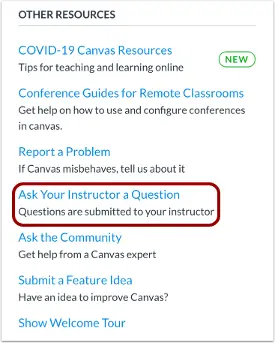
Ask the Community: Exchange ideas and solutions about Canvas functionality with experts and your peers. This allows the users with an instructor-, TA-, or designer-based role to collaborate with other members of the Canvas community for answers to Canvas questions.
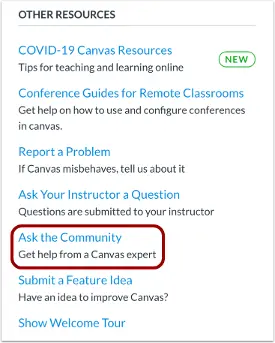
Submit a Feature Idea: Submit ideas about how to make Canvas better.
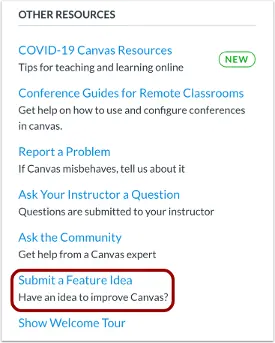
Show Welcome Tour: Learn more about Canvas by viewing the Welcome Tour
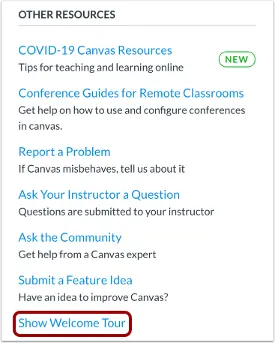
Canvas Support Hotline: Canvas offers helpful Support Resources that every user can easily access and use. If you still find it difficult to resolve the problems on your own, aside from the materials mentioned above, some institutions provides Canvas Support Hotline for immediate help.
Canvas Community
With millions of user all around the world, canvas has launched the Canvas Community where educators, students, and Canvas experts interact with each other. Everyone can share resources or strategies, ask questions, and participate in discussions. A great and engaging way to learn new stuff and share your knowledge!
Maximizing Educational Tools: Accessing Support Resources in OnlineExamMaker

It can often be very difficult to navigate the intricacies of an LMS, but Canvas LMS does some really good things in making sure that support resources are provided for both instructors and students. These resources make sure users in this population can locate required help on a technical difficulty, guidance on a specific tool, or just best practices. Canvas won’t be the only extraordinary platform about help desk, so will OnlineExamMaker. Having one outstanding feature, very easy to reach, it’s extremely useful. OnlineExamMaker is an all-in-one education platform that specializes in creating and managing exams with finesse. The simplicity of the interface and strong support options make it really special in the hands of any educator trying to improve their assessment skills.
Create Your Next Quiz/Exam with OnlineExamMaker
How you can access the support resource in OnlineExamMaker?
Step 1: Log in to onlineexamamker.com using your account.
Step 2: Go to Dashboard, scroll down, and find the Contact Us menu on the right side of the website. Under this menu, you can see the following links:
• Help Center
• Email: [email protected]
• Facebook Group
• Live Chat
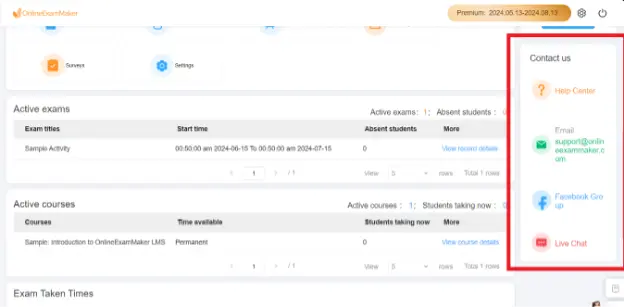
These links are the general support resources that OnlineExamMaker offers that you can use to resolve the problems that you are encountering or simply answer some of your questions.
Help Center
Clicking the Help Center link will redirect you to the Help Center –OnlineExamMaker page where the Most Frequently Asked Questions are listed neatly so it will be easier for you to find the answer that you are looking for.

These Frequently Asked Questions are divided into sections:
• Quick Guide to OnlineExamMaker
• Payments & Billing, Account
• Exam Management
• Question Bank Management
• Candidate Management
• Course Management
• Homepage Management
• Questionnaire Management
• LAN Exam System
Facebook Group
Clicking the Facebook Group link will redirect you to the Facebook group community where you can join discussion, ask question, or simply engage with the OnlineExamMaker community to learn from one another.
Live Chat
Live chat offers the option to chat with the available support real time. This support feature is really great especially when you can find answers to your questions in the help center.
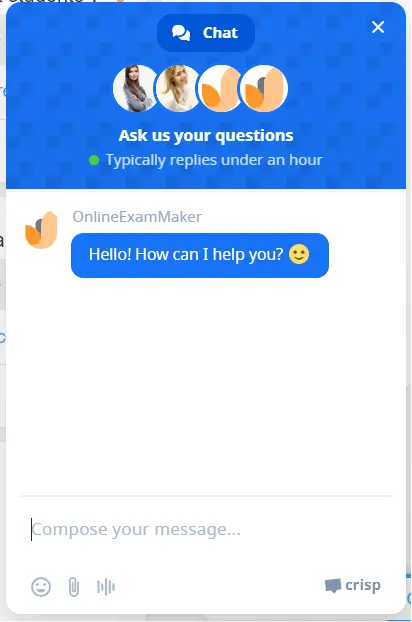
One has to understand the rich resources of support that come with educational tools like Canvas LMS and OnlineExamMaker. Canvas is itself rich with help, beaming users over technical difficulties and maximizing tool use, while OnlineExamMaker proffers easily accessible supports for smooth, hassle-free exam making and management. Drawing on these resources, instructors and students will be able to get their maximum returns from these educationally very powerful platforms. Remember, with help always on the way, you’ll be placed right on the roadmap to success.