Workplace safety is of paramount importance for several reasons, as it affects not only the well-being of employees but also the overall success and reputation of an organization.
Here are some key reasons highlighting the importance of workplace safety:
Protecting Lives: The primary and most critical reason for workplace safety is to protect the lives and physical well-being of employees. Accidents, injuries, and fatalities can occur in various work environments, and having safety measures in place can significantly reduce these risks.
Preventing Injuries: Workplace injuries can result in physical pain, suffering, and long-term health issues for employees. Ensuring safety measures are in place helps prevent injuries, reducing the physical and emotional toll on workers and their families.
Boosting Employee Morale: When employees feel safe at work, their morale and job satisfaction tend to be higher. A safe and secure work environment fosters a sense of well-being, which can positively impact employee productivity and retention.
Enhancing Productivity: A safe workplace promotes efficient operations. When employees do not have to worry about their safety, they can focus more on their tasks, leading to increased productivity and quality of work.
Reducing Absenteeism: Injuries and accidents often lead to employee absenteeism, which can disrupt workflow and increase costs associated with temporary replacements or overtime work. Workplace safety measures help reduce absenteeism due to injuries.
Just so you know
With OnlineExamMaker quiz software, anyone can create & share professional workplace safety quizzes easily.
Minimizing Financial Losses: Workplace accidents and injuries can result in significant financial losses for organizations. These losses may include medical expenses, workers’ compensation claims, legal fees, and decreased productivity. Investing in safety measures can save an organization money in the long run.
In this article, we will guide you through the process of using Google Forms to design an informative and engaging workplace safety quiz.
Table of content
- Part 1: Create a Workplace Safety Quiz in Google Forms
- Part 2: OnlineExamMaker: A Free Safety Quiz Creation Platform for Companies
- Part 3: How to Make a Workplace Safety Quiz with OnlineExamMaker
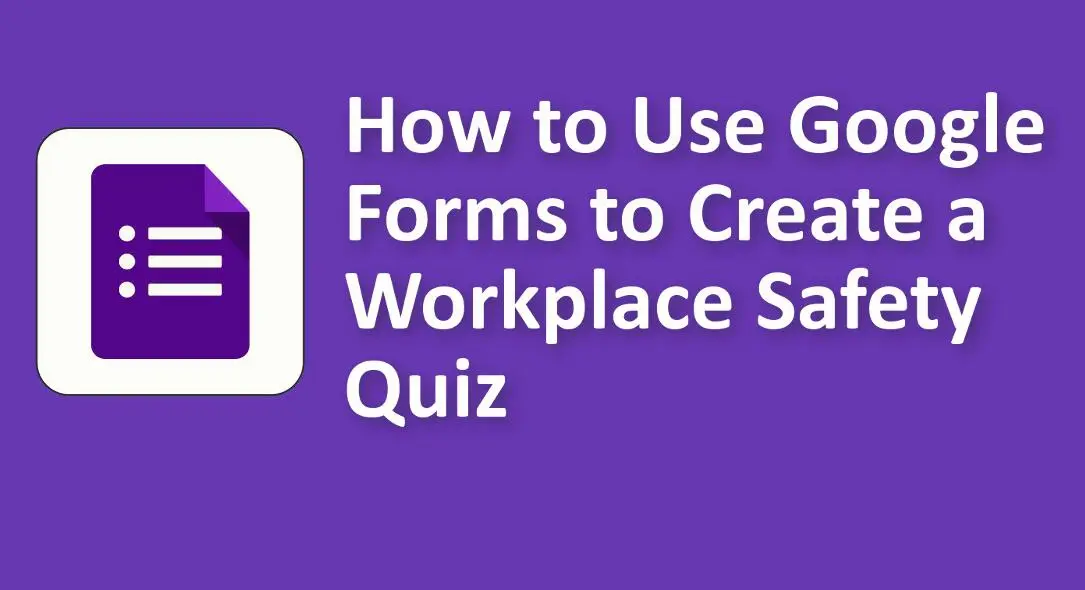
Create a Workplace Safety Quiz in Google Forms
Setting Up Your Google Forms Quiz
A. Accessing Google Forms
To begin creating your workplace safety quiz, log in to your Google account and navigate to Google Forms. It’s a user-friendly platform that streamlines the quiz creation process.
B. Starting a New Form
Once you’re on Google Forms, select “Blank” to start with a fresh, empty form. This option allows you to build your quiz from scratch, tailoring it to your specific workplace safety needs.
C. Naming Your Quiz
Give your quiz a clear and descriptive title. Consider including the topic or focus of the safety quiz to make it easily recognizable to participants.
D. Selecting a Theme
Google Forms offers various themes and customization options to enhance the visual appeal of your quiz. While it may seem like a small detail, a professional-looking quiz can significantly impact participant engagement.
Adding Questions to Your Workplace Safety Quiz
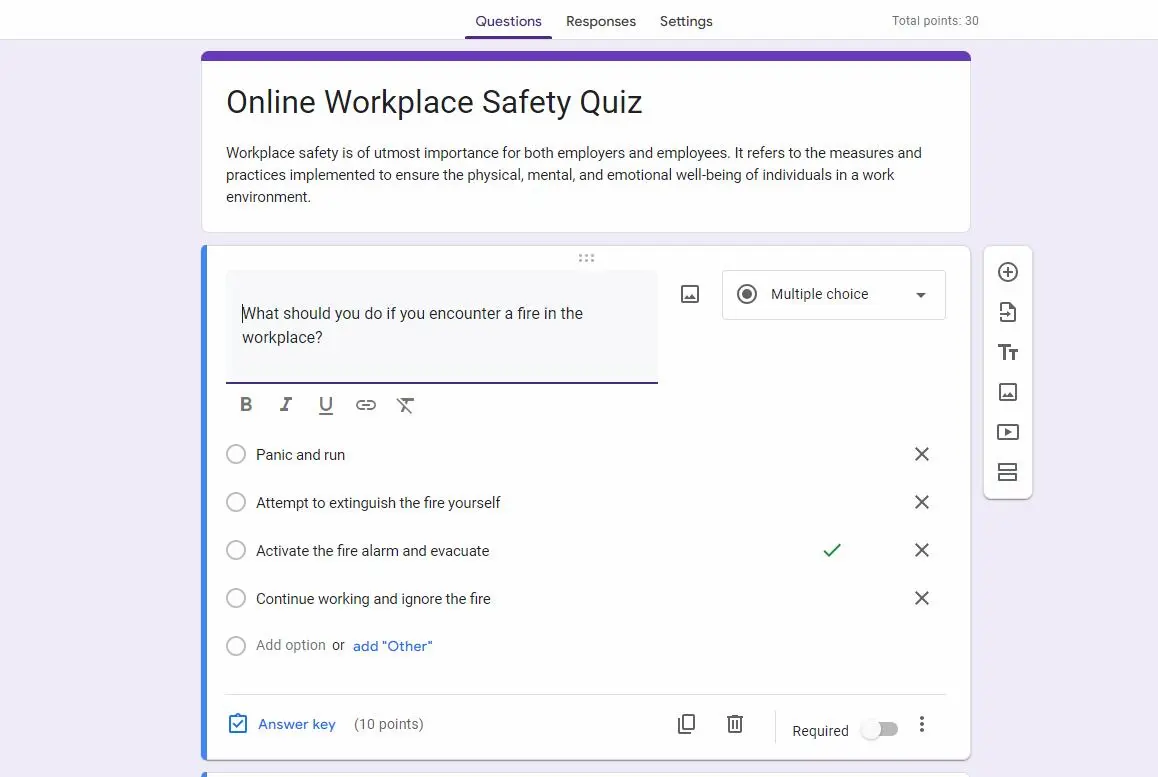
A. Question Types
Google Forms supports multiple question types, including multiple choice, true/false, short answer, dropdown, and checkboxes. Choose the format that best suits the content of your safety quiz.
B. Writing Effective Questions
When crafting questions, aim for clarity and conciseness. Avoid using technical jargon or ambiguous language. If applicable, include visuals like images or diagrams to aid comprehension.
C. Adding Answer Options
Provide accurate and relevant answer choices for each question. If you’d like, you can also randomize the order of answer options to discourage guessing.
D. Setting Question Points
Assign points to each question to establish the relative importance of each item in your quiz. This will help you calculate participants’ scores accurately.
Organizing and Formatting Your Quiz
A. Sections and Page Breaks
Organize your quiz into sections if it covers multiple topics. Insert page breaks where necessary, especially for longer quizzes, to improve the overall user experience.
B. Question Order
Ensure that the questions flow logically. You can easily rearrange questions to maintain a coherent structure.
C. Progress Bar
Enable a progress bar to show participants how far they’ve progressed through the quiz. This can help them pace themselves and stay engaged.
D. Customizing Headers and Descriptions
Add headers and descriptions to provide context for sections or individual questions. This information can help participants better understand the quiz’s purpose.
Adding Media and Resources
A. Inserting Images and Videos
Enhance participant engagement and understanding by incorporating multimedia elements such as images and videos into your quiz. This is particularly useful for demonstrating safety procedures.
B. Including Links to Safety Resources
If your workplace has specific safety manuals, guidelines, or resources, consider including links to these materials within the quiz. This encourages further learning and reference.
Implementing Quiz Logic and Restrictions
A. Using Skip Logic
Utilize skip logic to redirect participants to different questions or sections based on their previous responses. This feature can make your quiz more dynamic and tailored to individual knowledge levels.
B. Setting Time Limits
If your workplace safety quiz needs to be completed within a specific timeframe, set time limits for participants. This ensures that everyone completes the quiz efficiently.
C. Restricting Responses
Depending on your needs, you can limit the number of quiz attempts participants are allowed. This can be helpful for training purposes or to prevent excessive retakes.
Reviewing Quiz Settings

A. Accessing Quiz Settings
Click on the settings gear icon within Google Forms to access various quiz settings.
B. Adjusting Quiz Privacy
Choose the appropriate privacy setting for your quiz: public, anyone with the link, or restricted access. Consider your organization’s privacy policies when making this decision.
C. Allowing Responses After Submission
Decide whether participants can see their responses after submitting the quiz. This can be useful for self-assessment and learning from mistakes.
D. Collecting Email Addresses
Enable email collection if you want to track participants’ progress or send them feedback or additional resources.
E. Shuffle Question Order
If you’d like to randomize the order of questions to prevent cheating, you can do so in the quiz settings.
Sharing Your Workplace Safety Quiz

A. Generating the Quiz Link
Once your quiz is ready, click the “Send” button to generate a shareable link. This link can be distributed to participants.
B. Sending Invitations
Share the quiz link via email, messaging platforms, or any preferred communication method to invite participants to take the quiz.
C. Embedding the Quiz
If you have a website or use a Learning Management System (LMS), you can embed the quiz for easy access by your workforce.
Collecting and Analyzing Responses
A. Monitoring Quiz Responses
Keep track of participants’ progress and responses by accessing the response data within Google Forms.
B. Exporting Responses
Download the response data in various formats for in-depth analysis and reporting.
C. Analyzing Results
Interpret the data to identify areas where your workforce excels and where there may be gaps in safety knowledge. Use these insights to enhance workplace safety training.
OnlineExamMaker: A Free Safety Quiz Creation Platform for Companies
OnlineExamMaker is online quiz platform that provides the best quiz maker tool for construction companies, factories, schools to make workplace safety quizzes. This all-in-one platform offers a wide range of features and tools that enable efficient quiz creation, secure test administration, remote proctoring, and insightful result analysis.
Top Features:
Welcome Screen: Welcome screen is a place where you can display company information, test introduction, test regulations to candidates before the exam.
Question Pool: Create a question pool through the question bank and specify how many questions you want to be randomly selected among these questions.
Bulk Import Candidates: The exam organizers are able to import multiple candidates from their computers to a group using the import excel feature.
Create Your Next Quiz/Exam with OnlineExamMaker
How to Make a Workplace Safety Quiz with OnlineExamMaker
Step 1: Sign Up or Login to OnlineExamMaker >
Step 2: Create a new quiz and edit its information.

Step 3: You can often customize the look and feel of your quiz by selecting themes, adjusting colors, and adding logos.

Step 4: Once you’ve set up all aspects of your safety quiz, ensure you save all changes, then share it with quiz takers.

Conclusion
In conclusion, workplace safety is a paramount concern for any organization. Google Forms offers a user-friendly and versatile platform for creating workplace safety quizzes that can help assess and reinforce safety knowledge among employees. By following the steps outlined in this guide, you can create informative and engaging quizzes that contribute to a safer and more secure work environment. Remember to regularly assess and update your quizzes to ensure that your workforce remains well-informed about safety procedures and protocols.