Google Meet is a video conferencing service developed by Google, designed for seamless virtual meetings, webinars, and collaborations. It integrates with Google Workspace tools like Gmail, Calendar, and Drive, allowing users to schedule and join calls directly from their email or calendar.
Key features include high-definition video and audio, screen sharing for presentations, real-time captions for accessibility, and the ability to add up to 100 participants in free meetings (with upgrades for larger groups). Users can also record sessions, use virtual backgrounds, and enable hand-raising for better interaction.
Security is a priority, with end-to-end encryption, password protection, and controls to manage who can join meetings. Google Meet is accessible via web browsers on desktops, as well as dedicated apps for Android and iOS devices, making it ideal for businesses, education, and personal use.
Table of contents
- Part 1: Create a Google Meet quiz in minutes using AI with OnlineExamMaker
- Part 2: 20 Google Meet quiz questions & answers
- Part 3: Save time and energy: generate quiz questions with AI technology
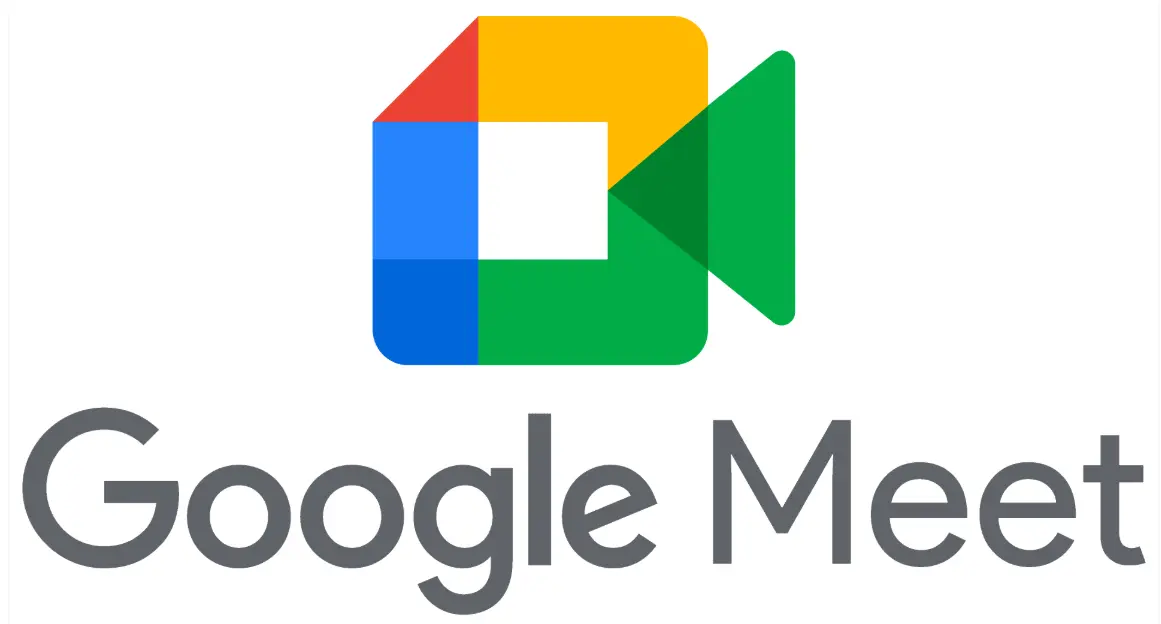
Part 1: Create a Google Meet quiz in minutes using AI with OnlineExamMaker
Are you looking for an online assessment to test the Google Meet knowledge of your learners? OnlineExamMaker uses artificial intelligence to help quiz organizers to create, manage, and analyze exams or tests automatically. Apart from AI features, OnlineExamMaker advanced security features such as full-screen lockdown browser, online webcam proctoring, and face ID recognition.
Recommended features for you:
● Includes a safe exam browser (lockdown mode), webcam and screen recording, live monitoring, and chat oversight to prevent cheating.
● Enhances assessments with interactive experience by embedding video, audio, image into quizzes and multimedia feedback.
● Once the exam ends, the exam scores, question reports, ranking and other analytics data can be exported to your device in Excel file format.
● Offers question analysis to evaluate question performance and reliability, helping instructors optimize their training plan.
Automatically generate questions using AI
Part 2: 20 Google Meet quiz questions & answers
or
1. Question: What is the maximum number of participants allowed in a free Google Meet call?
Options:
A) 100
B) 150
C) 200
D) 250
Answer: A) 100
Explanation: In the free version of Google Meet, up to 100 participants can join a video meeting at once, though this may vary based on account type.
2. Question: How can you share your screen during a Google Meet session?
Options:
A) Click the “Share screen” button in the meeting toolbar
B) Send a link via chat
C) Use the Google Drive integration
D) Enable it in account settings beforehand
Answer: A) Click the “Share screen” button in the meeting toolbar
Explanation: The “Share screen” button allows users to instantly share their desktop, a window, or a tab during an active meeting.
3. Question: What feature in Google Meet allows you to blur your background?
Options:
A) Background effects
B) Video filters
C) Screen sharing
D) Chat settings
Answer: A) Background effects
Explanation: The background effects feature includes options to blur or replace your background, helping maintain privacy during calls.
4. Question: How do you record a Google Meet session?
Options:
A) Click the record button in the meeting controls
B) Use an external recording tool
C) Enable it in the meeting invitation
D) It’s not possible without a paid plan
Answer: A) Click the record button in the meeting controls
Explanation: Users with a Google Workspace account can access the record button to save meetings to Google Drive for later viewing.
5. Question: What is the purpose of the “Present now” option in Google Meet?
Options:
A) To share your screen or a tab
B) To invite more participants
C) To mute all attendees
D) To end the meeting
Answer: A) To share your screen or a tab
Explanation: The “Present now” option is essentially the same as screen sharing, allowing you to present content to others in the meeting.
6. Question: In Google Meet, how can you enable captions during a meeting?
Options:
A) Turn on live captions from the meeting settings
B) Ask the host to enable it
C) It’s automatically enabled
D) Use a separate Google app
Answer: A) Turn on live captions from the meeting settings
Explanation: Live captions can be activated by clicking the captions icon in the meeting toolbar, supporting multiple languages for real-time transcription.
7. Question: What does the “Knock to join” feature do in Google Meet?
Options:
A) Allows participants to request entry to a locked meeting
B) Notifies the host of late joiners
C) Mutes incoming audio
D) Shares files automatically
Answer: A) Allows participants to request entry to a locked meeting
Explanation: For meetings with waiting rooms enabled, “Knock to join” lets participants notify the host before entering.
8. Question: How can you change your video layout in Google Meet?
Options:
A) Use the settings menu to switch between layouts
B) It’s fixed and cannot be changed
C) Through Google Calendar integration
D) By restarting the meeting
Answer: A) Use the settings menu to switch between layouts
Explanation: The settings menu offers options like auto, spotlight, or tiled layouts to customize how video feeds are displayed.
9. Question: What is required to start a Google Meet from Gmail?
Options:
A) A Google account
B) A paid subscription
C) An invitation link
D) A specific device
Answer: A) A Google account
Explanation: Any user with a Google account can start a meeting directly from the Gmail interface by clicking the Meet icon.
10. Question: How do you mute yourself in Google Meet?
Options:
A) Click the microphone icon in the meeting controls
B) Use keyboard shortcuts
C) Ask another participant to mute you
D) It mutes automatically
Answer: A) Click the microphone icon in the meeting controls
Explanation: The microphone icon allows quick muting and unmuting, helping reduce background noise during calls.
11. Question: What happens when you use the “Hand raise” feature in Google Meet?
Options:
A) It notifies the host that you want to speak
B) It mutes your audio
C) It shares your screen
D) It ends the meeting
Answer: A) It notifies the host that you want to speak
Explanation: Raising your hand signals to the host or moderator that you have a question or comment, improving meeting organization.
12. Question: How can you add participants to an ongoing Google Meet?
Options:
A) Use the “Add people” button and enter their email
B) Send them a chat message with the link
C) They must join via calendar invite
D) It’s not possible once started
Answer: A) Use the “Add people” button and enter their email
Explanation: The “Add people” feature in the meeting controls allows the host to invite additional participants by email during the session.
13. Question: What is the role of a Google Meet host?
Options:
A) To manage settings like admitting participants
B) To record the meeting automatically
C) To handle payments for the call
D) To provide technical support
Answer: A) To manage settings like admitting participants
Explanation: The host has control over features such as muting others, admitting from waiting rooms, and ending the meeting.
14. Question: How do you access Google Meet on a mobile device?
Options:
A) Download the Google Meet app from the app store
B) Only through the Gmail app
C) Via a web browser only
D) It requires a desktop
Answer: A) Download the Google Meet app from the app store
Explanation: The dedicated Google Meet app for iOS and Android provides a optimized mobile experience for joining and hosting meetings.
15. Question: What security feature does Google Meet offer to prevent unauthorized access?
Options:
A) Meeting codes and passwords
B) Automatic video recording
C) Public chat rooms
D) Open invitations
Answer: A) Meeting codes and passwords
Explanation: Hosts can set meeting codes or passwords to ensure only invited participants can join, enhancing security.
16. Question: How can you chat with participants during a Google Meet?
Options:
A) Use the chat icon in the meeting window
B) Send emails during the call
C) Through Google Docs integration
D) It’s not available
Answer: A) Use the chat icon in the meeting window
Explanation: The chat feature allows real-time messaging with all participants, useful for sharing links or notes without interrupting the audio.
17. Question: What does the “Tile view” option do in Google Meet?
Options:
A) Displays multiple video feeds in a grid
B) Hides all videos
C) Focuses on one speaker
D) Changes the background
Answer: A) Displays multiple video feeds in a grid
Explanation: Tile view arranges all participants’ videos in a grid layout, making it easier to see everyone in larger meetings.
18. Question: How do you leave a Google Meet without ending it for others?
Options:
A) Click the “Leave call” button
B) Close the browser tab
C) Turn off your camera
D) Mute your audio
Answer: A) Click the “Leave call” button
Explanation: The “Leave call” option allows you to exit the meeting while keeping it active for other participants.
19. Question: What integration does Google Meet have with Google Calendar?
Options:
A) Allows scheduling meetings directly in Calendar
B) Syncs contacts automatically
C) Edits documents during calls
D) None
Answer: A) Allows scheduling meetings directly in Calendar
Explanation: Google Meet integrates with Google Calendar, enabling users to create and join meetings from event invites.
20. Question: How can you troubleshoot poor video quality in Google Meet?
Options:
A) Check your internet connection and device settings
B) Restart your device
C) Contact Google support
D) All of the above
Answer: D) All of the above
Explanation: Poor video quality can often be resolved by ensuring a stable internet connection, updating device settings, restarting, or seeking further support if needed.
or
Part 3: Save time and energy: generate quiz questions with AI technology
Automatically generate questions using AI