Online tests are now a leading aspect of learning, training, and job screening. Schools, academies, and companies hiring and training staff are all embracing online tests to gauge knowledge, competence, and performance. This is more convenient, more flexible, and less troublesome to organize. But with this innovation comes a dilemma—since tests are now online, how do you maintain fairness and prevent everyone from cheating?
Unlike in-class tests that have teachers or examiners to monitor students, online tests are taken at a student’s home or some other location without anyone monitoring. A full-screen browser locks the test-taker to the exam screen. Once activated, it prevents them from visiting other websites or applications. Switching tabs or screens is also impossible. This concentrates the candidate and minimizes the likelihood of cheating. When combined with features such as face recognition, screen observation, and behavior detection, a full-screen browser will make an online test just as secure as a test in a real classroom.
In this article, we will discuss what a full-screen browser is, why online tests are beneficial with a full-screen browser, what features to expect, and briefly show you how to easily set it up with a platform like OnlineExamMaker.
- What Is A Full-Screen Browser?
- Benefits of Using A Full-Screen Browser During Online Exam
- What Anti-Cheating Features to Look for in A Full-Screen Browser?
- Full-Screen Browser Anti-cheating FAQ
What Is A Full-Screen Browser?
A full-screen browser is a special type of software designed to block distractions and stop cheating during online exams. When a student opens an exam in a full-screen browser, it takes over their screen. They can’t open new tabs, switch programs, or use keyboard shortcuts to get around it. OnlineExamMaker offers a full-screen exam feature that works through a small test module installed on the test-taker’s computer. Once installed, the candidate can only access the test environment and nothing else until the exam is finished. Other programs can’t be opened, and the candidate can’t be distracted during the test. The easy-to-use tool recreates the sense of a safe, proctored exam room, even when the test is taken online. It maintains test-takers’ concentration and commitment to taking their exam honestly. It also helps schools and organizations create a fair experience for everyone.
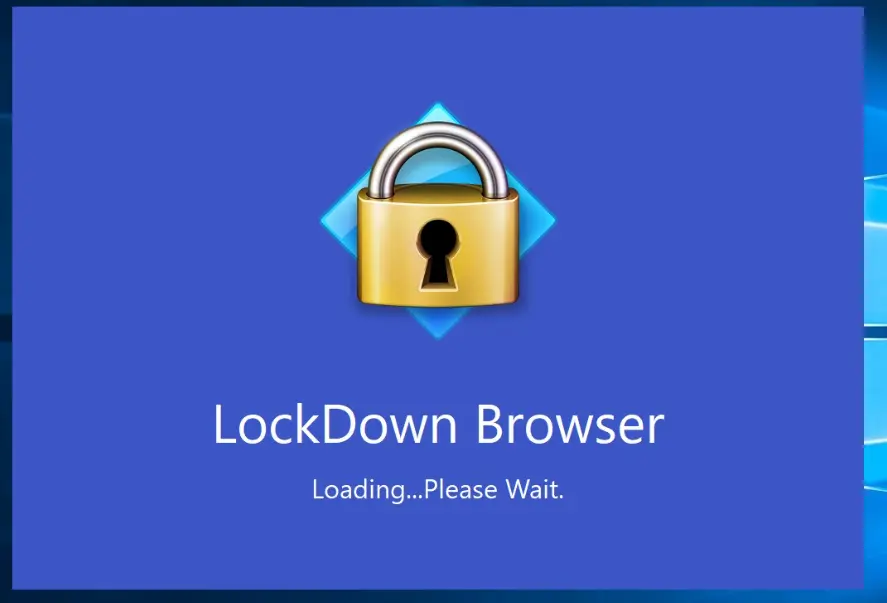
Full-screen browsers are also useful in blocking any form of help from outside sources. For instance, if a student tries to use chat applications or documents saved on their desktop, the browser will stop them. The main idea is to create a testing space where only the exam is visible and interactive.
Benefits of Using A Full-Screen Browser During Online Exam
Prevents Access to Unauthorized Resources
When a full-screen browser is active, test-takers can’t open other browser windows or apps. This makes it hard to search for answers or use notes hidden in other files. The exam becomes fairer for everyone. Unauthorized tools like search engines, calculators, or chat software become inaccessible.
This also makes it easier for teachers and trainers to trust the results. They know that the test scores reflect actual knowledge, not what someone found on the internet during the test. The lockdown on resources encourages genuine learning and discourages dishonest behavior.
Reduces Distractions
With just the exam in view, distractions are minimized. No notification, message, or pop-up from outside software appears. This assists test-takers in keeping their attention and finishing the test more precisely.
Many individuals test better when able to focus intensively. If a full-browser minimizes interruptions, a more relaxed test-taking situation is created that will even enhance overall performance. This is particularly beneficial to younger students or individuals with attention issues because it makes their experience easier and allows them to focus solely on a single item.
Improves Exam Integrity
If candidates are not allowed to cheat, the exam results more accurately reflect what they know. Schools and companies can make informed decisions based on actual performance. Exam integrity matters because examination results are considered a reflection of the quality of the education or training that is being offered.
It also helps to make certifications and qualifications meaningful. This is notably important under high-stakes test-taking circumstances, where the test result will alter an individual’s profession or life. Integrity maintains the system credible, fair, and reliable.
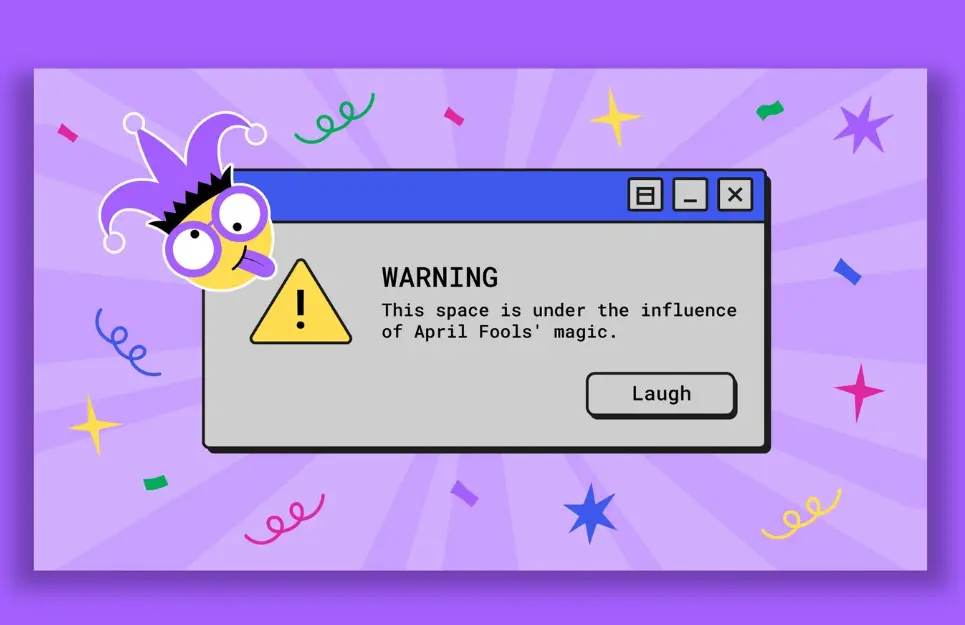
Creates a Safer Environment for Assessments
In instances where tests determine certifications, job assignments, or promotions, a full-browser mode assists with preventing cheating that can have a lasting effect on someone. Employers and teachers have to have faith in the results, and this software assists with that.
Full-screen browsers also help with audits and quality checks. If questions arise about the exam’s fairness, the use of these tools serves as proof that proper precautions were taken. A reliable system reassures everyone involved that the exam results are valid and earned fairly.
Improves User Experience for Honest Test-Takers
While some may see security tools as limiting, they actually enhance the test experience for those who are honest. By reducing external interruptions and keeping the focus on the exam, full-screen browsers help ensure every candidate has an equal opportunity to do their best without being tempted or distracted.
Supports Scalable Remote Testing
With more organizations conducting large-scale assessments online, full-screen browsers provide the scalable infrastructure needed to manage thousands of candidates at once without compromising security. Whether there are 50 or 5,000 students taking the test, full-screen protection provides the same exam conditions to all.
Create Your Next Quiz/Exam with OnlineExamMaker
What Anti-Cheating Features to Look for in A Full-Screen Browser?
To ensure online testing is both secure and reliable, a full-browser by itself could be lacking. A complete browser should be supplemented by additional anti-cheating technologies that enhance test security and make cheating more difficult. These technologies complement each other to ensure a test-taking experience that is both protected and under test control.
Here are the most important ones:
Face Recognition
Face recognition helps confirm the identity of the person taking the test. It compares the live image of the test-taker with a stored photo. If the faces don’t match, the test won’t begin. This prevents cheating by impersonation, where someone else might try to take the exam.
There are some systems that have liveness detection to make sure that it is a real person at the front of the camera and not an image. This improves reliability and provides additional protection. Face recognition ensures that each candidate is who they say they are and helps organizations trust the test results.
Intelligent Anti-Cheating Monitoring
Full-screen browsers with advanced technology incorporate artificial intelligence (AI) to observe test-taking behaviour. AI observes cheating indicators such as frequent head movements, away-from-screen gazing, speaking with someone off-camera, or more than one face. As soon as the system perceives suspicious actions, it can notify the examiner organizer, take screenshots, or even terminate the test. This intelligent monitoring enhances the security of the test situation without the presence of a live proctor. This feature is especially useful for large-scale exams where individual human supervision isn’t possible. It provides automatic, unbiased observation, helping maintain fairness across all test-takers.
Screen Switching and Interruption Limits
Many cheating attempts involve switching to other screens or applications. A good full-screen browser tracks and limits screen switching. You can set how many times screen switching is allowed (if any) and what happens when the limit is crossed, such as warning the test-taker or submitting the test immediately. This helps discourage attempts to open other programs or browsers. It also gives test administrators detailed records of each session, including how often the test-taker tried to leave the exam screen. Screen switching detection also boosts transparency. If a candidate contests their test results, the system logs offer clear evidence of whether they followed the rules.
No Copying or Pasting
One of the simplest ways to cheat is by copying questions and searching for answers online, or pasting pre-written answers into the test. A secure exam browser disables copying and pasting completely. This makes sure that answers are written in real time and that the questions remain protected from being shared. It also helps educators evaluate true understanding rather than copied responses. These restrictions also prevent candidates from copying exam content and sharing it with others, protecting the intellectual property and design of the test.
Time and Activity Logs
Detailed logs of each candidate’s activity during the test can help identify dishonest behavior. These logs show login times, how long the test was taken, when (or if) the screen was changed, and any unusual events. Reviewing these logs can help examiners decide if a test session was valid or suspicious. It also gives insights into patterns that may indicate cheating or technical problems. These records are useful for audits, internal reviews, and quality assurance. They also help build confidence in the results, especially when used in high-stakes exams where transparency is critical.
How to Create An Anti-Cheating Full-Screen Online Exam in OnlineExamMaker?
OnlineExamMaker provides a robust platform to develop secure online exams with full-screen and anti-cheating functionality. Follow these steps to set it up:
Create Your Next Quiz/Exam with OnlineExamMaker
Step 1: Create a new exam
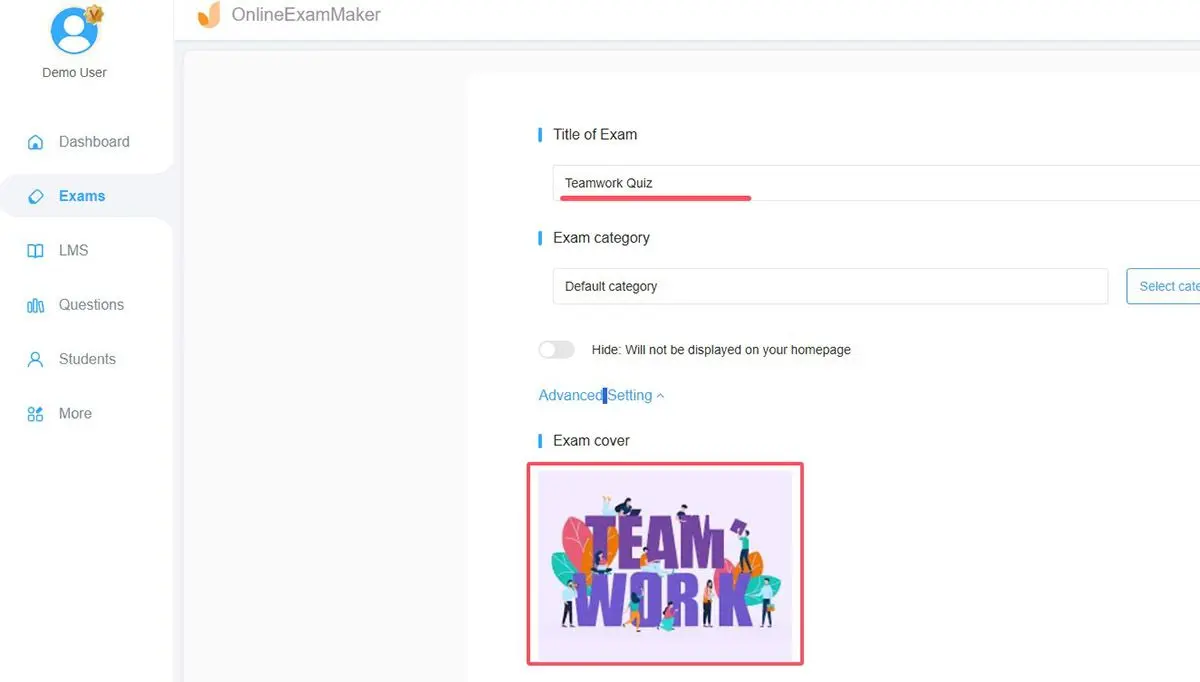
Log in to the OnlineExamMaker platform first. Then, navigate to your “Exams” tab in your dashboard and choose “All Exams.” Click the “+ New Exam” button to begin building your exam. You will be prompted to give general information like the name of the exam, subject, total marks, and time. You can upload your questions or select them from a pre-created question bank if you have one at your disposal.
Step 2: Access anti-cheating settings
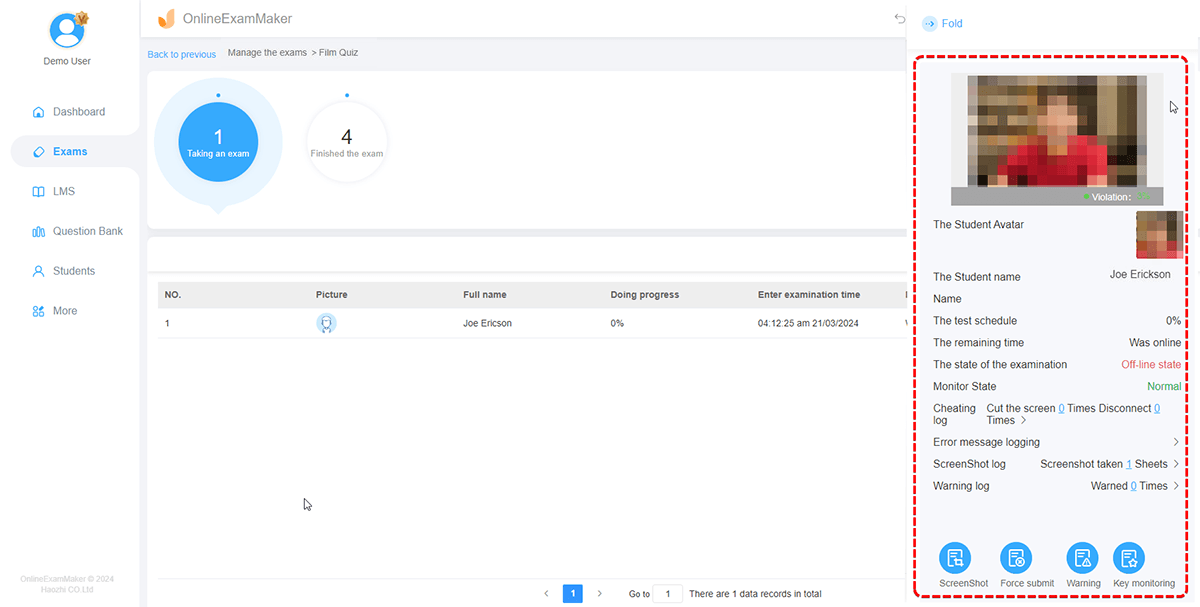
After filling in the basic test details, move to the next section of the setup named “Customized Settings.” There are several options to make the test personalized in terms of how the test will function and just how secure the test will be. Choose the “Anti-Cheating” option to get to the menu of settings for preventing cheating. This is where you will turn on various tools and features that ensure the test is more secure, like full-screen mode, monitoring, and screen control.
Step 3: Enable full-screen mode
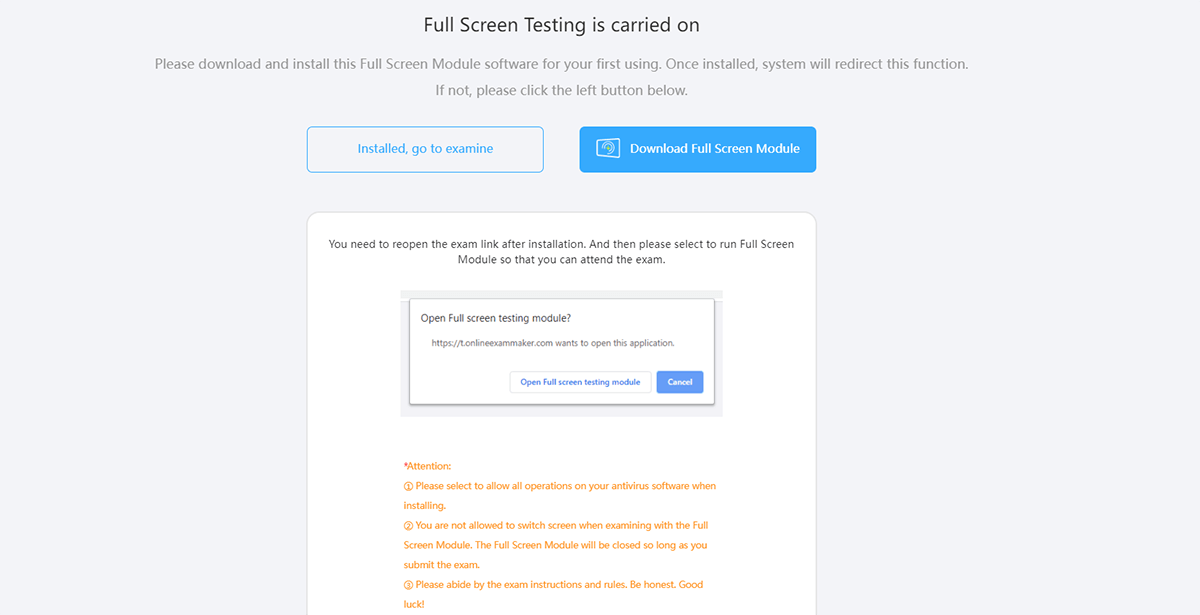
Checking this box will enable your exam to have full-screen browser capability. Note that this capability is only accessible with a Premium subscription and only on computers at this time—it won’t work with mobile devices. Please be sure to notify your candidates in advance so they are aware of using a compatible device
Step 4: Set up face recognition
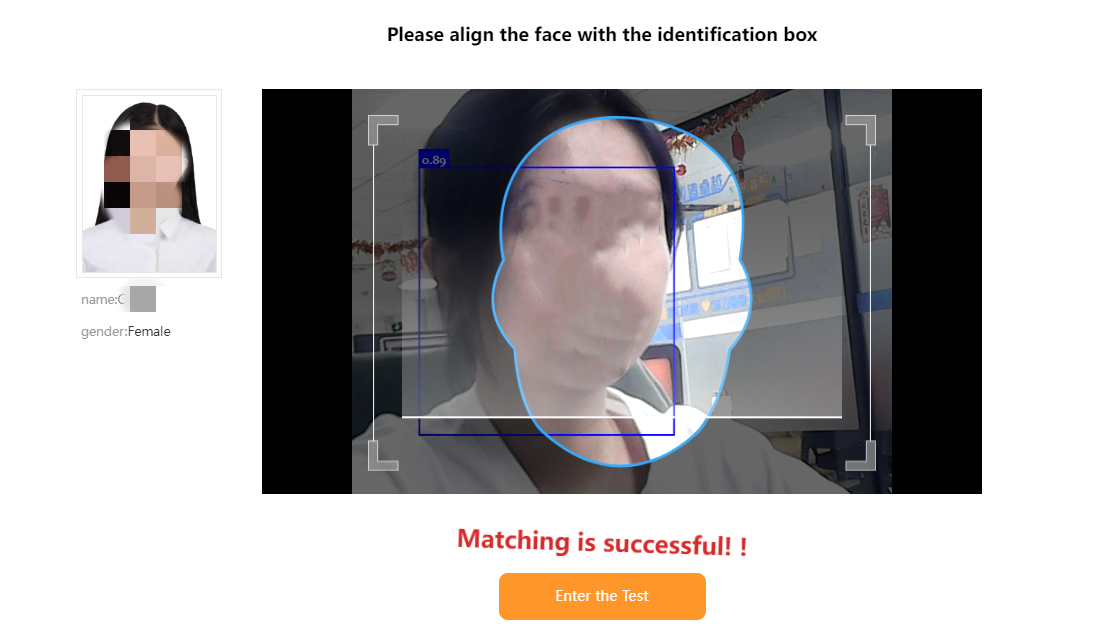
To improve test security, activate the face recognition feature. This feature checks if the test-taker’s face matches the photo stored in their profile. If it doesn’t match, the candidate will not be allowed to take the test. Before enabling this feature, make sure all candidates have uploaded a clear and recent profile photo. This step is critical for the system to verify identities properly and prevent impersonation.
Step 5: Configure intelligent anti-cheating monitoring

This step involves turning on the AI-based monitoring system that watches for suspicious behavior during the exam. It can detect actions like looking away from the screen, other people entering the camera frame, or talking during the test. Within the settings, you can configure what the system should do when such activities are detected. For example, it could take a snapshot, log the behavior, send a real-time alert to the admin, or even auto-submit the test.
Step 6: Publish and distribute the exam
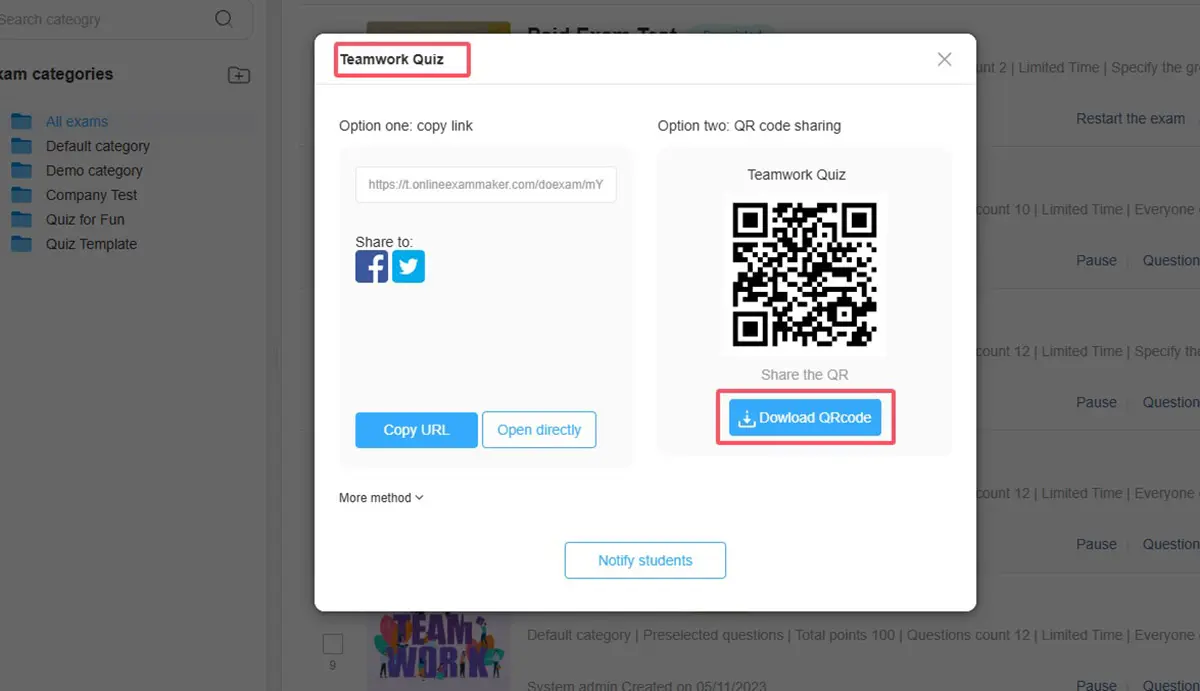
Once you’ve configured all the settings, it’s time to publish your exam. Click the “Publish” button, and your exam will go live. After publishing, copy the exam link and share it with your candidates. Make sure to instruct them to install the full-screen test module before starting the test. Give them all the information they need to prepare properly, like compatible devices, test time, and any rules they need to follow.
Using a full-screen browser for remote testing is an easy yet effective method of ensuring exam integrity in a virtual setting. By linking the candidate’s screen and adding advanced anti-cheating features, including face recognition, smart behavior detection, and screen-switch blocking, you can ensure a safe and honest exam experience. As a training administrator, recruiter, or teacher, these applications guarantee valid assessments and instill trust in your testing environment.
In case that you require an integrated platform to administer secure online tests with full-screen mode and solid anti-cheating functionality, OnlineExamMaker is a suitable solution. Its convenience, adaptability, and advanced monitoring functionalities make the development, dissemination, and assessment of tests a breeze. Get a start with OnlineExamMaker today and provide your test-takers with a professional, safe test-taking experience.
Full-Screen Browser Anti-cheating FAQ
What is the full-screen browser anti-cheating system?
The full-screen browser anti-cheating system is a tool designed to ensure academic integrity during online exams or assessments. It locks the user’s browser into a full-screen mode, restricting access to other applications, tabs, or external resources during the test to prevent cheating.
How does the full-screen browser work?
The exam software forces the exam takers into full-screen mode:
● Disables keyboard shortcuts (e.g., Alt+Tab, Ctrl+T) to prevent switching apps or opening new tabs.
● Monitors for attempts to exit full-screen mode or access unauthorized resources.
● Alerts proctors or instructors if suspicious activity is detected (e.g., opening developer tools or external applications).
Can I exit full-screen mode during the exam?
No. Exiting full-screen mode is restricted during the exam. Attempting to exit (e.g., by pressing Esc or F11) may trigger an alert to the proctor and could be flagged as suspicious activity. Contact your instructor if you need assistance.
What happens if I try to open another tab or application?
The system detects attempts to open new tabs, windows, or applications. Such actions may:
Trigger a warning message.
Log the activity for review by the proctor or instructor.
In some cases, pause or terminate the exam session.
Does the full-screen browser use my webcam or microphone?
Yes, if you use OnlineExamMaker to create a proctored exam, the system integrates webcam or microphone monitoring for additional proctoring.
Is my privacy protected?
The system is designed to protect your privacy while ensuring exam integrity. Data collected (e.g., activity logs) is typically used only for monitoring exam compliance and is handled according to your institution’s privacy policies.
Can I use the system on a mobile device?
The system is primarily designed for desktop or laptop browsers. Mobile device support may be limited or unavailable due to restrictions on full-screen mode and monitoring capabilities. Check with your institution for device compatibility.
Can I appeal a flagged incident?
Yes, most institutions have an appeal process for flagged incidents. Contact your instructor or academic office for details on how to submit an appeal.