Do you want to set up a Google Classroom for your students with special needs? If yes, then you’re in great hands. This article will help you learn how you can use Google classroom’s features to make a fun, engaging, supportive, and a nurturing learning environment to your students. We’ll discuss everything, from setting up the google classroom, to adding your students, and to using amazing features that the students will love.

- How to Set up Google Classroom for Special Education?
- OnlineExamMaker: An Alternative Way to Set Up Online Classroom for Special Education
- How to Set up OnlineExamMaker Classroom for Special Education?
How to Set up Google Classroom for Special Education?
Step 1: Create a google classroom account. To do this, log in you Google account, find the 9 circle button beside your profile and scroll down to find “Classroom”.
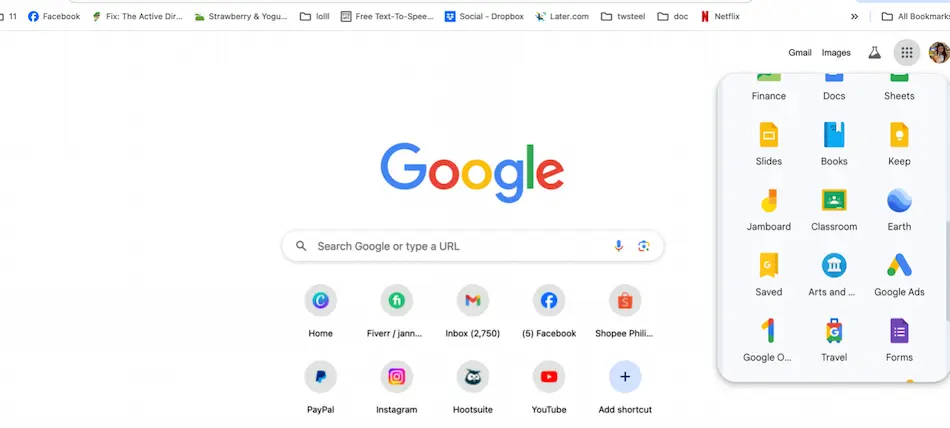
Step 2: After logging in on Google Classroom, on the upper left side of the screen, click “+” and then choose Create Class. Continue creating the class until you’re done.
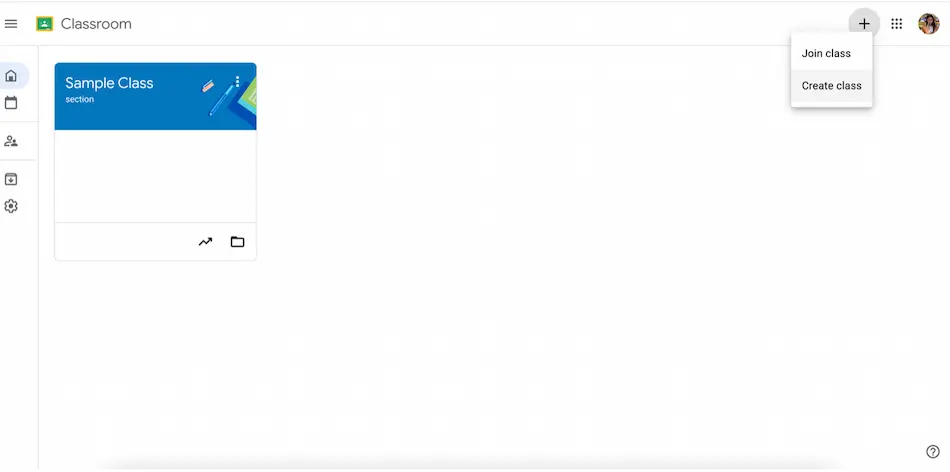
Step 3: Add your students to the classroom. The way you can do this is by clicking the “People” button above the screen. On the other side of the heading that says Student, click on the “Invite students”.
They will need to have their own Google or Google Classroom account for you to be able to add them. Just enter their email address and they will receive the invite.

OnlineExamMaker: An Alternative Way to Set Up Online Classroom for Special Education
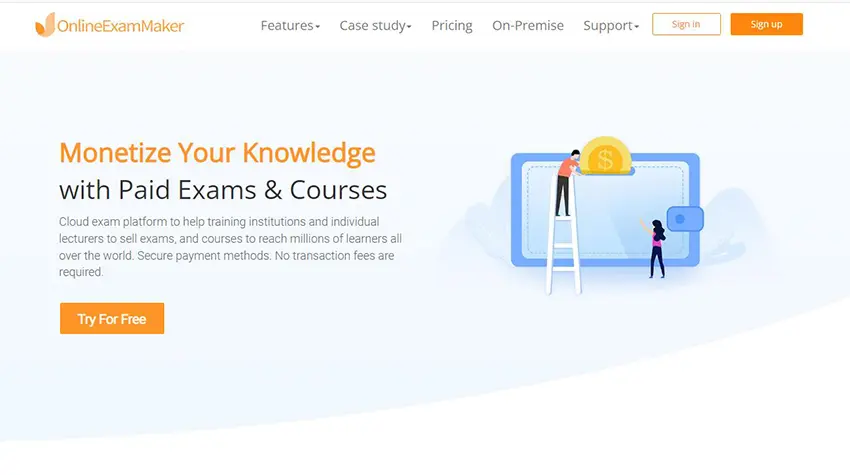
Having a hard time with Google Classroom? No worries! OnlineExamMaker is your perfect alternative. This platform also lets you create and set up an online classroom perfect for Special Education. This site is easy to use and has a lot of great features similar to Google Classroom, to which we will discuss after I teach you how to set up Online Exam Maker Classroom for Special Education. Are you excited? Here we go!
Create Your Next Quiz/Exam with OnlineExamMaker
How to Set up OnlineExamMaker Classroom for Special Education?
Step 1: First step is for you to log in in your OnlineExamMaker profile. From there, find the “Students” option on the right side of the screen, then click “All Students”.

Step 2: From there, start adding a new category and label it “Special Education”.
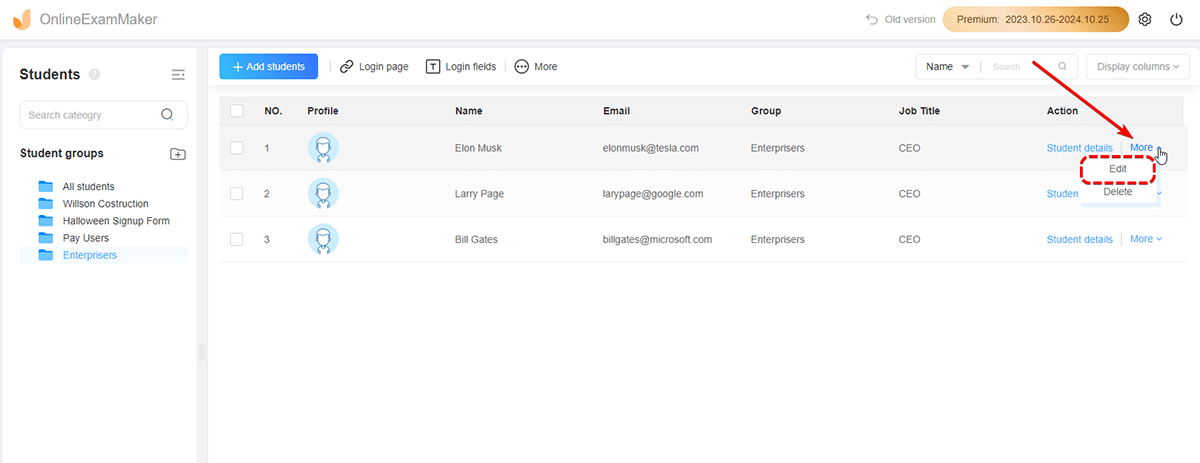
Step 3: Now click “Add Students” and add their name, gender, email, parents, and other information.
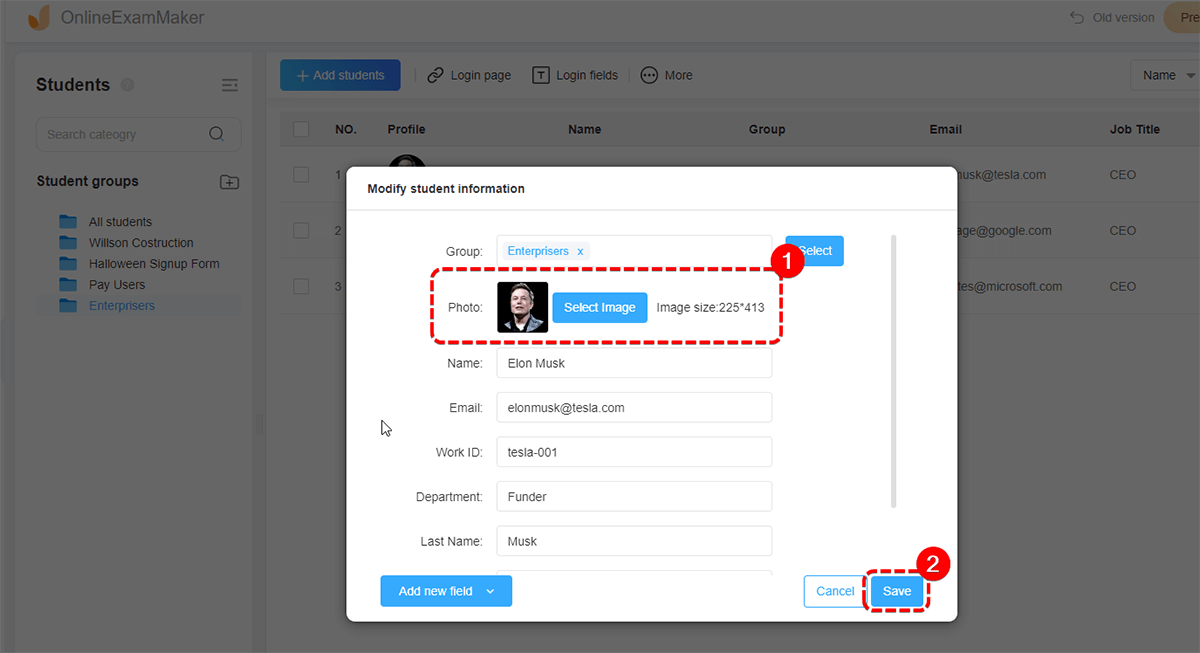
Now that you’re done setting up a Special Education for either Google Classroom or OnlineExamMaker, it’s important that you make your classes accessible for students with special needs. In order for you to do this, you have to follow the tips that I will put below!
• Make sure that your recent posts are always on top of the feed! This helps the students be updated with the new announcements or assignments without needing to scroll every single time.
• Add hyperlinks whenever you create posts, courses, assignments, or lessons. Hyperlinks will be a great way for students to have a deeper understanding of the topics that you give them.
• Less posts and simpler lessons work better with students who have special needs, make sure to keep everything simple and less. Having more and complicated workloads can stress the students out and it will only give them a hard time enjoying and loving the class.
• Use the add images, videos, and sound features! These are the features that they will love the most. Some students learn better with images, some with videos, and some with audio. Leveraging these features will be a great way to teach students with special needs, and they will surely love you if you do this!
Now that you’ve learned how to set up an online classroom for your students with special needs and now that we’ve provided you with some tips on how to make your class more fun and accessible for them, don’t forget that this is only the start! You can keep exploring both platforms, Google Classroom and Online Exam Maker, to discover and learn more ways and features that will help you personalize your classroom and the learning experience of your students.
We hope that this article helps your amazing students reach their full potential and you, as their teacher, have helped you set up your Special Education class!