Ever wonder how teachers manage all those tests and assignments along with teaching different subjects? Well, since technology is now up, this is their secret! The days of endless grading by hand are now over. Now, with tools like Google Classroom, teachers can import grades online, saving tons of time and making life easier for everyone.
The cool part is that you can learn how to do it, too!
But how exactly can we import grades into Google Classroom?
Worry no more! In this article, we will discover the step-by-step process of importing grades and scores to Google Classroom without a sweat!
With Google Classroom’s built-in grading tool, teachers are enabled to provide tasks and grade them easily. While learners are notified about their learning progress. Enabling the learners to determine how they can further improve their performance.
If you are wondering how to provide grades to the student’s submitted work, you can simply follow these steps.
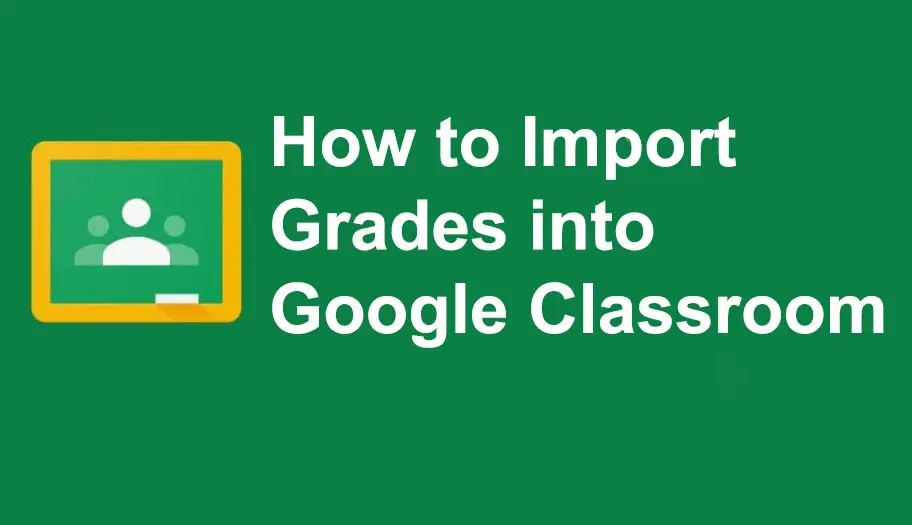
- How to Import Grades into Google Classroom?
- OnlineExamMaker: An Alternative Manage Training & Assessments
- How to Import Grades into OnlineExamMaker?
How to Import Grades into Google Classroom?
Step 1: Click the class where you would like to assign the activity. Once you are in the class, go to “Classwork”.
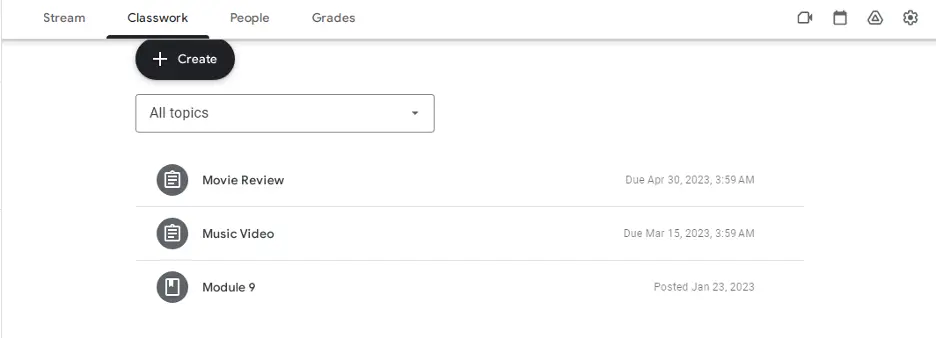
Step 2: Once you are on the classwork page, click “Create” located below the tabs of the Google Classroom. Upon clicking “Create”, then click “Assignment”. Once satisfied with the instructions and information provided, you can post the assignment and notify the learners.
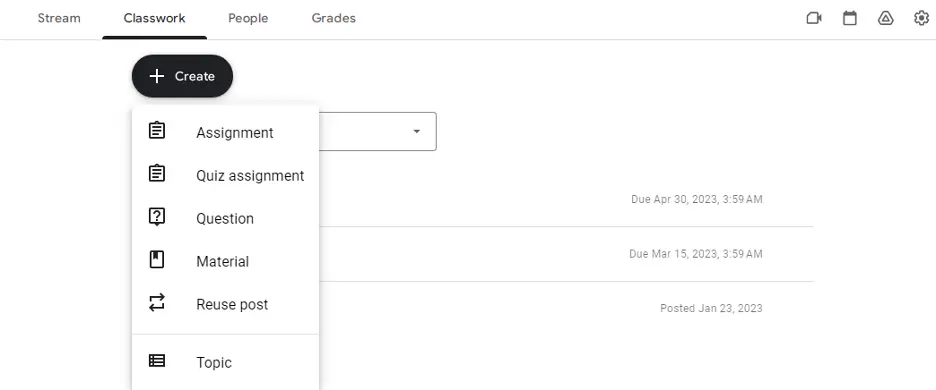
Step 3: After the students submit their work, you can grade their work individually. After grading the assignments turned in by the learners, you can click the “return” button. Clicking the return button will send the work to the students, notifying them of the score and remarks that you left on their work.
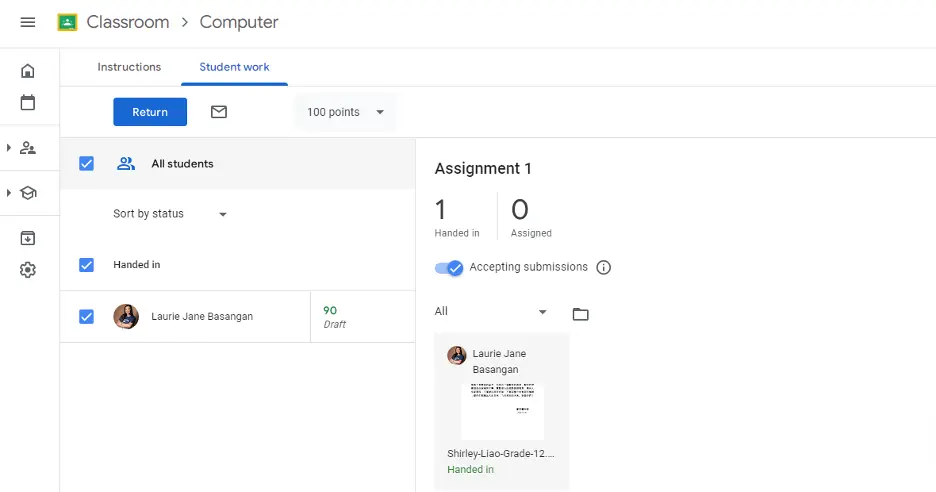
OnlineExamMaker: An Alternative Manage Training & Assessments
Google Classroom undeniably provides benefits to its users, especially to our beloved education professionals and their learners. However, aside from Google Classroom, OnlineExamMaker is also a great learning management system that can cater to your needs regardless of the field you are using it for.
OnlineExamMaker is a trusted Google Classroom alternative equipped with various tools that will ensure accurate and immediate results that can determine the proficiency level of the learners or anyone from your team. This system is not only beneficial for educational institutions but also for corporations and other organizations.
One of the amazing advantages that you can enjoy with OnlineExamMaker is that it is powered with Artificial Intelligence, which can assist you in making every assessment or task designation.
Aside from Artificial Intelligence, OnlineExamMaker can be a great alternative to Google Classroom as it also enables users to import grades.
With OnlineExamMaker, you don’t have to worry about manually marking the works submitted by your learners; you are just a few clicks away from recording their marks and computing their grades!
Create Your Next Quiz/Exam with OnlineExamMaker
But how exactly can we import grades using OnlineExamMaker?
How to Import Grades into OnlineExamMaker?
Step 1: Log in to your OnlineExamMaker account, in the quick actions panel under your profile go to the “Question Bank”. Upon clicking the Question Bank, you will see the “Bulk Import” option which will lead you to the next step.
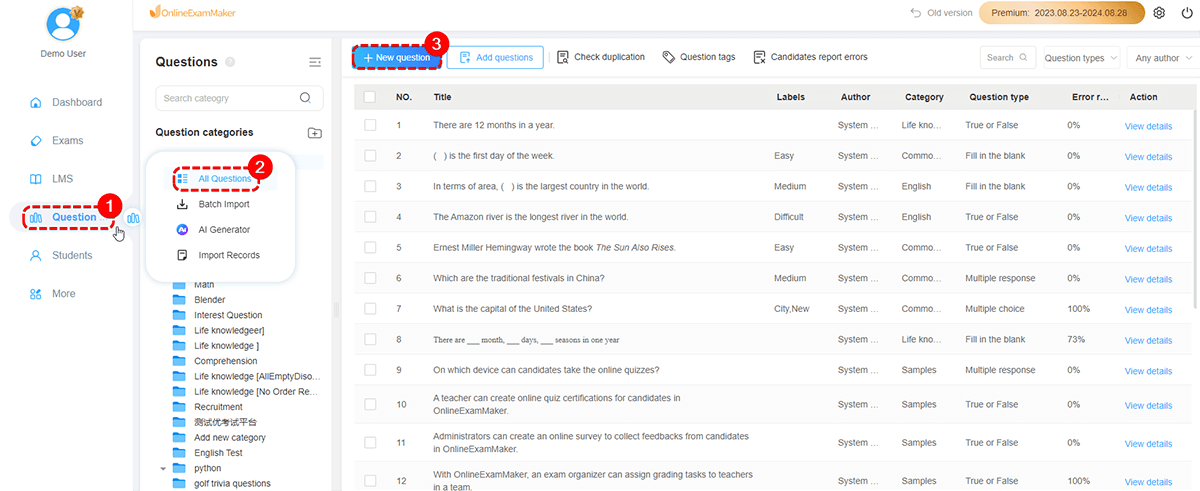
Step 2: Once you click the “Batch Import” option, the software will send you a window where you can upload your files.
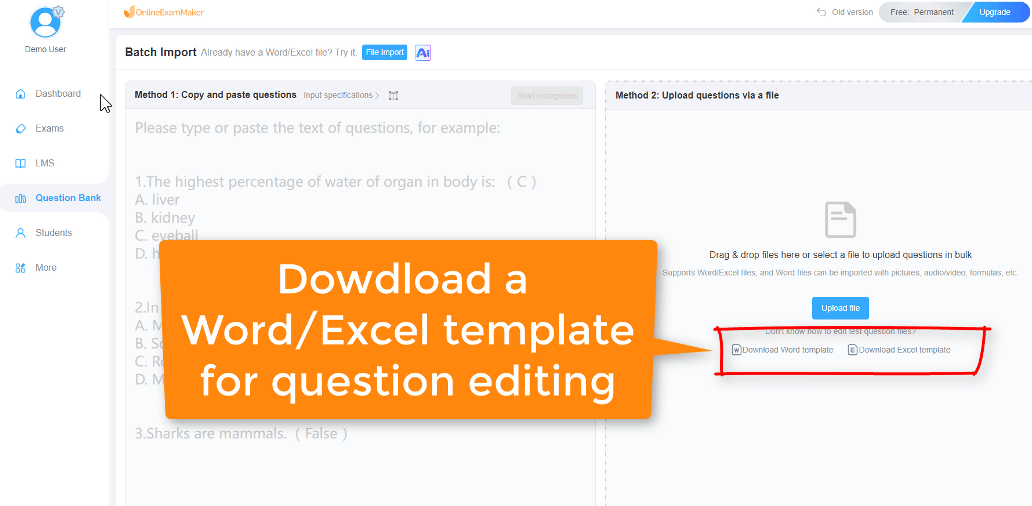
Step 3: OnlineExamMaker will provide 2 methods to import a file. Method 1 is often used to import questions. Meanwhile, Method 2 will enable you to drag and drop files or select a file from your device. Once the file is successfully uploaded, you can already use the contents of the imported file in your class.

OnlineExamMaker aims to provide the assistance needed by learners, educators, and other professionals in the field. With OnlineExamMaker, you don’t have to worry about various tasks such as importing and recording grades. OnlineExamMaker will help you get your work done easily without risking the quality of the overall output.
The OnlineExamMaker is just one of the proofs that the technology can provide wonders to us. By understanding and using it appropriately we can promote a healthy learning space for everyone. Making technology a great contributor to the 21st-century learning environment.