Trying to add something new to your website? Try embedding a Microsoft Forms quiz on it! With this new and cool tool, you can now create surveys, quizzes, and polls easily on your website. Sounds amazing? If you want to know more about it, continue reading because in article, we’ll guide you through the simple steps of adding a Microsoft Forms quiz to your website!
- How to Embed A Microsoft Forms Quiz into A Website?
- OnlineExamMaker: An Alternative Way to Make Embeddable Quizzes
- How to Make An Embeddable Quiz Using OnlineExamMaker?
How to Embed A Microsoft Forms Quiz into A Website?
Follow the instructions in this article to add fun quizzes to your website and hear from your friends easily.
Step 1:
First, make your quiz on Microsoft Forms. Log in to your Microsoft account and go to the Forms app. Tap on “New Form” to start making your quiz. Personalize the questions, include pictures, and set up any special rules or scoring choices.
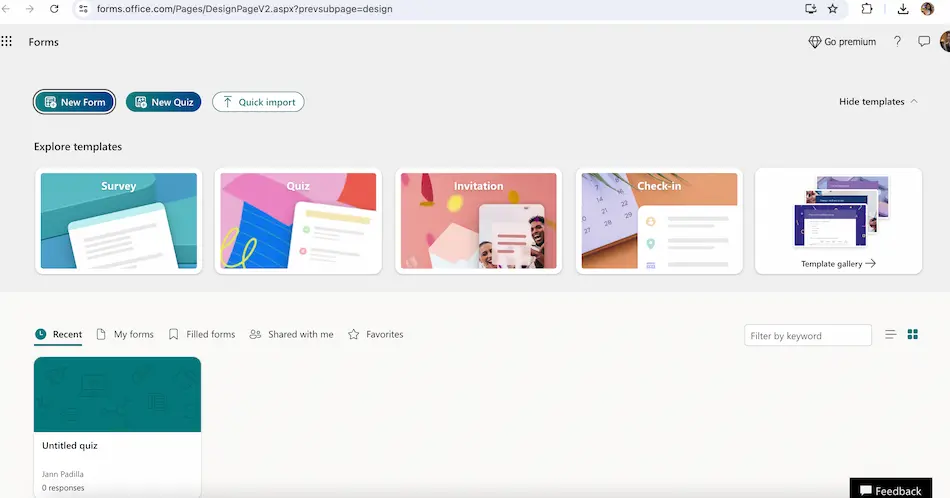
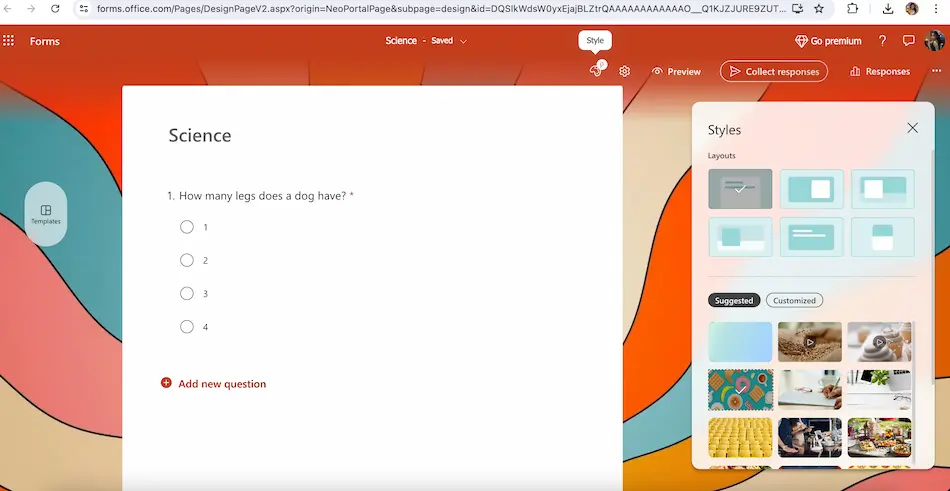
Step 2:
After you finish making your quiz, press the “Share” button on Microsoft Forms. Choose the “Embed” tab from the sharing choices. You can get the embed code for your quiz there. Just copy the code given to your clipboard.
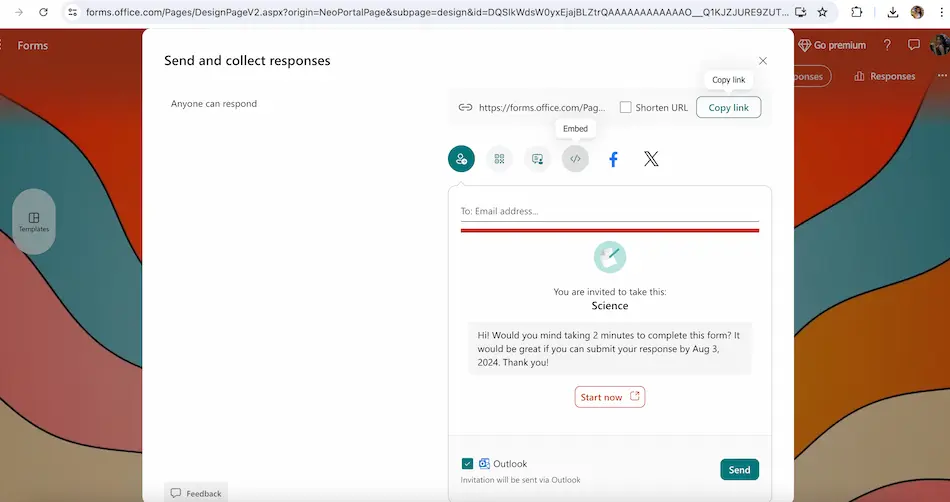
Step 3:
Let’s put the quiz on your website! Go to the HTML editor for the page where you want the quiz. Copy the embed code from Microsoft Forms and paste it into your website’s code. Save the changes, and the quiz will show up on your website.
Make sure the quiz looks just right on your website by changing how it looks. With Microsoft Forms, you can pick the colors, fonts, and background images for the quiz.
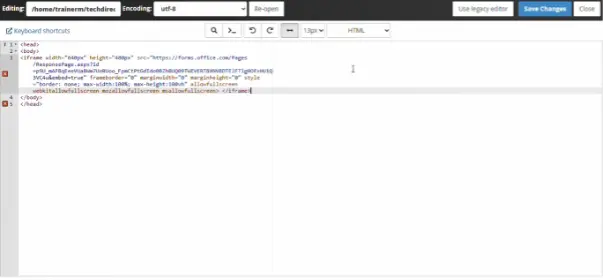
Step 4:
Once embedded, you can now publish the quiz and start sharing the link with your friends so they can also enjoy doing exams by just simply clicking the link you’ve given them.
Adding a Microsoft Forms quiz to your website is simple and can make users more engaged while giving you useful information. Want to create quizzes that will only use some of your time? Onlineexammaker is the top pick for creating quizzes and tests. It’s super easy to use! You can select from various question types such as multiple choice, true/false, and short answers to make your quiz unique. You can also choose from a variety of design options to make it match your brand or theme perfectly!
OnlineExamMaker: An Alternative Way to Make Embeddable Quizzes
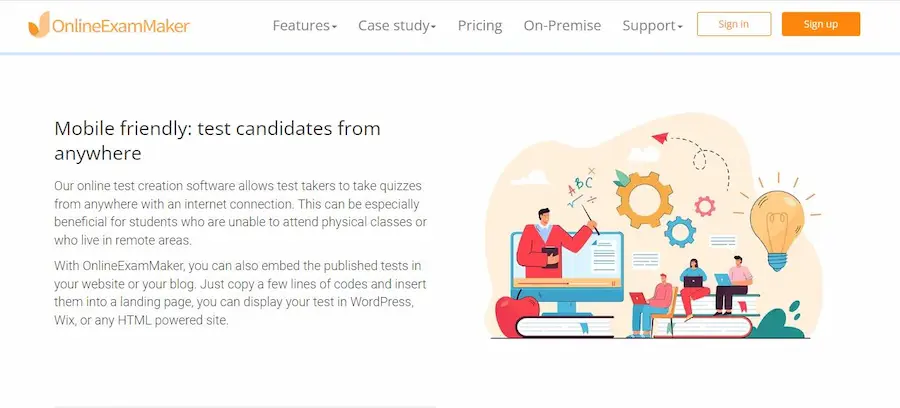
OnlineExamMaker has a cool feature in its quiz that helps you create neat quizzes and tests. It’s awesome for grown-ups who want to test workers and teachers who want to make quizzes for kids. You can also use this tool to have fun and bond with friends by asking them questions and getting to know them better.
Create Your Next Quiz/Exam with OnlineExamMaker
How to Make An Embeddable Quiz Using OnlineExamMaker?
Step 1: Create A New Quiz
First, sign in to your OnlineExamMaker account. Click on “Tests” on the left side and select “+New test”. Then, choose a title for your quiz, provide a short description to let the participants know the purpose of the test, and proceed by clicking on the next button. Finally, hit the “Save” button.
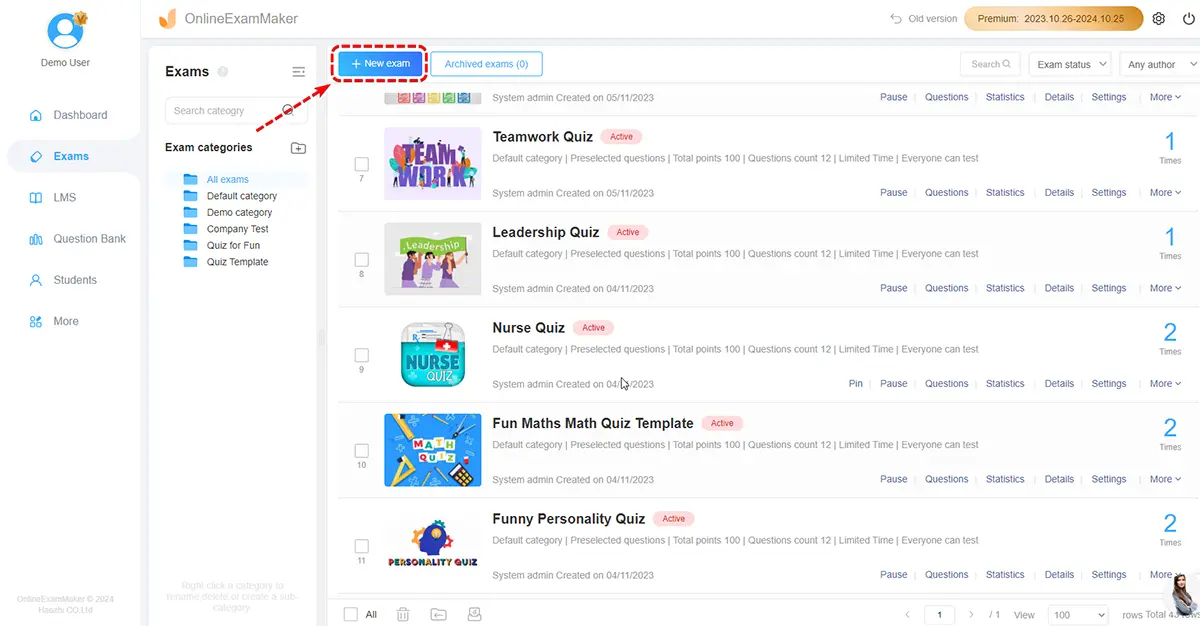
Step 2: Edit Quiz Questions
Next, start adding questions by selecting from different question types like multiple choice, true/false, or short answer. You can also set time limits and difficulty levels for each question to challenge your participants. You can make your online quiz extra special by customizing things around with OnlineExamMaker!
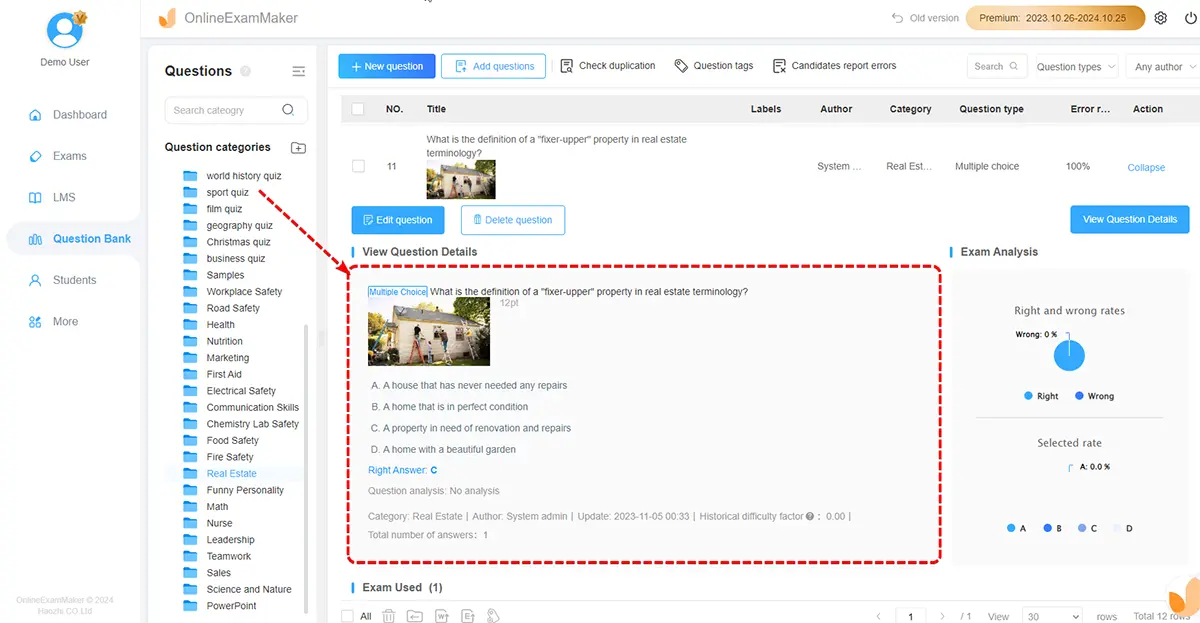
Step 3: Configure Score & Quiz Settings
After you finish typing all the questions, you can adjust the quiz options such as having the questions appear randomly or showing everyone their scores immediately. Remember to include clear directions before clicking on “Save” on the side!
You can also put additional images, videos, or audio clips to complement your questions and provide a richer experience for participants. Visual aids can help clarify complex concepts, while videos can bring scenarios to life.

Step 4: Preview Your Quiz
Check your quiz before publishing it online. Making an online quiz is super easy with OnlineExamMaker’s user-friendly tools!
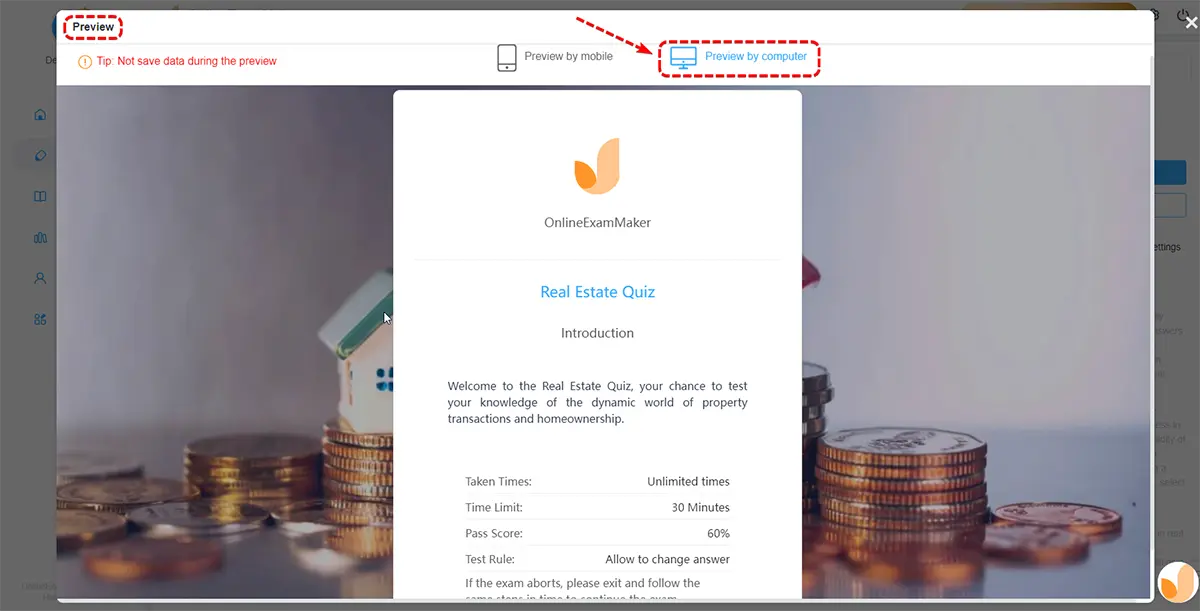
Step 5: Embed Quiz into Your Website
After your quiz is released, you can get the embed code in the pupup window. Just copy the embed code and paste to your webpage, then you can add the quiz into your website.
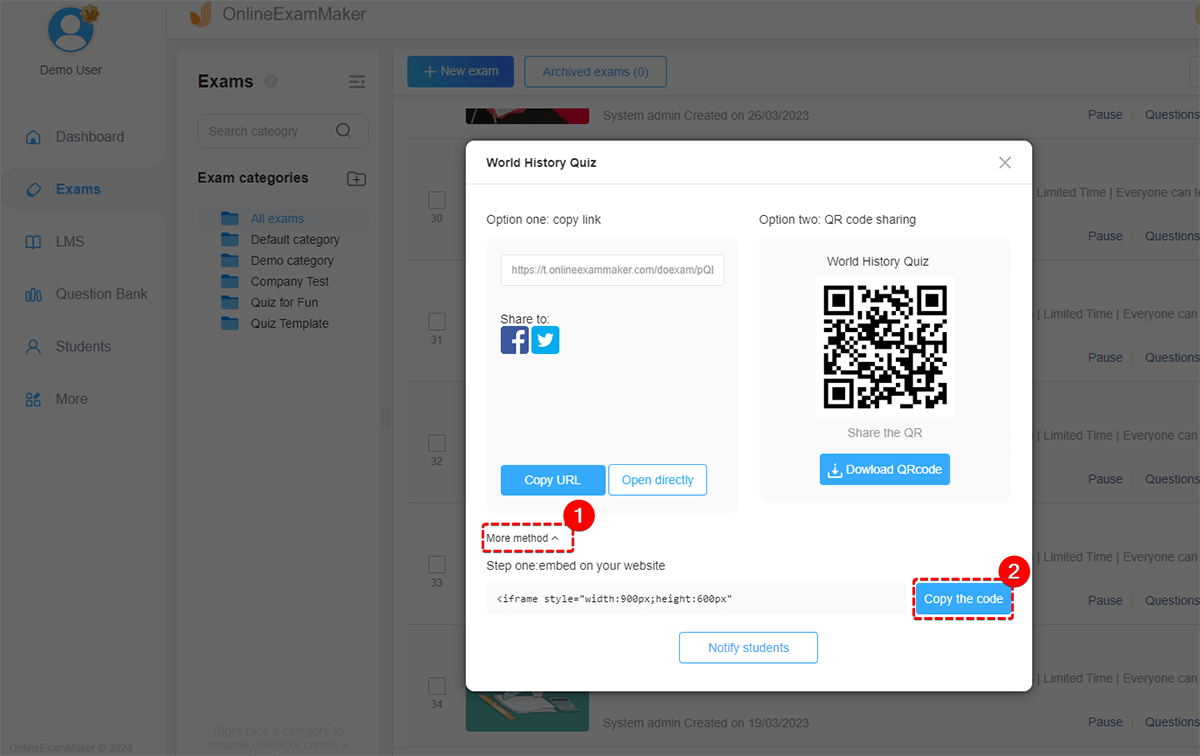
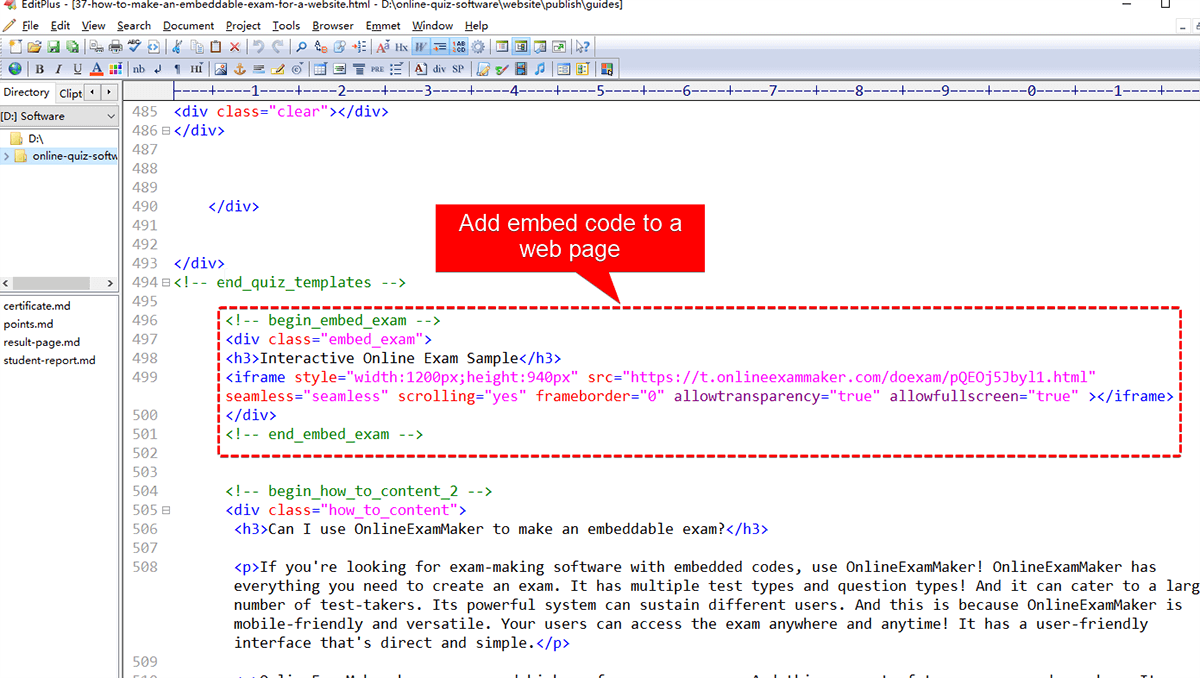
The platform offers customizable grading options, allowing you to assign different weights to questions based on their difficulty.
Create Your Next Quiz/Exam with OnlineExamMaker
Are you ready to try something new? Check out Onlineexammaker now and discover how it can change the way you teach. Improve your tests, interact with your students, and simplify your schoolwork.
Find out how to make amazing tests for your class by going to OnlineExamMaker now! Tap here to find out more!
We can’t wait to hear from you! Tell us what you think after using the OnlineExamMaker website! Try it out now and see how it helps you learn better!