Are you one of those people who want to accomplish tasks in a super fast manner? Like making assessments such as quizzes, giving out questions, and grading them accurately? Well, this article is for you! Knowing how to share the access to your quiz using a QR code will help your task become easier.
What Is Microsoft Forms?
This tool is a known platform that makes it easy to create multiple and different types of forms. One of its stand out feature is its ability to make a QR code for a quiz. This makes it so easy to send to a lot of people like your students of colleagues.
What Is A QR Code?
A QR code is similar to a barcode that has information that smartphones and other devices can quickly read. When you make a QR code for a Microsoft Forms quiz, you’re making a scannable image that takes users straight to the quiz that you made. This makes it super simple for people to access the quiz by just scanning the code.
- How to Generate and Share Microsoft Forms Quiz QR Code?
- OnlineExamMaker: The Best Alternative Way to Create Quiz QR Code
- How to Create An Online Quiz QR Code Using OnlineExamMaker?
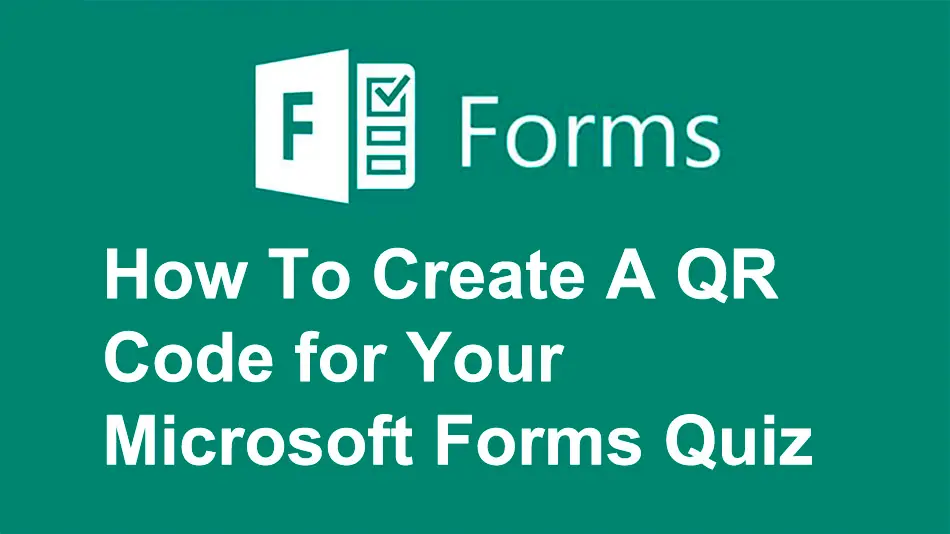
How to Generate and Share Microsoft Forms Quiz QR Code?
Step 1:
The first step is to log in to your Microsoft Forms account; choose “Quiz” then work on the questions you want to input by clicking “Add new question”.

Step 2:
The second step is to customize your quiz by selecting its theme, add images and videos, and you can also add branching to make your quiz more interactive.
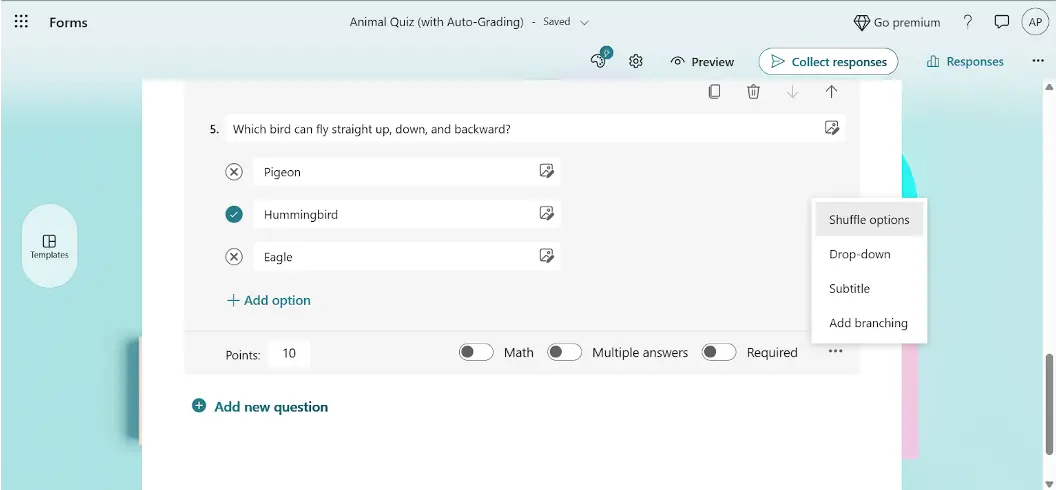
Step 3:
After putting all your questions, you want to share your quiz access with your students by simply clicking on the “Collect responses” button in Microsoft Forms. Then, to easily generate the code for your quiz click on the icon under the URL link, second icon from the left to view the QR code.
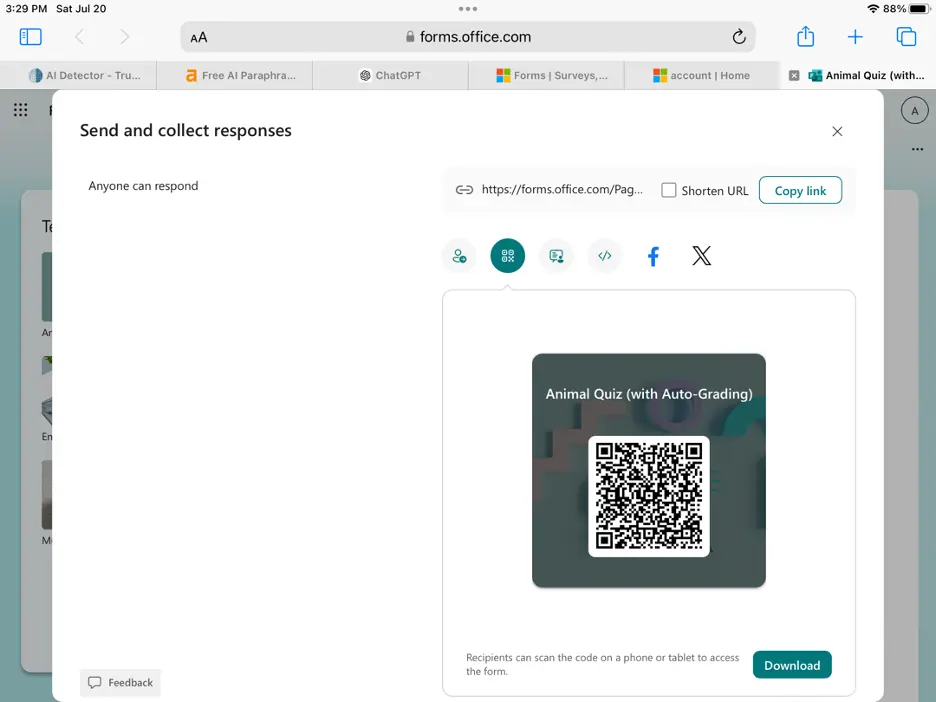
Step 4:
The final step is to download your Microsoft Forms Quiz QR Code to be able to share the access to your quiz with your students through email or other online communication platforms.
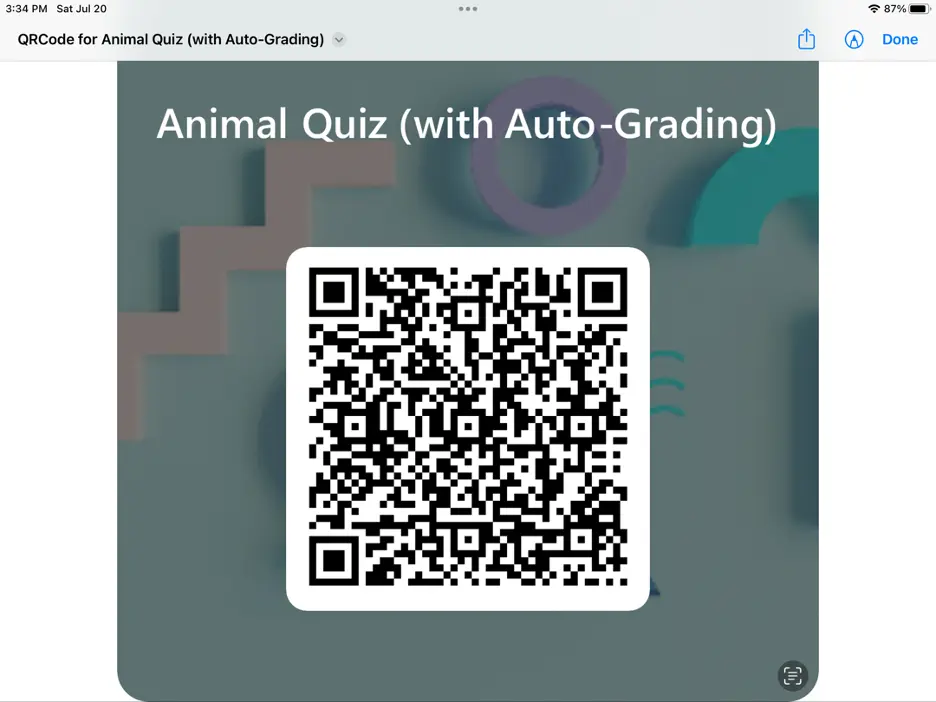
Upgrade your Microsoft Forms quizzes with QR codes to make accessing them easier and more engaging for your audience. Just scan the code and your quiz is ready to go!
OnlineExamMaker: The Best Alternative Way to Create Quiz QR Code
Nowadays, it’s easier to use digital tools in school because of technology. QR codes are now being used to easily take online quizzes. OnlineExamMaker is a useful tool for creating and managing online tests.
The platform offers a diverse array of assessment options, catering to various subjects, skill levels, and industries. Educators can design a wide range of exams, quizzes, and assignments, tailored to their specific curriculum and learning objectives.
Create Your Next Quiz/Exam with OnlineExamMaker
How to Create An Online Quiz QR Code Using OnlineExamMaker?
This guide will teach teachers and school leaders how to create Quiz QR Codes with OnlineExamMaker.
Step 1: Create A New Quiz
First log in to your OnlineExamMaker account then click on “Exams” under “Dashboard”; click “+New exam”; type your quiz title, add a brief description, and save.

Step 2: Edit Questions
The second step is to make questions, you can use different types of questions like multiple choice, true/false, or short answer. You can also set time limits and difficulty levels for each question to challenge your participants.
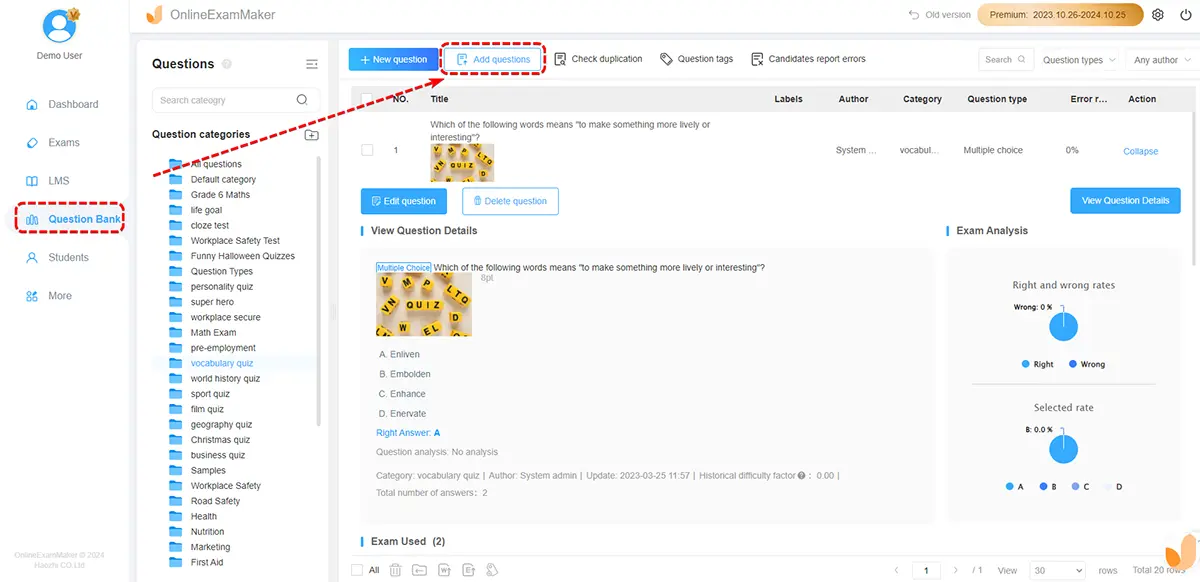
Step 3: Personalized Quiz Settings
After putting all the questions, you can adjust the quiz settings like making questions in random order or letting people see their scores immediately. Include clear instructions and then click on “Save” at the bottom. You may want to add pictures, videos, or sound clips. These can make it easier to understand difficult ideas and make the questions more fun!

Step 4: Share Quiz QR Code
Finally, this is the easiest way to share your Quiz QR Code! Find the quiz to be shared from the “Exams” section, then click “More”; and choose “share exam” to find the QR code of the quiz. Share your quiz QR code on Facebook or Twitter. Share these access with your audience through email or personal message then you’re good to go.

Sharing a Quiz Code has never been this easy, especially with OnlineExamMaker! It’s intently designed to help educators and students to make learning accessible and worthwhile. Explore OnlineExamMaker’s user-friendly features now and see how you will improve on making exams, assignments, and quizzes and sharing access through links with your students in just no time!
Create Your Next Quiz/Exam with OnlineExamMaker