Lab safety is of paramount importance in any laboratory setting for a variety of reasons. Ensuring the safety of individuals working in a lab environment, as well as protecting the surrounding community and environment, is a fundamental responsibility.
Here are some key reasons why lab safety is important:
Protection of Human Health: The most critical aspect of lab safety is the protection of human health. Laboratories often deal with hazardous chemicals, biological materials, and equipment that can pose significant risks if mishandled. Proper safety measures are essential to prevent accidents, injuries, and long-term health effects.
Prevention of Accidents: Labs can be filled with potentially dangerous equipment and substances, from glassware to corrosive chemicals. Adhering to safety protocols and procedures helps prevent accidents such as chemical spills, fires, explosions, and equipment malfunctions.
Just so you know
With OnlineExamMaker quiz software, anyone can create & share professional lab safety quizzes easily.
Reduction of Exposure to Hazards: Lab workers are exposed to various hazards, including chemical, biological, radiological, and physical risks. Implementing safety measures and wearing appropriate personal protective equipment (PPE) can significantly reduce the risk of exposure to these hazards.
Compliance with Regulations: Many labs, particularly those in academic, research, or industrial settings, must adhere to local, state, and federal regulations governing safety, environmental protection, and health. Non-compliance can result in legal consequences and fines.
Table of content
- Part 1: Make an Interactive Lab Safety Quiz in Google Forms
- Part 2: OnlineExamMaker: Best Online Safety Making Platform for You
- Part 3: How to Make A Lab Safety Quiz with OnlineExamMaker
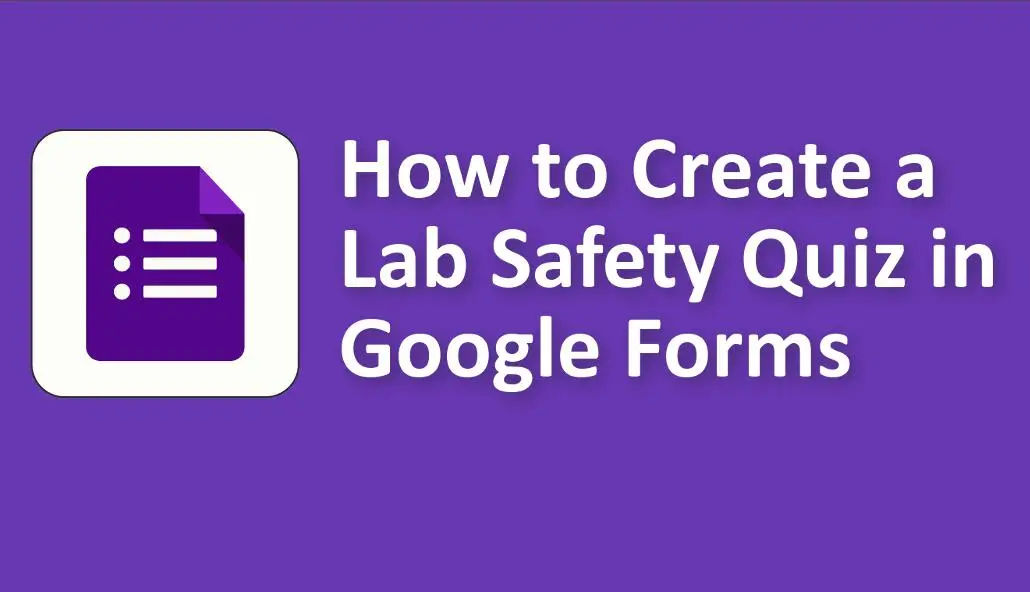
Make an Interactive Lab Safety Quiz in Google Forms
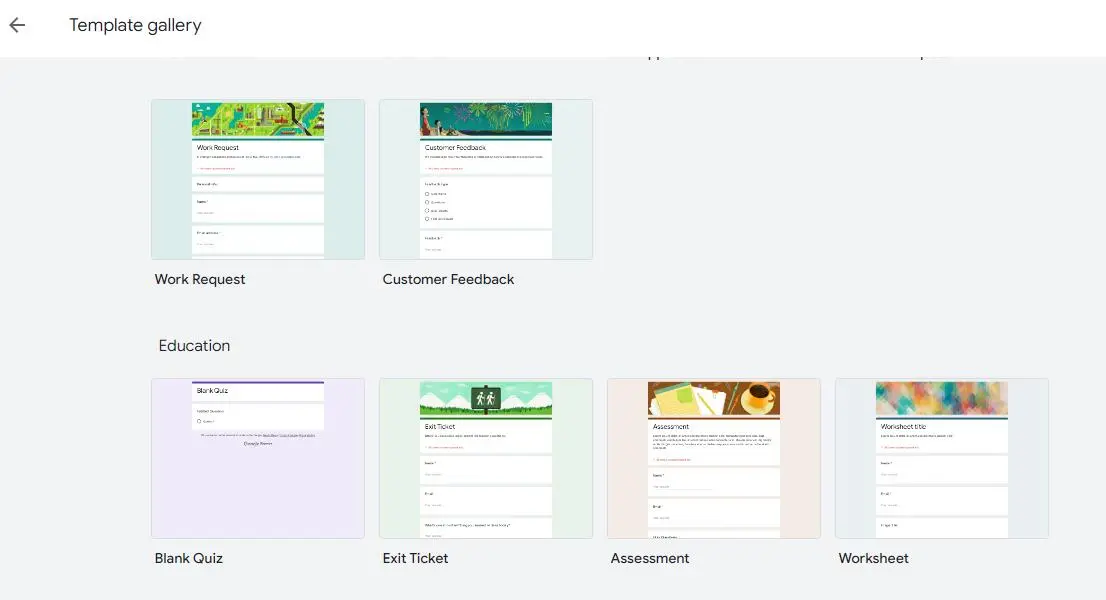
Setting Up Your Google Form
Before diving into the quiz creation process, you’ll need to set up your Google Form. If you don’t have a Google account, you’ll need to create one to access Google Forms. Once logged in, follow these steps:
A. Accessing Google Forms:
1. Open Google Forms.
2. Click the “+ New” button on the left-hand side.
3. Select “Google Forms” from the dropdown menu.
B. Creating a New Form:
1. Click on the “+ Blank” option to create a new form.
C. Naming Your Form:
1. Click on “Untitled form” in the upper-left corner.
2. Give your form a descriptive name.
D. Choosing a Theme:
1. Click on the paintbrush icon in the upper-right corner to select a theme for your quiz.
E. Adding a Title and Description:
1. Click on “Untitled form” again, and this time, add a title and description for your quiz.
Adding Quiz Questions
With your form set up, it’s time to start adding quiz questions. Google Forms offers various question types, including multiple-choice, true/false, short answer, and more.
A. Creating the First Question:
1. Click on the “+ Question” button.
2. Choose the question type that best suits your content.
B. Adding Answer Choices:
1. If you’re creating a multiple-choice question, add answer choices by clicking the “+ Add option” button.
C. Setting Correct Answers:
1. For multiple-choice questions, select the correct answer(s) by clicking the checkbox next to the correct option.
D. Adding More Questions:
1. Continue adding questions using the “+ Question” button.
2. Create a variety of questions to test different aspects of lab safety.
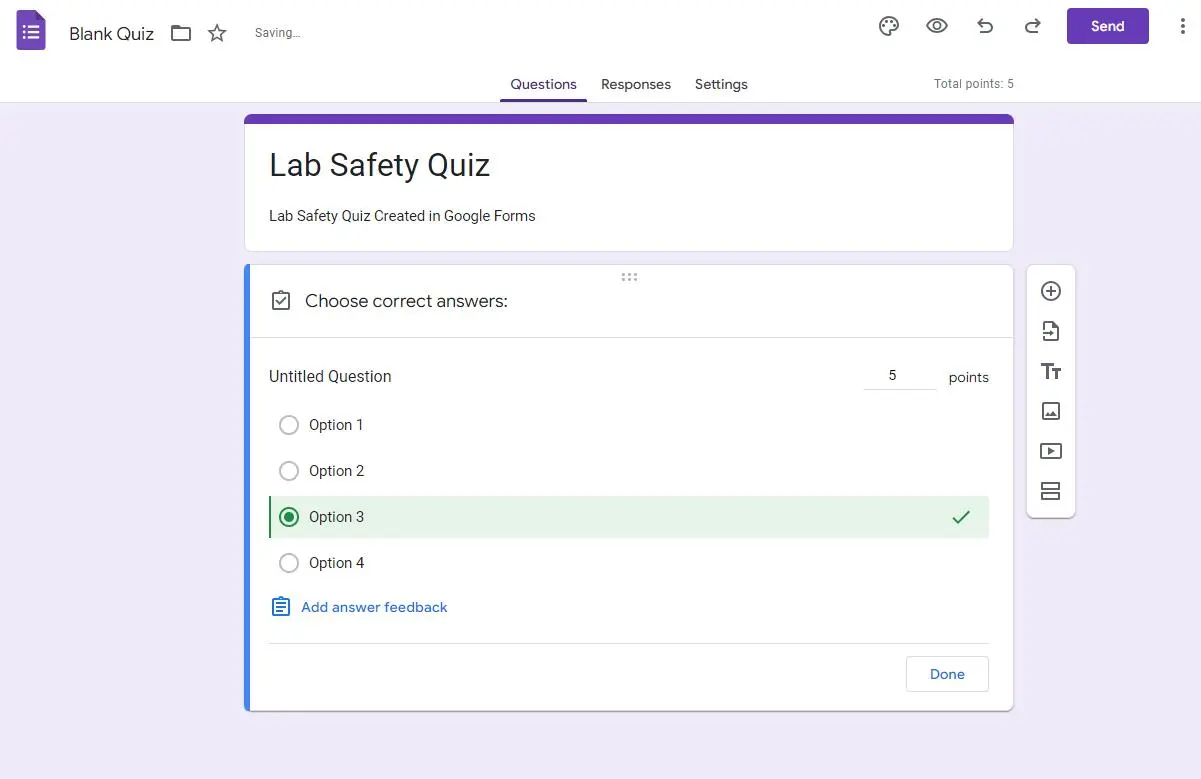
Customizing Quiz Settings
Google Forms provides several options to tailor your quiz to your needs.
A. Enabling Quiz Mode:
1. Click on the gear icon in the upper-right corner.
2. Select “Quizzes.”
3. Toggle on “Make this a quiz” to enable quiz mode.
B. Setting Point Values for Questions:
1. Assign point values to questions by clicking on the “Points” field next to each question.
C. Requiring Login to Access the Quiz:
1. Under “General,” choose whether or not to restrict access to users within your organization.
D. Limiting Responses:
1. Under “General,” you can limit the number of responses you’ll accept, useful for controlling quiz access.
E. Allowing Students to See Their Scores Immediately:
1. Under “Responses,” choose whether or not to show students their scores after they submit the quiz.
Adding Lab Safety Content
To ensure your quiz provides valuable educational content, consider adding information, instructions, images, and videos.
A. Providing Information and Instructions:
1. Use the “Description” field under each question to provide context and guidance on lab safety topics.
B. Embedding Images and Videos:
1. Enhance your quiz by embedding relevant images or videos. Click the image or video icon to add multimedia elements.
C. Including Additional Resources:
1. Under “Description,” you can include links to supplementary lab safety resources.
Designing a Submission Confirmation
After completing the quiz, customize the confirmation message to provide students with next steps and additional resources.
A. Customizing the Confirmation Message:
1. Click on the “Responses” tab.
2. Select “Choose response destination.”
3. Choose to either show a confirmation message or redirect to a webpage.
B. Providing Next Steps and Resources:
1. In the confirmation message, offer guidance on reviewing correct answers or accessing further lab safety materials.
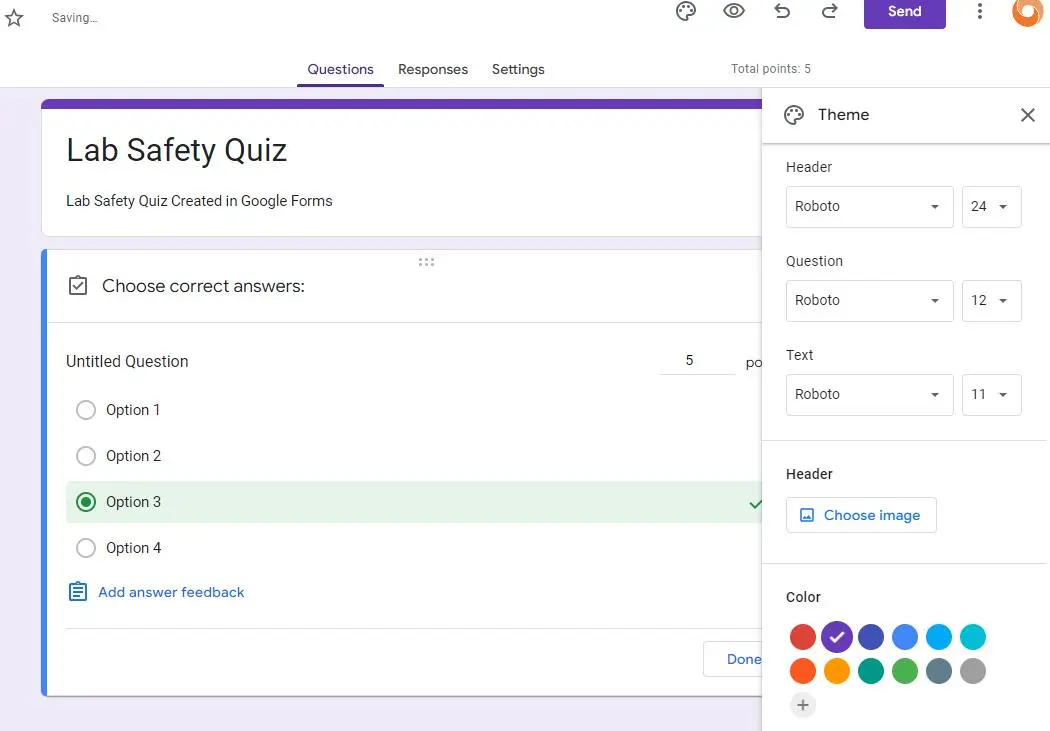
Previewing and Testing the Quiz
Before distributing the quiz, it’s essential to review and test it to ensure a seamless experience for your students.
A. Checking Question Flow:
1. Click on the “Preview” button to test the quiz’s question flow.
B. Testing Correct Answers and Scoring:
1. Submit test responses to ensure the correct answers are marked and scored accurately.
Distributing the Lab Safety Quiz
Once your quiz is ready, it’s time to share it with your students or target audience.
A. Sharing the Google Form:
1. Click on the “Send” button in the upper-right corner.
2. Choose how you want to share the quiz with your students.
B. Generating a Shareable Link:
1. Create a shareable link that can be emailed, posted on a learning management system, or shared in other ways.
C. Embedding the Quiz on a Website:
1. If you have a website or blog, you can embed the quiz using the embed code provided by Google Forms.
Monitoring Responses
As students begin to take the lab safety quiz, you’ll want to keep track of their responses and analyze the results.
A. Accessing Response Data:
1. Return to the Google Form.
2. Click on the “Responses” tab to view response data in real-time.
B. Analyzing Results:
1. Utilize Google Sheets to perform in-depth analysis of quiz results, including individual and overall performance.
C. Utilizing Data for Improvement:
1. Use the insights gained from the quiz results to improve future lab safety education efforts.
OnlineExamMaker: Best Online Safety Making Platform for You
OnlineExamMaker Quiz Maker offers a user-friendly interface that allows users to create lab safety quizzes quickly and easily. The platform provides a wide range of question types, including multiple choice, fill in the blanks, matching, and more, enabling creators to design quizzes tailored to their specific needs.
OnlineExamMaker provides a range of question types, including multiple-choice, true or false, fill in the blank, and open-ended questions, enabling users to make professional assessments that suit their specific needs.
Create Your Next Quiz/Exam with OnlineExamMaker
How to Make A Lab Safety Quiz with OnlineExamMaker
Step 1: Get started with OnlineExamMaker >
Step 2: Edit lab safety questions in Question Editor or upload in bulk.

Step 3: Create a new quiz, fill title & description, and assign score.

Step 4: Publish your lab safety quiz, then share it with students.

Conclusion
Creating a lab safety quiz in Google Forms is a convenient and effective way to reinforce safety principles in a laboratory setting. By following the steps outlined in this guide, educators can utilize technology to enhance lab safety education and promote a culture of safety among students and staff.