Adobe Premiere Pro is a professional video editing software developed by Adobe Inc. It is part of the Adobe Creative Cloud suite and is widely used by filmmakers, video editors, content creators, and multimedia professionals for video editing, color correction, visual effects, and audio post-production.
Whether you are a beginner or an experienced professional, Adobe Premiere Pro offers a comprehensive set of tools and features to help you bring your video projects to life. Its user-friendly interface and powerful capabilities make it a popular choice for video editing and post-production needs.
Just so you know
With OnlineExamMaker quiz software, anyone can create & share professional online assessments easily.
Table of content
- Part 1: 30 Adobe Premiere quiz questions & answers
- Part 2: Download Adobe Premiere questions & answers for free
- Part 3: Free online quiz platform – OnlineExamMaker
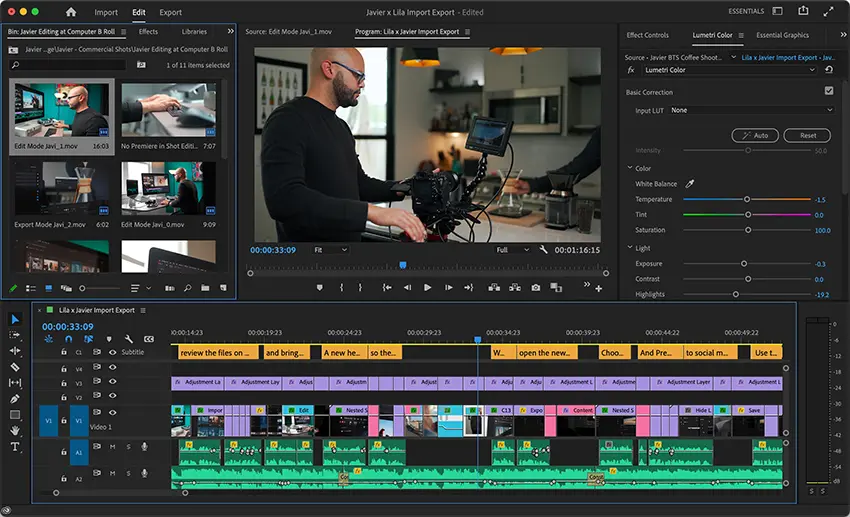
Part 1: 30 Adobe Premiere quiz questions & answers
1. Q: What is Adobe Premiere?
a) A photo editing software
b) A video editing software
c) A graphic design software
d) A web development tool
Answer: b) A video editing software
2. Q: Which panel in Adobe Premiere is used for importing media files?
a) Project panel
b) Source panel
c) Timeline panel
d) Effects panel
Answer: a) Project panel
3. Q: What is the keyboard shortcut to cut a clip at the playhead position in Adobe Premiere?
a) Ctrl + C
b) Ctrl + X
c) Ctrl + V
d) Ctrl + Z
Answer: b) Ctrl + X
4. Q: Which workspace in Adobe Premiere is best suited for organizing and syncing multiple video and audio tracks?
a) Editing
b) Assembly
c) Color
d) Audio
Answer: b) Assembly
5. Q: How do you create a new sequence based on a media clip’s settings in the Project panel?
a) Right-click on the clip and select “New Sequence from Clip”
b) Drag and drop the clip onto the Timeline panel
c) Click “File” > “New Sequence” and select the clip from the dropdown
d) Use the “Auto Sequence” feature in the Edit menu
Answer: a) Right-click on the clip and select “New Sequence from Clip”
6. Q: What does the ‘Razor Tool’ in Adobe Premiere do?
a) Apply special effects to a clip
b) Split a clip into two separate clips at the playhead position
c) Create animated titles
d) Adjust the brightness and contrast of a clip
Answer: b) Split a clip into two separate clips at the playhead position
7. Q: How can you add a transition between two clips on the Timeline?
a) Drag and drop the transition from the Effects panel onto the cut point
b) Right-click on the clip and select “Add Transition”
c) Use the “Transition” button on the Program Monitor
d) Press the ‘T’ key on the keyboard
Answer: a) Drag and drop the transition from the Effects panel onto the cut point
8. Q: What does the ‘Warp Stabilizer’ effect in Adobe Premiere do?
a) Add visual distortion to a clip
b) Apply motion tracking to a clip
c) Stabilize shaky footage in a clip
d) Convert a clip to a time-lapse sequence
Answer: c) Stabilize shaky footage in a clip
9. Q: Which panel in Adobe Premiere allows you to keyframe effects and animations?
a) Effect Controls panel
b) Essential Graphics panel
c) Lumetri Color panel
d) Media Browser panel
Answer: a) Effect Controls panel
10. Q: What is the purpose of the ‘Ultra Key’ effect in Adobe Premiere?
a) Adjust the clip’s exposure and brightness
b) Apply advanced color grading to the clip
c) Remove a specific color or background from a clip
d) Create slow-motion effects
Answer: c) Remove a specific color or background from a clip
11. Q: Which video file format is best suited for high-quality exports in Adobe Premiere?
a) AVI
b) MP4
c) MOV
d) WMV
Answer: c) MOV
12. Q: How can you adjust the volume level of an audio clip in Adobe Premiere?
a) Drag the clip’s edges to adjust the volume level
b) Use the ‘Volume’ slider in the Effect Controls panel
c) Right-click on the clip and select “Volume Adjustment”
d) Apply the ‘Audio Gain’ effect from the Effects panel
Answer: b) Use the ‘Volume’ slider in the Effect Controls panel
13. Q: What is the purpose of the ‘Lumetri Color’ effect in Adobe Premiere?
a) Add visual effects to a clip
b) Adjust the clip’s exposure and color balance
c) Apply audio effects to a clip
d) Stabilize shaky footage
Answer: b) Adjust the clip’s exposure and color balance
14. Q: How can you create a freeze-frame effect in Adobe Premiere?
a) Use the ‘Freeze Frame’ button in the Program Monitor
b) Right-click on the clip and select “Freeze Frame”
c) Apply the ‘Time Remapping’ effect and set a keyframe
d) Use the ‘Frame Hold’ option in the Clip menu
Answer: d) Use the ‘Frame Hold’ option in the Clip menu
15. Q: Which panel in Adobe Premiere provides advanced options for color grading and correction?
a) Effect Controls panel
b) Project panel
c) Lumetri Color panel
d) Media Browser panel
Answer: c) Lumetri Color panel
Part 2: Download Adobe Premiere questions & answers for free
Download questions & answers for free
16. Q: How can you create a multicamera sequence in Adobe Premiere?
a) Manually synchronize clips on the timeline
b) Use the ‘Multi-camera Monitor’ to switch between camera angles
c) Apply the ‘Multi-camera’ effect to clips in the Project panel
d) Select clips and use the ‘Create Multicamera Source Sequence’ option
Answer: d) Select clips and use the ‘Create Multicamera Source Sequence’ option
17. Q: What is the keyboard shortcut to play the timeline in Adobe Premiere?
a) Spacebar
b) Enter
c) P
d) Ctrl + Shift + P
Answer: a) Spacebar
18. Q: Which option allows you to create a new title in Adobe Premiere?
a) Click “File” > “New” > “Title”
b) Use the ‘Text’ tool in the Tools panel
c) Right-click on the Timeline and select “New Title”
d) Use the ‘Title’ option in the Edit menu
Answer: a) Click “File” > “New” > “Title”
19. Q: What does the ‘Opacity’ property control for a video clip in Adobe Premiere?
a) Clip’s brightness
b) Clip’s transparency level
c) Clip’s rotation angle
d) Clip’s audio volume
Answer: b) Clip’s transparency level
20. Q: How can you create a new project in Adobe Premiere?
a) Click “File” > “New Project”
b) Use the ‘New Project’ button in the Project panel
c) Right-click on the Timeline and select “New Project”
d) Press Ctrl + N on the keyboard
Answer: a) Click “File” > “New Project”
21. Q: What does the ‘Ripple Delete’ option do in Adobe Premiere?
a) Remove a clip from the timeline without leaving a gap
b) Delete all the clips on the timeline
c) Delete a clip and close the gap on the timeline
d) Delete a clip and replace it with another clip from
the Project panel
Answer: c) Delete a clip and close the gap on the timeline
22. Q: How can you add a watermark to your video in Adobe Premiere?
a) Use the ‘Watermark’ effect from the Effects panel
b) Overlay an image or text on the video track in the Timeline
c) Adjust the ‘Opacity’ property of the video clip
d) Use the ‘Stamp’ tool from the Tools panel
Answer: b) Overlay an image or text on the video track in the Timeline
23. Q: What is the purpose of the ‘Dynamic Link’ feature in Adobe Premiere?
a) Export videos to various social media platforms
b) Import media files from external sources
c) Sync and exchange projects with other Adobe applications
d) Apply dynamic animations to video clips
Answer: c) Sync and exchange projects with other Adobe applications
24. Q: How can you speed up or slow down a clip’s playback speed in Adobe Premiere?
a) Apply the ‘Speed’ effect from the Effects panel
b) Use the ‘Time Remapping’ feature in the Effect Controls panel
c) Drag the clip’s edges on the Timeline
d) Use the ‘Speed’ slider in the Program Monitor
Answer: b) Use the ‘Time Remapping’ feature in the Effect Controls panel
Pro Tip
You can build engaging online quizzes with our free online quiz maker.
25. Q: What is the purpose of the ‘Auto Reframe’ feature in Adobe Premiere?
a) Automatically adjust the audio levels of a clip
b) Analyze and adjust the clip’s color balance
c) Crop and reposition the frame to different aspect ratios
d) Automatically create subtitles for the video
Answer: c) Crop and reposition the frame to different aspect ratios
26. Q: Which option allows you to create a copy of a sequence in Adobe Premiere?
a) Right-click on the sequence and select “Duplicate”
b) Use the ‘Duplicate Sequence’ button in the Program Monitor
c) Drag the sequence onto the “New Item” button in the Project panel
d) Press Ctrl + D on the keyboard
Answer: a) Right-click on the sequence and select “Duplicate”
27. Q: What does the ‘Audio Ducking’ feature in Adobe Premiere do?
a) Add special audio effects to a clip
b) Automatically adjust audio levels to reduce background noise
c) Add a fade-in effect to the audio clip
d) Adjust the audio pan for stereo sound
Answer: b) Automatically adjust audio levels to reduce background noise
28. Q: How can you apply a video effect to a specific section of a clip in Adobe Premiere?
a) Use the ‘Split’ tool to cut the clip and apply the effect to the desired section
b) Use the ‘Effect Controls’ panel and adjust the ‘Effect Duration’
c) Right-click on the clip and select “Apply Effect to Selection”
d) Use the ‘Video Effects’ panel to apply the effect to the clip
Answer: a) Use the ‘Split’ tool to cut the clip and apply the effect to the desired section
29. Q: What is the purpose of the ‘Proxy’ workflow in Adobe Premiere?
a) Create low-resolution copies of media files for faster editing
b) Generate automatic subtitles for videos in multiple languages
c) Apply pre-defined visual effects to video clips
d) Create motion graphics and animations
Answer: a) Create low-resolution copies of media files for faster editing
30. Q: How can you export your final video project in Adobe Premiere?
a) Use the ‘Export’ option from the File menu
b) Click the ‘Export’ button in the Program Monitor
c) Drag the timeline to your computer’s desktop
d) Press Ctrl + E on the keyboard
Answer: a) Use the ‘Export’ option from the File menu
Part 3: Free online quiz creator – OnlineExamMaker
OnlineExamMaker is cloud-baed and mobile friendly, the created exams can be access on various devices, including desktop computers, laptops, smartphones, and tablets, allowing you to test your connection speed anytime, anywhere. You can personalize your quizzes by adding your branding elements such as logos, colors, and custom backgrounds. You can also set time limits, randomize question order, and customize feedback messages based on learners’ responses.
Create Your Next Quiz/Exam with OnlineExamMaker