Microsoft Outlook is a versatile email client and personal information manager developed by Microsoft, forming a key part of the Microsoft 365 suite. It enables users to manage emails, calendars, contacts, tasks, and notes in one centralized application.
Key Features:
– Email Management: Supports sending, receiving, and organizing emails with features like folders, search, rules, and attachments. It integrates with services like Exchange, Gmail, and IMAP/POP accounts.
– Calendar and Scheduling: Users can create events, set reminders, schedule meetings, and share calendars. It includes features for group scheduling and integration with Microsoft Teams for virtual meetings.
– Contacts and Address Book: Stores contact details, including names, phone numbers, emails, and notes. Syncs with other Microsoft apps and services for easy access.
– Task and To-Do Lists: Allows users to create, assign, and track tasks with deadlines, priorities, and reminders. Integrates with Microsoft To Do for enhanced productivity.
– Integration and Security: Seamlessly connects with Microsoft Office apps (e.g., Word, Excel), OneDrive for file sharing, and Teams for collaboration. It offers robust security features like encryption, spam filtering, and multi-factor authentication.
Outlook is available on Windows, macOS, web browsers, and mobile devices (iOS and Android), making it suitable for both personal and professional use. Its offline capabilities and search functionality enhance efficiency in managing daily communications and workflows.
Table of contents
- Part 1: Create an amazing Microsoft Outlook quiz using AI instantly in OnlineExamMaker
- Part 2: 20 Microsoft Outlook quiz questions & answers
- Part 3: AI Question Generator – Automatically create questions for your next assessment
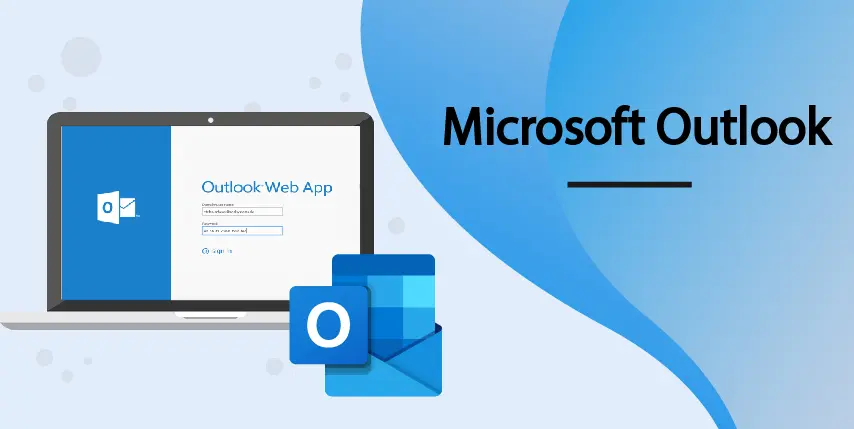
Part 1: Create an amazing Microsoft Outlook quiz using AI instantly in OnlineExamMaker
Nowadays more and more people create Microsoft Outlook quizzes using AI technologies, OnlineExamMaker a powerful AI-based quiz making tool that can save you time and efforts. The software makes it simple to design and launch interactive quizzes, assessments, and surveys. With the Question Editor, you can create multiple-choice, open-ended, matching, sequencing and many other types of questions for your tests, exams and inventories. You are allowed to enhance quizzes with multimedia elements like images, audio, and video to make them more interactive and visually appealing.
Recommended features for you:
● Prevent cheating by randomizing questions or changing the order of questions, so learners don’t get the same set of questions each time.
● Automatically generates detailed reports—individual scores, question report, and group performance.
● Simply copy a few lines of codes, and add them to a web page, you can present your online quiz in your website, blog, or landing page.
● Offers question analysis to evaluate question performance and reliability, helping instructors optimize their training plan.
Automatically generate questions using AI
Part 2: 20 Microsoft Outlook quiz questions & answers
or
1. Question: What is the primary function of the Microsoft Outlook application?
A. Video editing
B. Email management
C. Spreadsheet creation
D. Web browsing
Answer: B
Explanation: Microsoft Outlook is designed primarily for email management, including sending, receiving, and organizing emails, as well as calendar and contact features.
2. Question: How can you create a new email in Microsoft Outlook?
A. Go to File > New > Document
B. Click on the New Email button in the Home tab
C. Select Insert > Email
D. Use the Search bar and type “new email”
Answer: B
Explanation: The New Email button in the Home tab allows users to quickly compose and send a new email message.
3. Question: What does the “Categories” feature in Outlook help with?
A. Assigning colors to calendar events
B. Organizing emails and tasks by labels
C. Encrypting sensitive emails
D. Automatically deleting old messages
Answer: B
Explanation: Categories allow users to assign colors and labels to emails, calendar items, and tasks for better organization and quick identification.
4. Question: In Outlook, what is the purpose of the “Rules” feature?
A. To set reminders for meetings
B. To automatically sort incoming emails based on conditions
C. To format the appearance of emails
D. To back up email data
Answer: B
Explanation: Rules enable users to automate actions like moving emails to specific folders or flagging them based on sender, subject, or other criteria.
5. Question: How do you add an attachment to an email in Outlook?
A. Click on the Attachments tab
B. Use the Insert > Picture option
C. Click the paperclip icon in the Message window
D. Go to File > Attach
Answer: C
Explanation: The paperclip icon in the email composition window allows users to browse and attach files from their device.
6. Question: What keyboard shortcut is commonly used to send an email in Outlook?
A. Ctrl + S
B. Ctrl + Enter
C. Alt + S
D. F12
Answer: B
Explanation: Pressing Ctrl + Enter sends the composed email immediately, providing a quick way to dispatch messages.
7. Question: In Outlook’s Calendar, what does the “Work Week” view display?
A. Only weekends
B. Monday through Friday
C. The entire month
D. Custom dates set by the user
Answer: B
Explanation: The Work Week view shows a calendar focused on business days (Monday to Friday) to help with scheduling work-related events.
8. Question: How can you search for emails in Outlook?
A. Use the File menu and select Search
B. Type keywords in the search box at the top of the folder pane
C. Go to Tools > Find Emails
D. Click on the magnifying glass in the Calendar tab
Answer: B
Explanation: The search box at the top of the folder pane allows users to quickly find emails using keywords, sender names, or other filters.
9. Question: What is the function of the “Out of Office” assistant in Outlook?
A. To schedule automatic replies
B. To delete incoming emails
C. To forward emails to another account
D. All of the above
Answer: A
Explanation: The Out of Office assistant sets up automatic replies to inform senders that you are unavailable, typically used during vacations or leaves.
10. Question: In Outlook, how do you flag an email for follow-up?
A. Right-click and select “Mark as Important”
B. Use the Flag button in the Home tab
C. Go to File > Follow Up
D. Insert a star in the subject line
Answer: B
Explanation: The Flag button adds a flag to the email, reminding you to follow up on it later and allowing you to set a due date.
11. Question: What does the “Junk Email” folder in Outlook do?
A. Stores emails from unknown senders
B. Automatically filters potential spam emails
C. Saves emails with large attachments
D. Organizes work-related emails
Answer: B
Explanation: The Junk Email folder uses filters to move suspected spam into a separate area, helping to protect users from unwanted messages.
12. Question: How can you create a meeting invitation in Outlook?
A. Go to Calendar and select New Meeting
B. Use the Email tab and add attendees
C. Click File > New > Event
D. Insert a calendar into an email
Answer: A
Explanation: Selecting New Meeting in the Calendar view allows users to invite attendees and schedule a meeting with ease.
13. Question: In Outlook, what is the purpose of the “Signatures” feature?
A. To add automatic text at the end of emails
B. To encrypt email content
C. To change the font style of messages
D. To attach files to every email
Answer: A
Explanation: Signatures let users add personalized text, such as name and contact information, to the bottom of their emails automatically.
14. Question: How do you switch between different email accounts in Outlook?
A. Go to File > Switch Accounts
B. Use the Folder pane to select the account’s inbox
C. Click on the account name in the top-right corner
D. Restart Outlook and choose from a list
Answer: B
Explanation: The Folder pane displays inboxes for each account, allowing users to switch by clicking on the desired folder.
15. Question: What feature in Outlook helps with managing tasks?
A. The Notes section
B. The Tasks folder
C. The Calendar view
D. The Search bar
Answer: B
Explanation: The Tasks folder enables users to create, assign, and track to-do lists and reminders for better productivity.
16. Question: In Outlook, how can you recall a sent email?
A. Go to Sent Items and select Recall This Message
B. Use the Undo button in the toolbar
C. Edit the email in the Outbox
D. This feature is not available
Answer: A
Explanation: In the Sent Items folder, users can select Recall This Message if the recipient hasn’t read it yet, provided they use an Exchange server.
17. Question: What is the default file format for saving Outlook data?
A. .DOCX
B. .PST
C. .XLSX
D. .PDF
Answer: B
Explanation: The .PST file format is used to store Outlook data like emails, contacts, and calendars locally on your device.
18. Question: How do you add a contact in Outlook?
A. Go to File > New > Contact
B. Click on the People icon and select New Contact
C. Use the Insert > Contact option in an email
D. Search for the person and add them
Answer: B
Explanation: The People icon leads to the contacts section, where users can create a new contact with details like name and email.
19. Question: In Outlook, what does the “Quick Parts” feature allow you to do?
A. Reuse pieces of text in emails
B. Quickly delete emails
C. Format email layouts
D. Attach files automatically
Answer: A
Explanation: Quick Parts lets users save and insert frequently used text, such as signatures or phrases, into emails for efficiency.
20. Question: How can you customize the Outlook interface, such as changing themes?
A. Go to File > Options > General and select a theme
B. Right-click the toolbar and choose Customize
C. Use the View tab to change colors
D. Restart Outlook with a new profile
Answer: A
Explanation: In the Options menu under General, users can select different themes to personalize the appearance of the Outlook interface.
or
Part 3: AI Question Generator – Automatically create questions for your next assessment
Automatically generate questions using AI