Google Formlar testini kopyalamak çeşitli avantajlar sağlayabilir. İşte başlıca avantajlardan bazıları:
Şablon Kullanımı: Tasarımı çok zaman alan kapsamlı bir Google Forms sınavı oluşturduysanız bunu kopyalayıp diğer formlar için şablon olarak kullanabilirsiniz. Bu, çok fazla zaman kazandırabilir ve birden fazla formda tutarlılık sağlayabilir.
Farklı Sürümler: Örneğin farklı sınıflar, gruplar veya etkinlikler için bir sınavın birden fazla sürümünü oluşturmanız gerekiyorsa, formu kopyalamak temel yapıyı korumanıza ve yalnızca ayrıntıları değiştirmenize olanak tanır.
Yedekleme: Bir kopya oluşturmak yedekleme görevi görür. Orijinal form yanlışlıkla silinirse veya kolayca geri alınamayacak şekilde değiştirilirse, bir kopyaya sahip olmak çalışmanızı kaybetmemenizi sağlar.
Test Etme ve Deneme: Orijinal testi değiştirmeden farklı soruları, tasarım öğelerini veya ayarları test etmek istiyorsanız, kopyası deneme için bir korumalı alan ortamı sağlar.
Meslektaşlarınızla Paylaşma: Ekibiniz veya meslektaşlarınız için yararlı olacak bir çevrimiçi test oluşturduysanız, orijinalinizi etkilemeden kendi sürümlerini değiştirmelerine olanak tanıyarak onlarla paylaşmak üzere bir kopya oluşturabilirsiniz.
Geçmiş Kayıt: Formların belirli zaman noktalarında olduğu gibi tarihsel kaydını tutmanız gerekiyorsa (örneğin, yıllık anketler), bunları kopyalayıp arşivlemek her sürümün anlık görüntüsüne sahip olmanızı sağlar.
Bil diye söylüyorum
OnlineExamMaker sınav yazılımıyla herkes kolayca profesyonel çevrimiçi değerlendirmeler oluşturabilir ve paylaşabilir.
İçerik tablosu
- Part 1: How to copy a Google Forms quiz
- Part 2: OnlineExamMaker: An alternative platform to create auto-grading quizzes
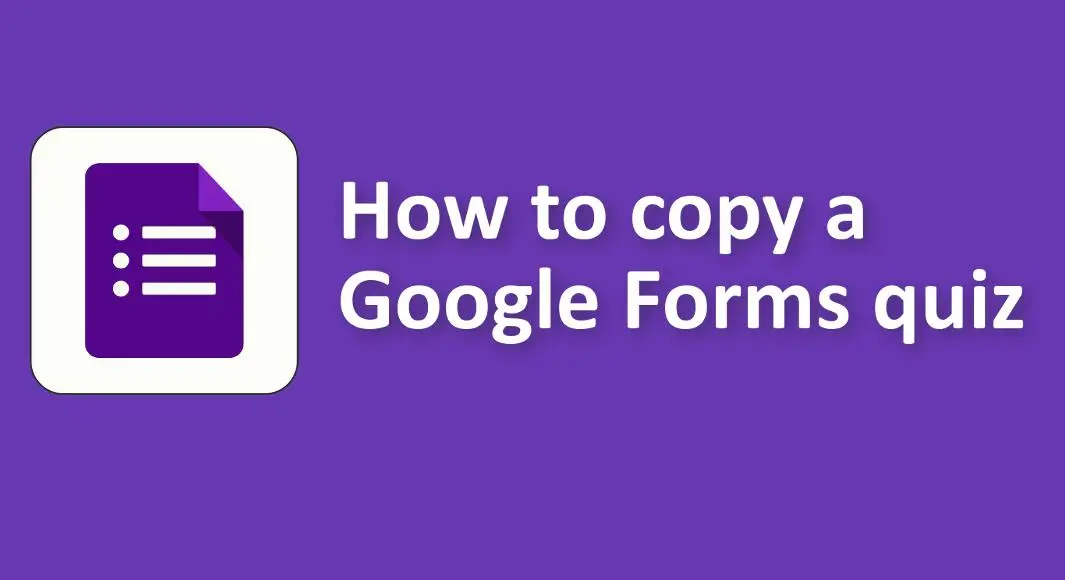
How to copy a Google Forms quiz?
Copying a Google Form, whether it’s a quiz or a survey, is quite straightforward. Here’s a step-by-step guide to help you copy a Google Form quiz:
1. Open Google Forms:
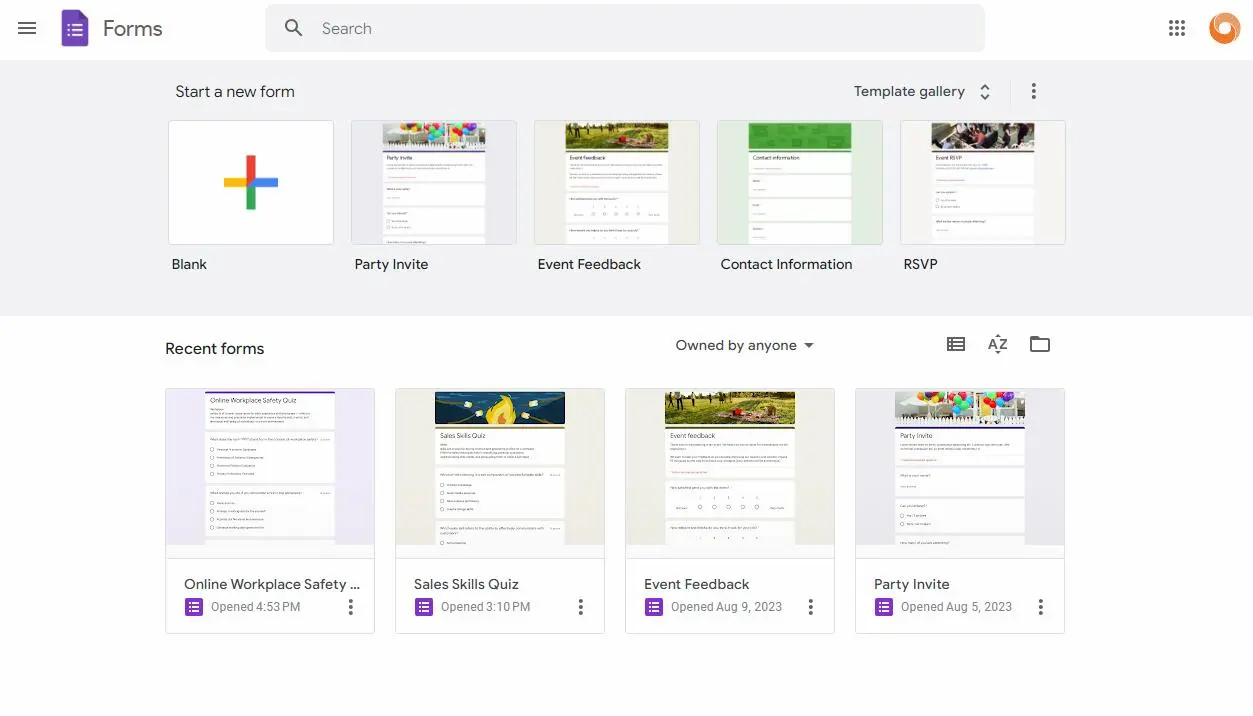
• Go to Google Forms dashboard.
2. Locate the Quiz:
• Once you’re on the main page of Google Forms, you should see a list of your forms. Find the quiz you wish to copy.
3. Open the Quiz:
• Click on the quiz to open it.
4. Copy the Quiz:
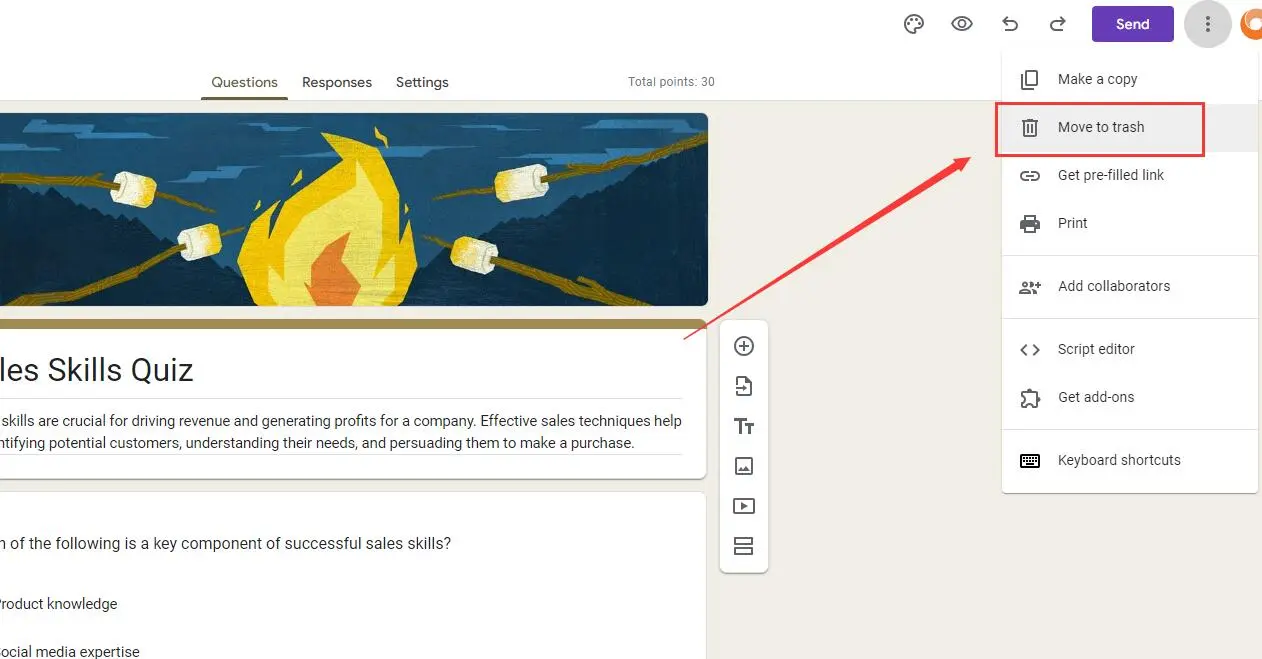
• Once you have the quiz opened, click on the three vertical dots (options) located in the top-right corner of the screen.
• From the dropdown menu, select “Make a copy.”
• A new window will pop up asking you to name the copy and choose the folder in Google Drive where you’d like to save it. Once you’ve made your selections, click “OK.”
5. Edit the Copy:
• Your copy will open automatically in a new tab. You can now edit the copied quiz as needed without affecting the original.
6. Change Settings if Needed:
• Remember, if your original quiz had special settings, like limiting one response per user, email collection, or specific release dates/times, you’ll need to adjust these settings manually in the copy.
OnlineExamMaker: An alternative platform to create auto-grading quizzes
OnlineExamMaker offers one stop solution for online examination and assessment. It would solve all your problems in preparation for the exam. Comes with a powerful candidate management system, you can add and import candidates, group similar aspirants, easily assign tests to the candidates to have a consistent track and monitor on the candidate’s performance.
Top Features:
Easy quiz creation and customization: OnlineExamMaker allows users to create customized tests and assessments. With a variety of question types, including multiple-choice, essay, and practical exercises, users can design tests that accurately measure knowledge and skills.
Secure online quizzes: OnlineExamMaker ensures the integrity of assessments through advanced security measures. It offers features like secure browser lockdown, webcam monitoring, and online proctoring to prevent cheating and maintain test integrity.
Group learning: Set up courses available for particular learners, create learning goal, and charges for the courses.
OnlineExamMaker ile Sonraki Sınavınızı/Sınavınızı Oluşturun