Google Forms -kyselyn kopioiminen voi tarjota useita etuja. Tässä on joitain tärkeimmistä eduista:
Mallin käyttö: Jos olet luonut kattavan Google Forms -kyselyn, jonka suunnittelu vei paljon aikaa, voit kopioida sen ja käyttää sitä mallina muille lomakkeille. Tämä voi säästää paljon aikaa ja varmistaa johdonmukaisuuden useissa lomakkeissa.
Eri versiot: Jos sinun on luotava tietokilpailusta useita versioita esimerkiksi eri luokkia, ryhmiä tai tapahtumia varten, lomakkeen kopioiminen mahdollistaa perusrakenteen säilyttämisen ja vain yksityiskohtien muuttamisen.
Varmuuskopiointi: Kopion luominen toimii varmuuskopiona. Jos alkuperäinen lomake poistetaan vahingossa tai sitä muutetaan tavalla, jota ei ole helppo peruuttaa, kopio varmistaa, että et menetä työtäsi.
Testaus ja kokeilu: Jos haluat testata erilaisia kysymyksiä, suunnitteluelementtejä tai asetuksia muuttamatta alkuperäistä tietokilpailua, kopio tarjoaa hiekkalaatikkoympäristön kokeilua varten.
Jakaminen työtovereiden kanssa: Jos olet luonut verkkokyselyn, josta on hyötyä tiimillesi tai työtovereillesi, voit tehdä kopion jakaaksesi heidän kanssaan, jolloin he voivat muokata versiotaan vaikuttamatta alkuperäiseen tietoosi.
Historiallinen tietue: Jos sinun on säilytettävä lomakkeiden historiallinen tietue sellaisina kuin ne olivat tiettyinä aikoina (esimerkiksi vuosittaiset tutkimukset), niiden kopioiminen ja arkistointi varmistaa, että sinulla on tilannekuva jokaisesta versiosta.
Tietääkseni
OnlineExamMaker-tietokilpailuohjelmiston avulla kuka tahansa voi luoda ja jakaa ammattimaisia online-arviointeja helposti.
Sisällysluettelo
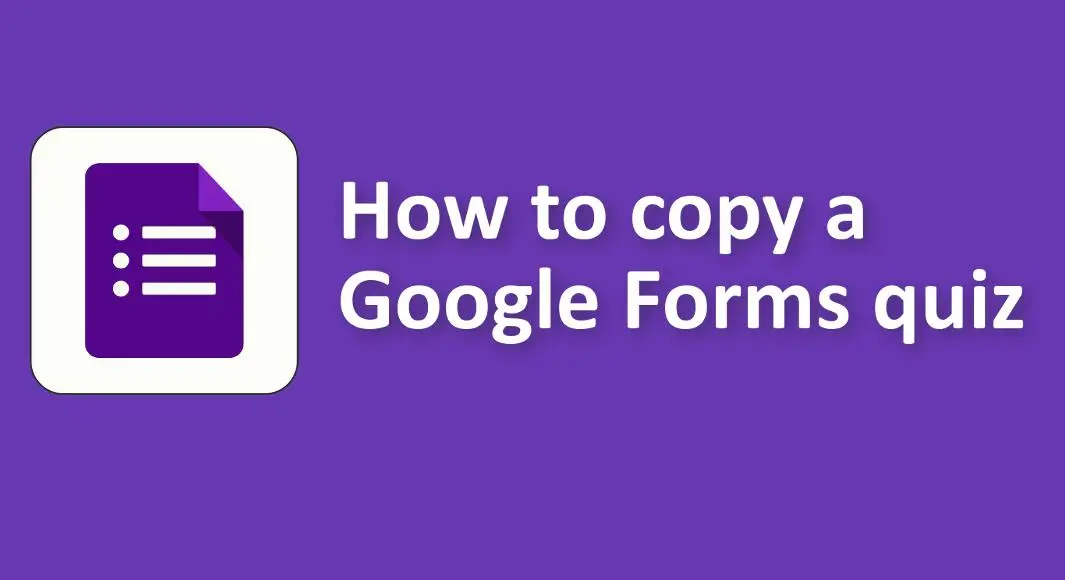
How to copy a Google Forms quiz?
Copying a Google Form, whether it’s a quiz or a survey, is quite straightforward. Here’s a step-by-step guide to help you copy a Google Form quiz:
1. Open Google Forms:
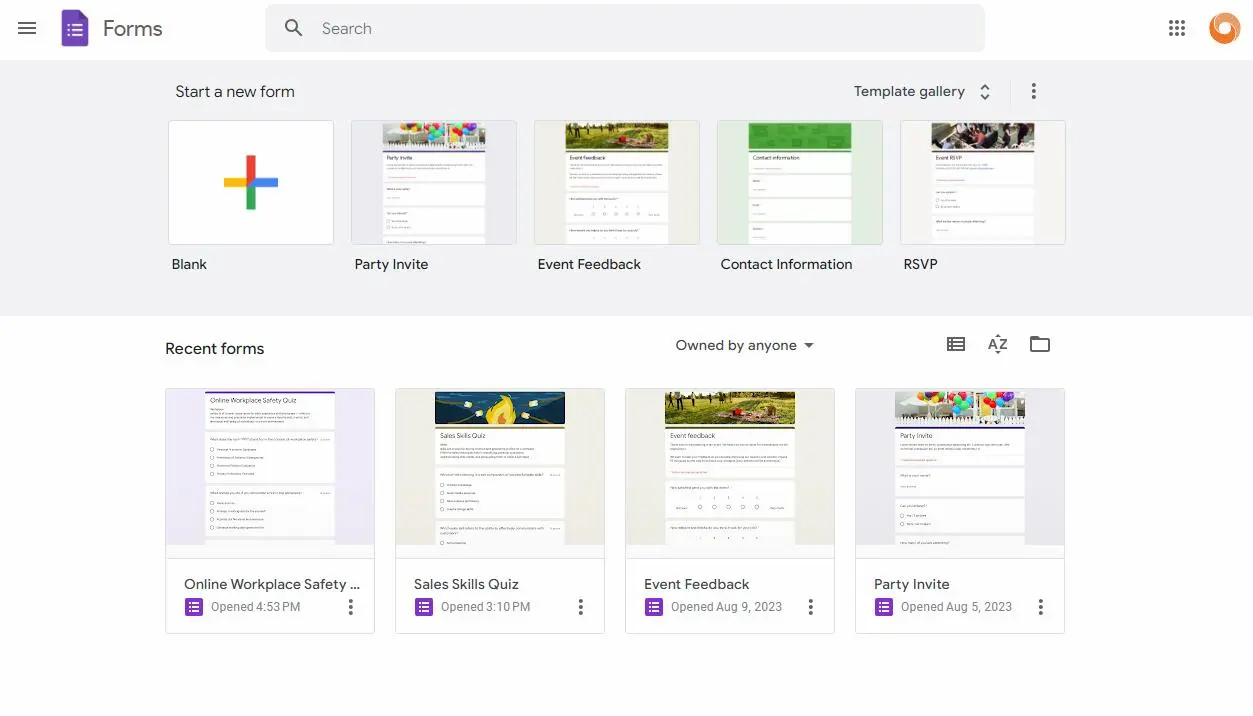
• Go to Google Forms dashboard.
2. Locate the Quiz:
• Once you’re on the main page of Google Forms, you should see a list of your forms. Find the quiz you wish to copy.
3. Open the Quiz:
• Click on the quiz to open it.
4. Copy the Quiz:
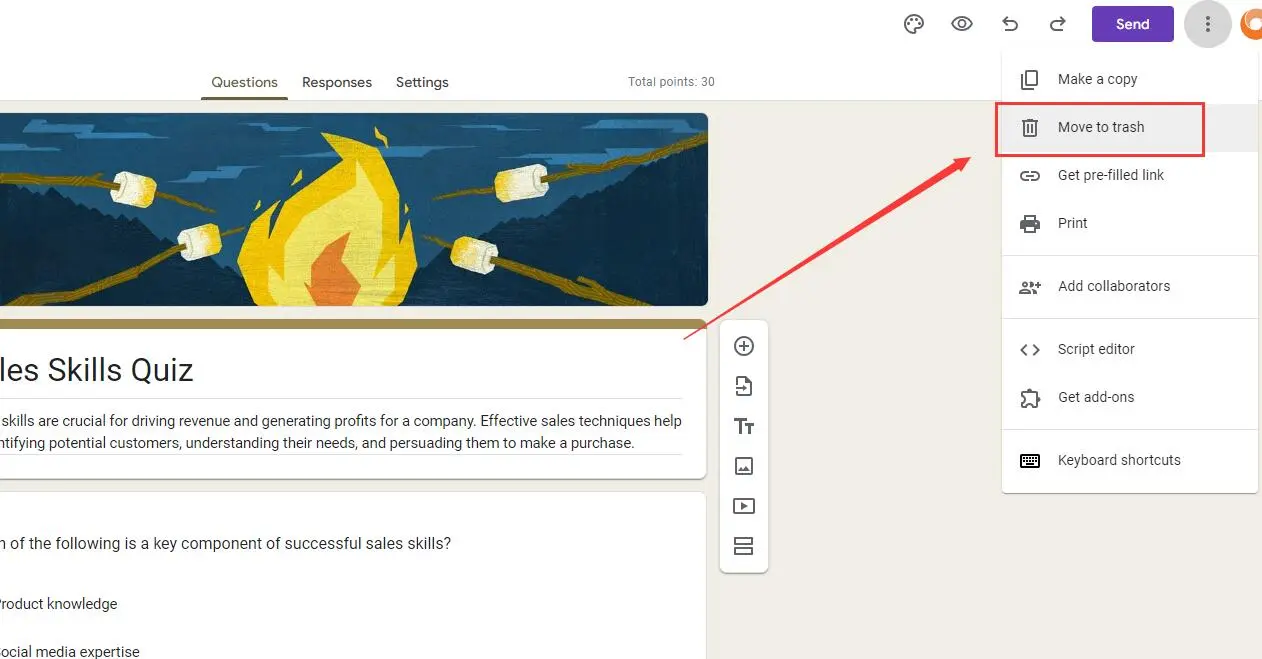
• Once you have the quiz opened, click on the three vertical dots (options) located in the top-right corner of the screen.
• From the dropdown menu, select “Make a copy.”
• A new window will pop up asking you to name the copy and choose the folder in Google Drive where you’d like to save it. Once you’ve made your selections, click “OK.”
5. Edit the Copy:
• Your copy will open automatically in a new tab. You can now edit the copied quiz as needed without affecting the original.
6. Change Settings if Needed:
• Remember, if your original quiz had special settings, like limiting one response per user, email collection, or specific release dates/times, you’ll need to adjust these settings manually in the copy.
OnlineExamMaker: An alternative platform to create auto-grading quizzes
OnlineExamMaker offers one stop solution for online examination and assessment. It would solve all your problems in preparation for the exam. Comes with a powerful candidate management system, you can add and import candidates, group similar aspirants, easily assign tests to the candidates to have a consistent track and monitor on the candidate’s performance.
Top Features:
Easy quiz creation and customization: OnlineExamMaker allows users to create customized tests and assessments. With a variety of question types, including multiple-choice, essay, and practical exercises, users can design tests that accurately measure knowledge and skills.
Secure online quizzes: OnlineExamMaker ensures the integrity of assessments through advanced security measures. It offers features like secure browser lockdown, webcam monitoring, and online proctoring to prevent cheating and maintain test integrity.
Group learning: Set up courses available for particular learners, create learning goal, and charges for the courses.
Luo seuraava tietovisa/koe OnlineExamMakerilla