Het kopiëren van een Google Forms-quiz kan verschillende voordelen bieden. Hier zijn enkele van de belangrijkste voordelen:
Sjabloongebruik: als u een uitgebreide Google Forms-quiz heeft gemaakt die veel tijd heeft gekost om te ontwerpen, kunt u deze kopiëren en gebruiken als sjabloon voor andere formulieren. Dit kan veel tijd besparen en consistentie tussen meerdere formulieren garanderen.
Verschillende versies: Als u meerdere versies van een quiz moet maken, bijvoorbeeld voor verschillende klassen, groepen of evenementen, kunt u door het formulier te kopiëren de basisstructuur behouden en alleen de details wijzigen.
Back-up: Het maken van een kopie dient als back-up. Als het originele formulier per ongeluk wordt verwijderd of gewijzigd op een manier die niet gemakkelijk ongedaan kan worden gemaakt, zorgt het hebben van een kopie ervoor dat u uw werk niet kwijtraakt.
Testen en experimenteren: Als u verschillende vragen, ontwerpelementen of instellingen wilt testen zonder de originele quiz te wijzigen, biedt een kopie een sandbox-omgeving voor experimenten.
Delen met collega's: Als u een online quiz heeft gemaakt die nuttig is voor uw team of collega's, kunt u een kopie maken om met hen te delen, zodat zij hun versie kunnen wijzigen zonder uw origineel te beïnvloeden.
Historisch overzicht: Als u een historisch overzicht wilt bijhouden van formulieren zoals ze zich op specifieke tijdstippen bevonden (bijvoorbeeld bij jaarlijkse enquêtes), zorgt het kopiëren en archiveren ervan ervoor dat u een momentopname van elke versie heeft.
Zodat je het weet
Met de quizsoftware van OnlineExamMaker kan iedereen eenvoudig professionele online beoordelingen maken en delen.
Inhoudsopgave
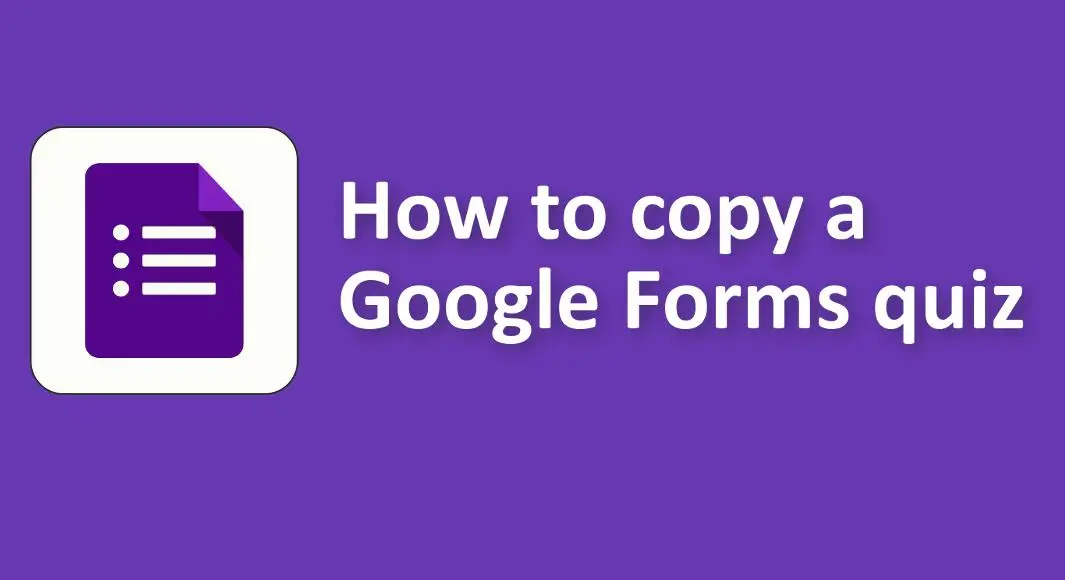
How to copy a Google Forms quiz?
Copying a Google Form, whether it’s a quiz or a survey, is quite straightforward. Here’s a step-by-step guide to help you copy a Google Form quiz:
1. Open Google Forms:
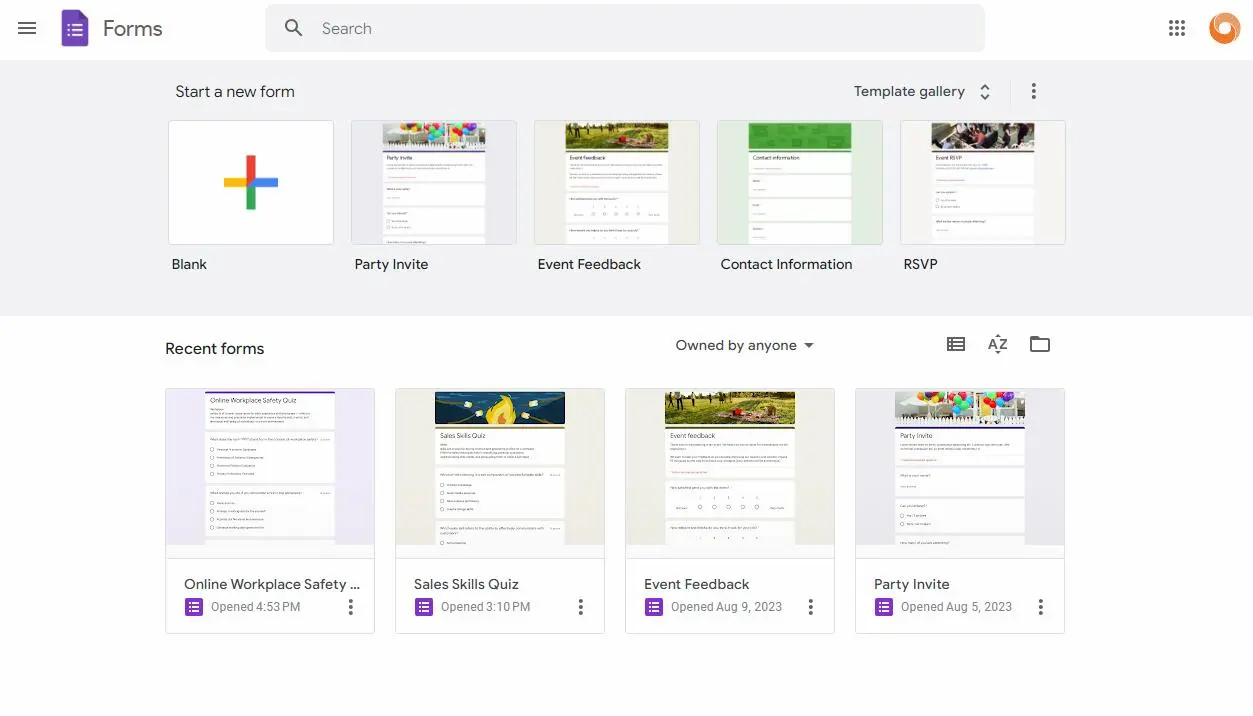
• Go to Google Forms dashboard.
2. Locate the Quiz:
• Once you’re on the main page of Google Forms, you should see a list of your forms. Find the quiz you wish to copy.
3. Open the Quiz:
• Click on the quiz to open it.
4. Copy the Quiz:
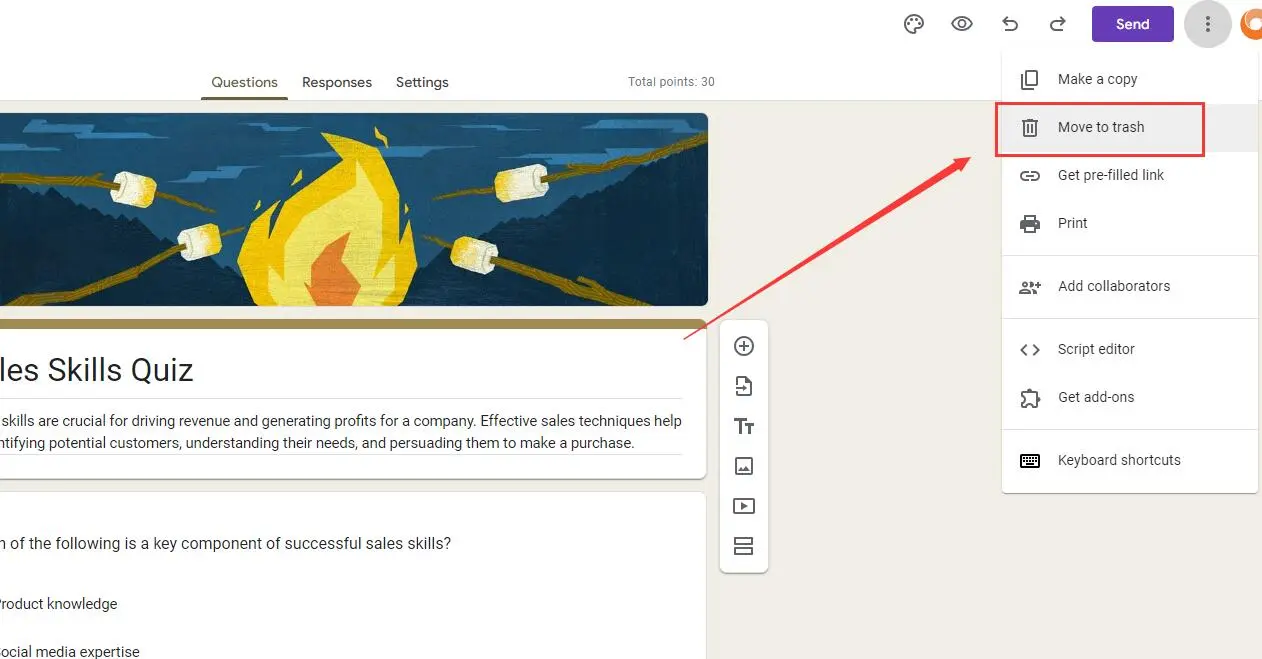
• Once you have the quiz opened, click on the three vertical dots (options) located in the top-right corner of the screen.
• From the dropdown menu, select “Make a copy.”
• A new window will pop up asking you to name the copy and choose the folder in Google Drive where you’d like to save it. Once you’ve made your selections, click “OK.”
5. Edit the Copy:
• Your copy will open automatically in a new tab. You can now edit the copied quiz as needed without affecting the original.
6. Change Settings if Needed:
• Remember, if your original quiz had special settings, like limiting one response per user, email collection, or specific release dates/times, you’ll need to adjust these settings manually in the copy.
OnlineExamMaker: An alternative platform to create auto-grading quizzes
OnlineExamMaker offers one stop solution for online examination and assessment. It would solve all your problems in preparation for the exam. Comes with a powerful candidate management system, you can add and import candidates, group similar aspirants, easily assign tests to the candidates to have a consistent track and monitor on the candidate’s performance.
Top Features:
Easy quiz creation and customization: OnlineExamMaker allows users to create customized tests and assessments. With a variety of question types, including multiple-choice, essay, and practical exercises, users can design tests that accurately measure knowledge and skills.
Secure online quizzes: OnlineExamMaker ensures the integrity of assessments through advanced security measures. It offers features like secure browser lockdown, webcam monitoring, and online proctoring to prevent cheating and maintain test integrity.
Group learning: Set up courses available for particular learners, create learning goal, and charges for the courses.
Creëer uw volgende quiz/examen met OnlineExamMaker