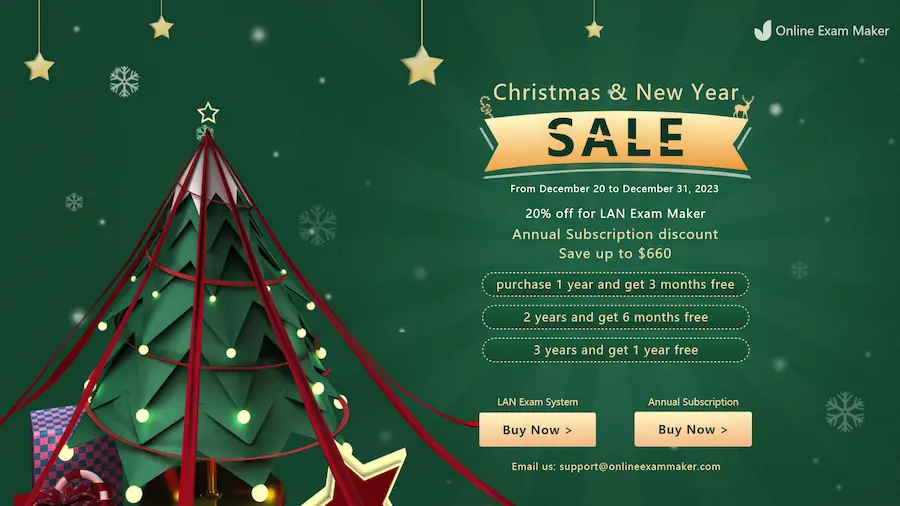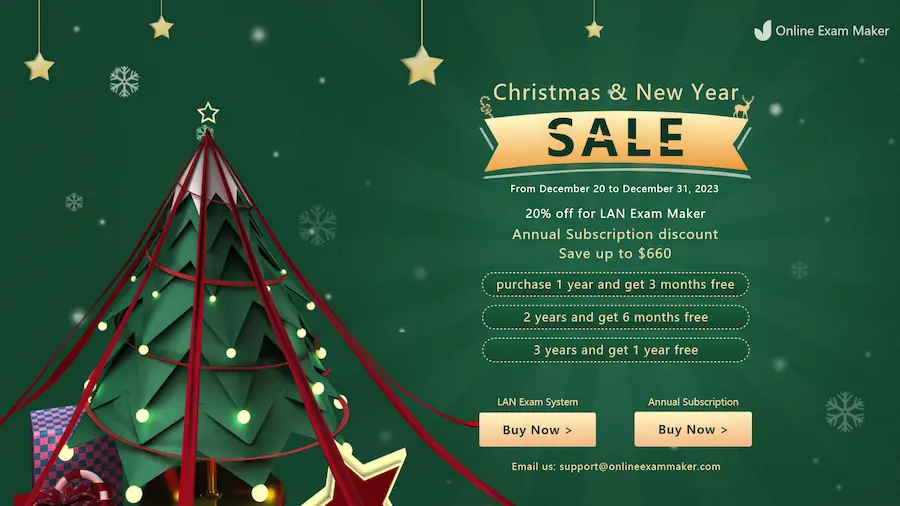
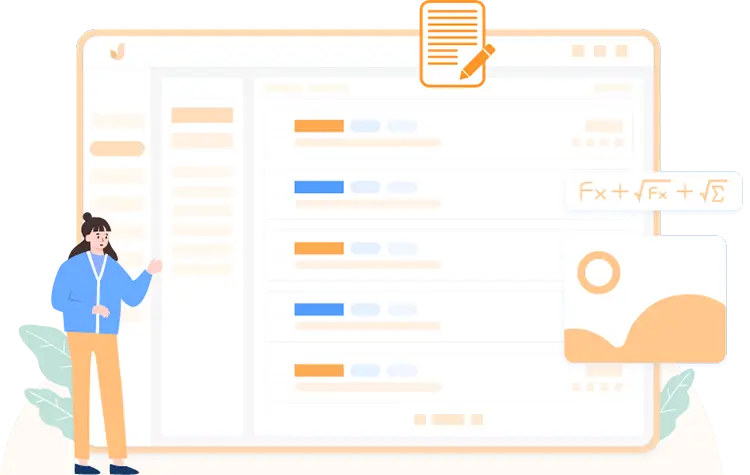
Just in a couple of clicks, you can make an interactive online quiz using the pre-made questions that you downloaded.
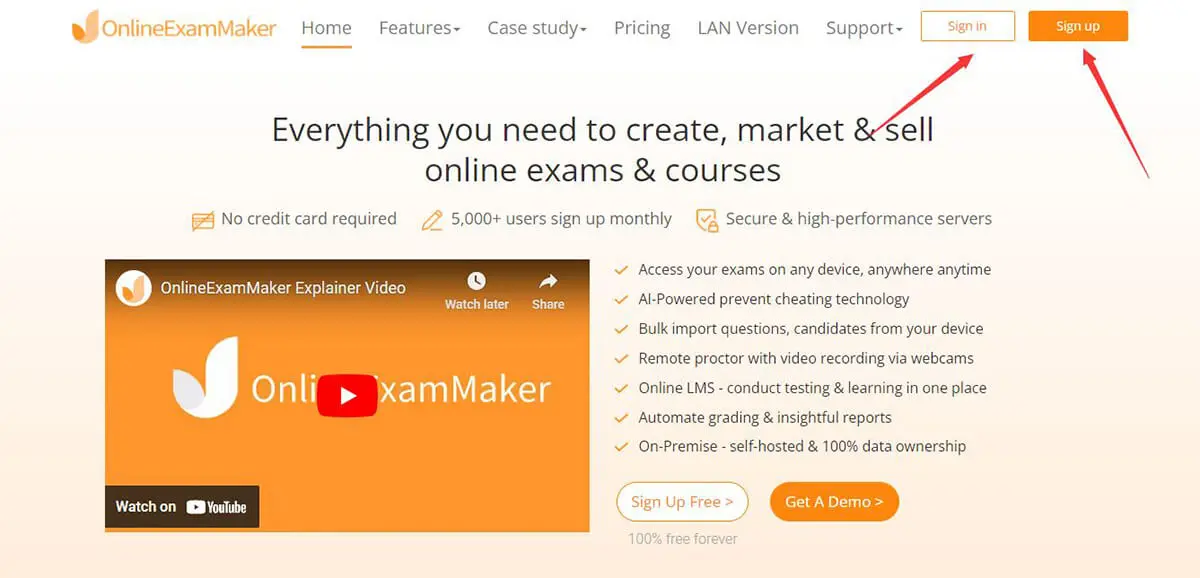
The first step in creating an online quiz on OnlineExamMaker. Just visit the OnlineExamMaker.com and sign up for a free account to continue.
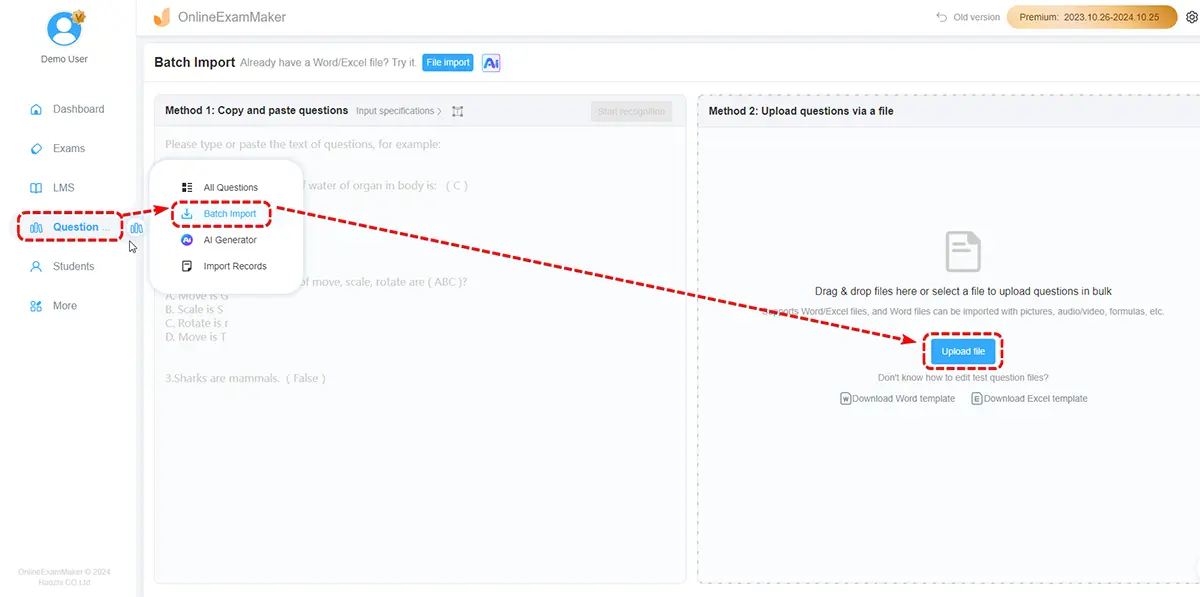
Login to OnlineExamMaker dashboard, Click "Question Bank" -> "Question List" located in the sidebar. Then click "Import questions" button, you can select the document of your pre-made questions to upload.
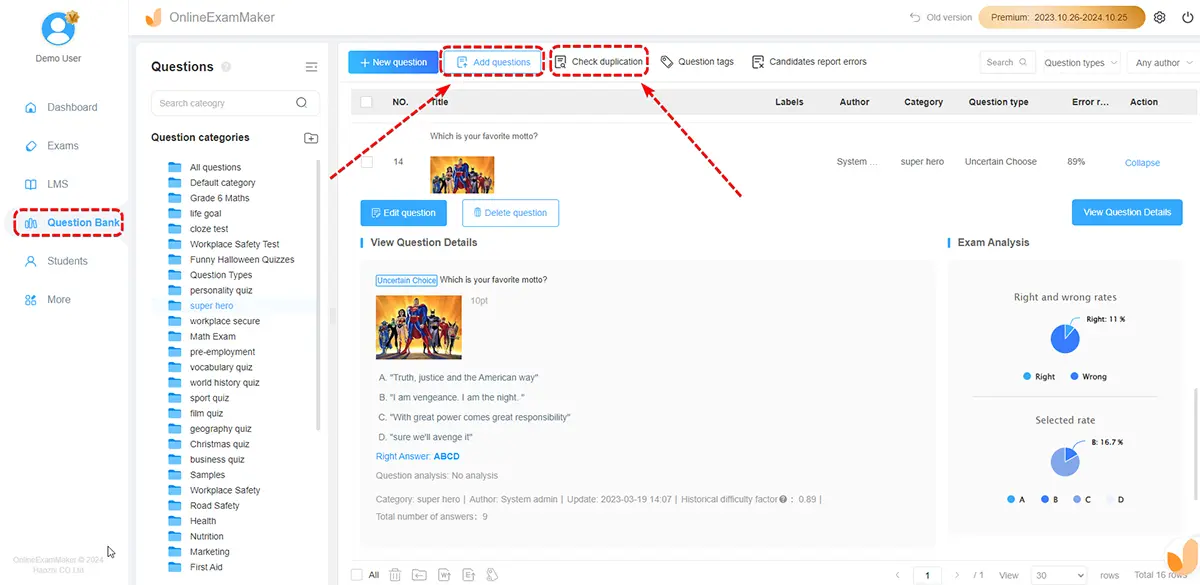
You can preview the questions in the question bank when the upload process is complete.
Note: if you fail to upload the questions, please check the questions in the Word or Excel document, and make sure the document meets requirements of Online rules. You can download a template file and read the upload document requirement carefully.

Go to "Exams" -> "Exam List", then click "Exam" and then the "+ New Exam" button to start making your online quiz!

On this page, you must input the necessary information regarding your online quiz.
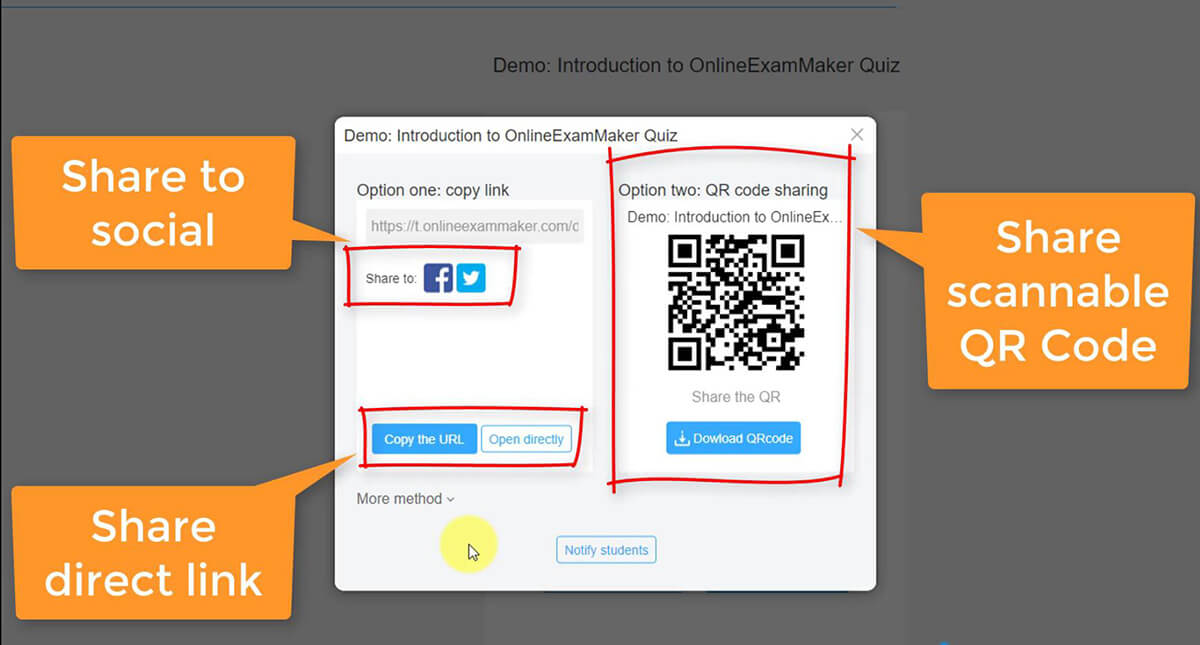
Once you're satisfied with your quiz and have previewed it to ensure everything is working as intended, you can publish it and share it with your audience.